Analyzing Redis Backup Offline
The offline key analysis function on the DCS console analyzes the backup of a specific instance node. The analysis covers the top 100 big keys, top 50 keys with the most prefixes of each data type, and the memory usage and number of keys of each data type.

Currently, this function is in restricted use, and is disabled by default. To enable it, submit a ticket and contact customer service.
Notes and Constraints
- This function is available for DCS Redis 4.0, 5.0, and 6.0 instances.
- Only RDB backups of a single node can by analyzed at a time.
- Existing backups cannot be analyzed after the following changes:
- Instance scale-in/down
- Cluster instance scale-out
- Instance type change (excluding changing from master/standby to read/write splitting)
Procedure
- Log in to the DCS console.
- Click
 in the upper left corner of the console and select the region where your instance is located.
in the upper left corner of the console and select the region where your instance is located. - In the navigation pane, choose Cache Manager.
- Click the name of a DCS instance.
- Choose Analysis and Diagnosis > Cache Analysis > Offline Key Analysis.
- Click Start Analysis and select an instance node.
Figure 1 Selecting a node
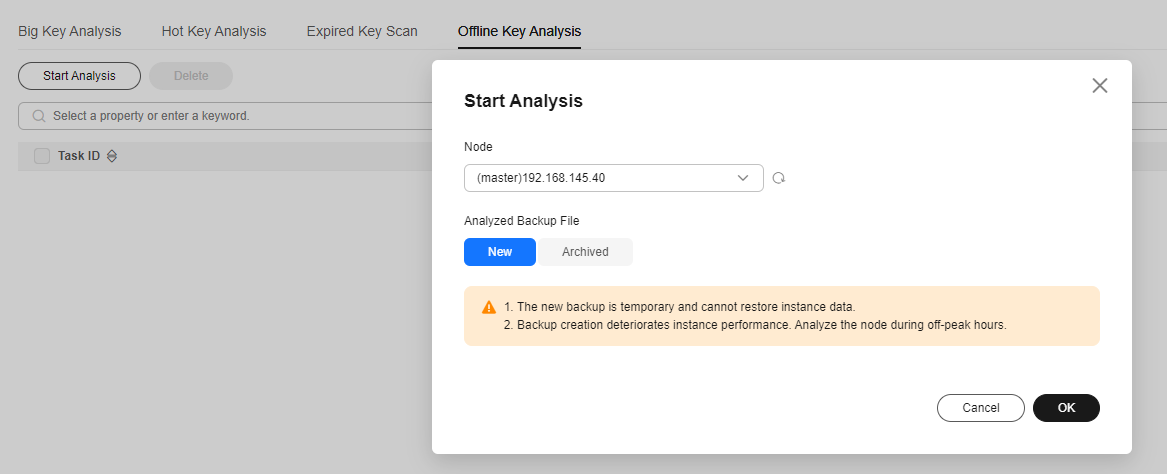
- Specify how to analyze it: Create a backup to analyze or select an archived one.
- New: Create a backup file for the selected node for analysis. (The new backup is used only once in this analysis, and is not recorded in Backing Up or Restoring Instance Data).
- Archived: Select a backup file in RDB format from the historical backup records.
Analyzing a master node using a new backup may deteriorate instance performance. You are advised to perform it during off-peak hours or analyze a standby node.
- Click OK. When the analysis task is in the Successful state, the analysis is complete.
To download or delete an analysis task, click Download or Delete on the right of the analysis task. To batch delete analysis tasks, select the tasks and click Delete above the list.
- Click the task ID to view the key analysis result.
A key analysis result covers the basic information, node information, top 100 big keys, top 50 keys with the most prefixes of each data type, and memory usage and quantity distribution of keys of each data type.
Figure 2 Key analysis result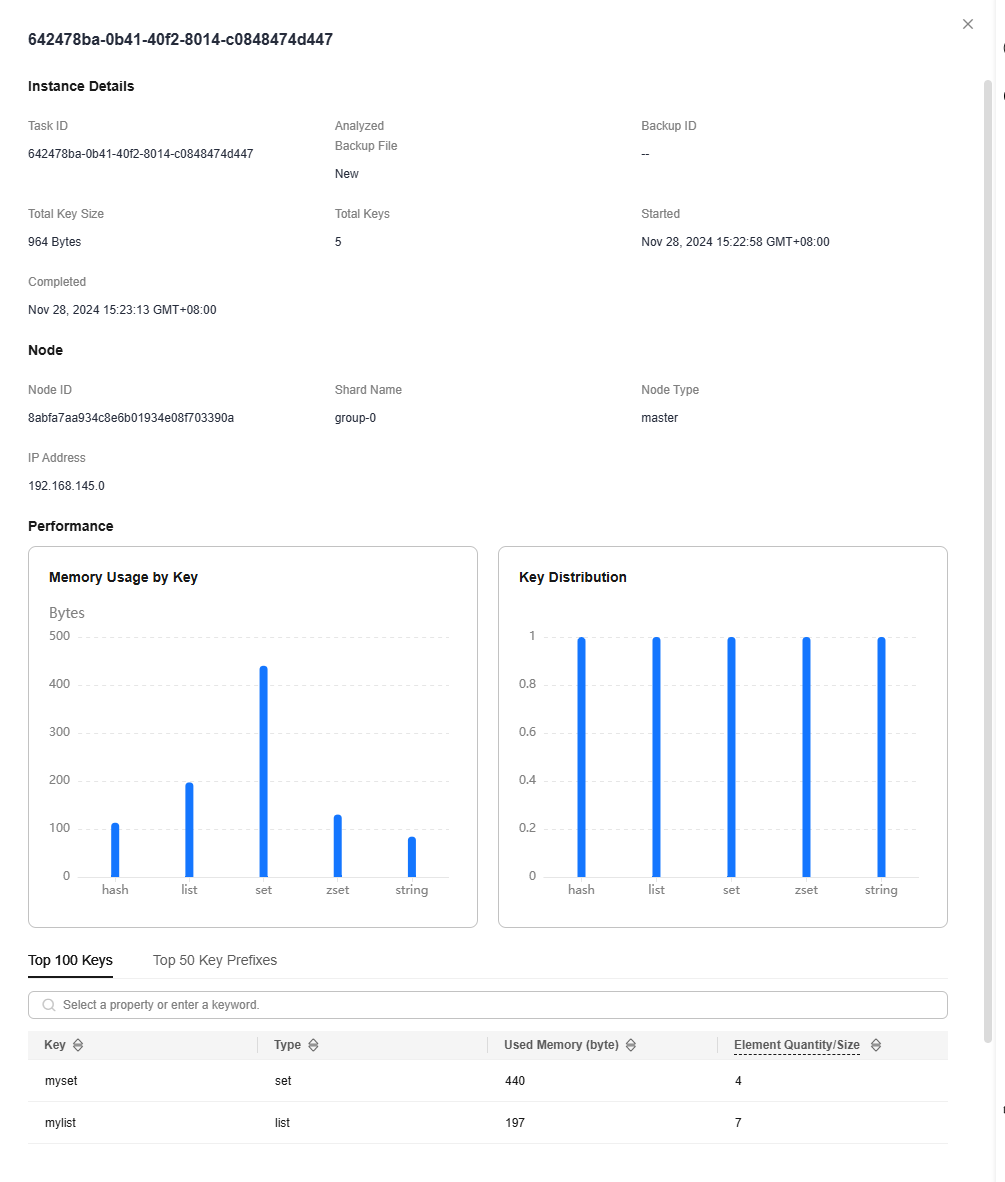
Feedback
Was this page helpful?
Provide feedbackThank you very much for your feedback. We will continue working to improve the documentation.See the reply and handling status in My Cloud VOC.
For any further questions, feel free to contact us through the chatbot.
Chatbot





