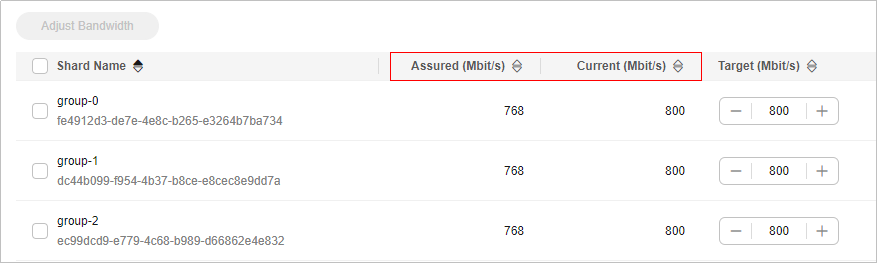Adjusting DCS Instance Bandwidth
Generally, Redis instances save and obtain data in the data layer closer to application services, which consumes the network bandwidth. Rate limits may occur when the instance bandwidth is insufficient, causing increased service latency or client connection exceptions. Currently, the Redis instance bandwidth can be adjusted on the console for DCS Redis 4.0 and later instances.
Notes and Constraints
- This function is unavailable for professional edition DCS Redis instances.
- This function is available only for instances in the Running state.
- The adjustment range of bandwidth per shard is from the shard's assured (default) bandwidth to its maximum bandwidth. Generally, the maximum bandwidth per shard is 2,048 Mbit/s when the physical machine of the instance node has sufficient resources.
- Set the target bandwidth to a multiple of 8. Otherwise, the value will be automatically rounded down to a multiple of 8 after the order is submitted.
- After the bandwidth of an instance is adjusted, its value complies with the following rules as the instance is changed:
- When the instance is scaled up (shard size changed and quantity unchanged), New bandwidth of the shard = Assured shard bandwidth of the new specification + Adjusted bandwidth of the shard.
- When the shard quantity of an instance is changed, Bandwidth of the original shard = Assured shard bandwidth + Adjusted shard bandwidth. The bandwidth of the new shard is the assured bandwidth of it.
- When the instance type is changed between a master/standby instance and a Proxy Cluster one, the instance bandwidth is the assured bandwidth of the new instance. The adjusted bandwidth of the previous instance will be automatically unsubscribed.
Billing
Changed bandwidth is pay-per-use only, and charged by hour. Check your fee changes.
Video Tutorial
This video shows how to adjust bandwidth of a DCS instance.
Procedure
By default, the bandwidth can be manually adjusted. Enabling the Auto scaling function supports both Manual and Auto scaling. If the function cannot be specified on the console, submit a ticket and contact customer service.
- Log in to the DCS console.
- Click
 in the upper left corner of the console and select the region where your instance is located.
in the upper left corner of the console and select the region where your instance is located. - In the navigation pane, choose Cache Manager.
- Click the name of a DCS instance.
- In the Instance Details area of the DCS instance, click Adjust Bandwidth next to Bandwidth.
Figure 1 Adjusting bandwidth

- On the Adjust Bandwidth > Manual page, set bandwidth parameters.
Figure 2 Manually setting target bandwidth
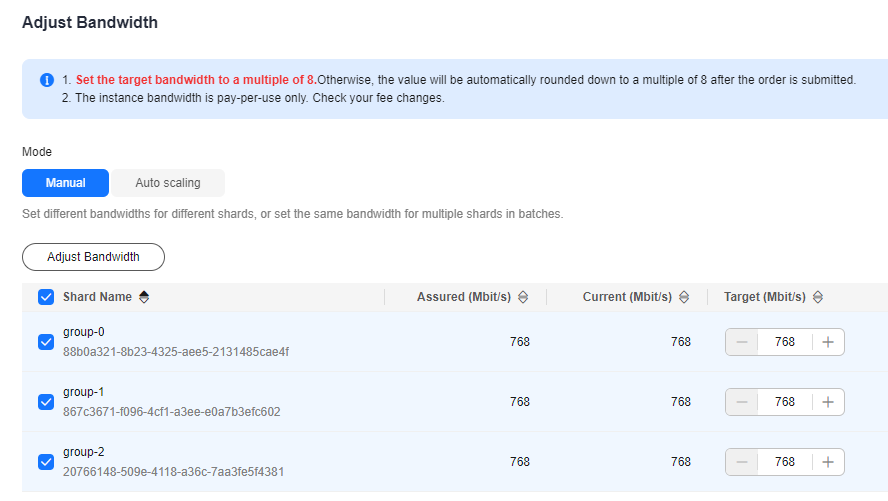
- For cluster instances with multiple shards, specify the target for each of them, or select the desired shards and click Adjust Bandwidth.
- Set the target bandwidth to a multiple of 8. Otherwise, a value rounded down to a multiple of 8 will be automatically used after the order is submitted. For example, if you set the bandwidth to 801, 800 will be used instead.
- Price shown on the change page is only the fee of the additional bandwidth.
- The additional bandwidth is pay-per-use, and charged by hour.
- You can adjust the bandwidth whenever as required. If you perform multiple bandwidth changes in a billing period (one hour), you will be billed according to the highest bandwidth in the period. For example, if you have changed the bandwidth of a DCS Redis instance from 256 Mbit/s (default) to 2,048 Mbit/s, and changed the bandwidth again to 512 Mbit/s in the same billing period, you will be billed at the price of 2,048 Mbit/s bandwidth.
- Confirm the bandwidth and fees, check Authorization, and click Submit.
When the bandwidth adjustment task is in the Successful state, the new bandwidth is used. To view the new bandwidth, see Checking Assured Bandwidth and Adjusted Bandwidth.
- Log in to the DCS console.
- Click
 in the upper left corner of the console and select the region where your instance is located.
in the upper left corner of the console and select the region where your instance is located. - In the navigation pane, choose Cache Manager.
- Click the name of a DCS instance.
- In the Instance Details area of the DCS instance, click Adjust Bandwidth next to Bandwidth.
Figure 3 Adjusting bandwidth

- Select Auto scaling.
- Enable Auto Bandwidth Increase and set the policies as required, as shown in Table 1.
Bandwidth increases automatically (up to 2,048 Mbit/s per shard) based on scaling policies. Automatic scaling overrides manual adjustments.
Figure 4 Setting auto bandwidth increase policies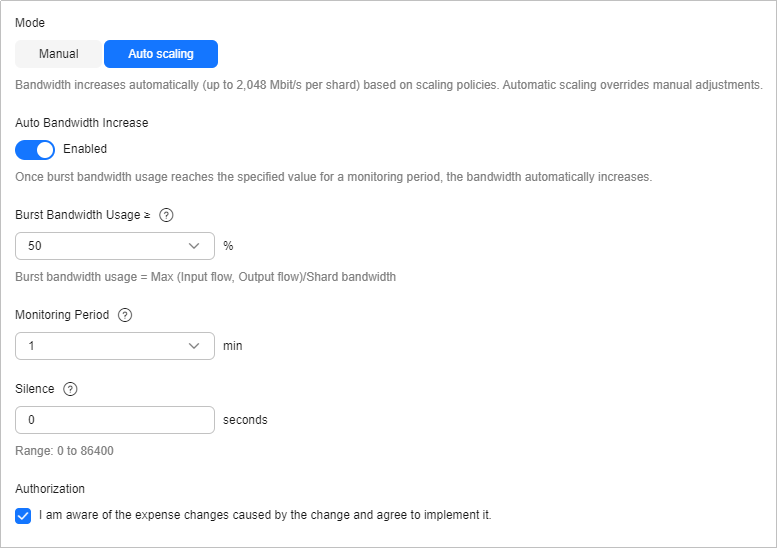
Table 1 Setting auto bandwidth increase policies Policy
Description
Burst Bandwidth Usage ≥
Burst bandwidth usage threshold for bandwidth increases.
Calculation:
Burst bandwidth usage = Burst bandwidth/Shard bandwidth. The larger value between the metrics Output Flow and Input Flow is used for the burst bandwidth usage.
Target:
When the burst bandwidth usage of an instance shard reaches the threshold, the shard bandwidth is automatically scaled up. As a result, the burst bandwidth usage is reduced to (its threshold minus 10%).
For example, when the threshold is 70%, if the burst bandwidth usage of a shard reaches 70%, the bandwidth will be automatically scaled up, and the burst bandwidth usage will decrease to 60%. Therefore, Shard bandwidth after scale-up = Burst bandwidth/60%.
Monitoring Period
Monitoring period of bandwidth increases, in minutes. Default: 1.
For example, if the monitoring period is set to 1 minute, the bandwidth data is monitored within 1 minute.
Silence
Interval between scaling operations, in seconds. Default: 0.
The silence time avoids consecutive automatic bandwidth increases.
- Confirm the bandwidth parameters, check Authorization, and click Submit.
When Automatic bandwidth scaling configured is displayed at the top, the setting is complete. When the bandwidth is automatically adjusted, A change record by user system can be viewed on the Background Tasks page on the console, as shown in Figure 5.
Checking Assured Bandwidth and Adjusted Bandwidth
On the page for manually adjusting the bandwidth, you can view Assured and Current bandwidth of each shard. Current displays the latest bandwidth.
- Bandwidth of single-node or master/standby instances = Bandwidth per shard
- Bandwidth of read/write splitting instances = Bandwidth per shard × Replica quantity
- Bandwidth of cluster instances = Bandwidth per shard × Shard quantity, or the total bandwidth of all shards if the bandwidth per shard varies
For example, Figure 6 shows a cluster instance with three shards. The adjusted bandwidth of each shard is 800 Mbit/s, and the total bandwidth of the cluster instance is 2,400 Mbit/s.
Related Documents
- To check bandwidth upgrade fees of an instance, see Viewing Bills of a Specific Resource.
- To modify shard bandwidth of a DCS instance by calling an API, see Modifying Instance Shard Bandwidth and Obtaining Shard Bandwidth of an Instance.
Feedback
Was this page helpful?
Provide feedbackThank you very much for your feedback. We will continue working to improve the documentation.See the reply and handling status in My Cloud VOC.
For any further questions, feel free to contact us through the chatbot.
Chatbot