Creating the dlg_agency (Default Agency)
dlg_agency is the default agency of DataArts Studio. It has permissions of DLI, OBS, DWS, SMN, and MRS. DataArts Studio interacts with these cloud services. A cloud service agency is required for delegating permissions to DataArts Studio so that DataArts Studio can use these cloud services.
Notes and Constraints
- Only users with Security Administrator permissions can create cloud service agencies. Cloud service agencies allow DataArts Studio to perform operations such as task scheduling and resource O&M on other cloud services on your behalf.
- DataArts Security requires more permissions of cloud services, which are not included in the default permissions of the dlg_agency. Before using DataArts Security, you need to grant required permissions to the dlg_agency by referring to Authorizing dlg_agency.
- During one-click optimization of DataArts Studio agency permissions, the system first grants the minimum permissions to the dlg_agency and then deletes excessive permissions. However, it may take up to 10 minutes for the permissions granted to dlg_agency to take effect. During this period, an error may occur due to insufficient permissions. Therefore, you are advised to perform the operation during off-peak hours or manually optimize the permissions. For details, see Minimizing Permissions for an Agency.
Prerequisites
You have created an account.
Creating the dlg_agency Default Agency
- Log in to the Huawei Cloud console as the security administrator.
- In the upper left corner of the console, click
 and choose to access the DataArts Studio console.
and choose to access the DataArts Studio console. - If there is no dlg_agency, a dialog box is displayed, prompting you to authorize the listed services. Select required services and click Authorize. The system automatically creates the dlg_agency. After the authorization is complete, this dialog box will not be displayed when you access the DataArts Studio console homepage next time.
Cloud service agencies include permissions related to DWS, MRS, RDS, OBS, SMN, and KMS. You can access the Agencies page on the IAM console to view the agency scope. You do not need to apply for an agency for users. The agency of the account is used.

- Only users with Security Administrator permissions can create cloud service agencies. Cloud service agencies allow DataArts Studio to perform operations such as task scheduling and resource O&M on other cloud services on your behalf.
- You are advised to select all related services. If you select only some services, the system will not display a dialog box for you to authorize the remaining services in the future. Then you may encounter errors due to insufficient agency permissions.
Figure 1 Authorizing DataArts Studio to use cloud resources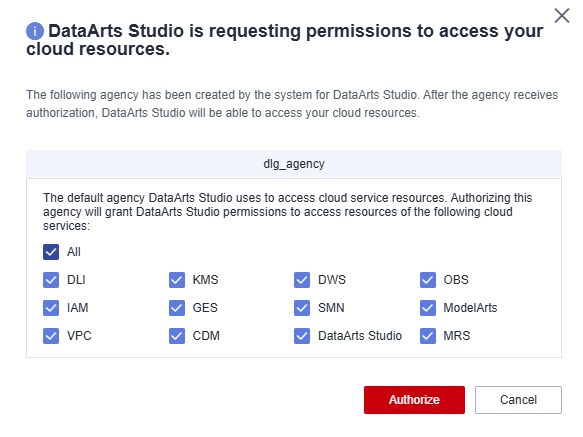
Minimizing Agency Permissions
In earlier versions, the dlg_agency automatically created by DataArts Studio has the administrator permissions of services such as DWS, MRS, RDS, OBS, SMN, and KMS by default. To prevent risks caused by excessive permissions, the dlg_agency automatically created in some regions only has the minimum operation permissions for related cloud services. In addition, one-click permission minimization is supported for existing agencies.
In regions where agency permission minimization is available, you can click Optimize Permissions in Optimize DataArts Studio Agency Permissions on the instance list of the DataArts Studio console homepage. In the displayed dialog box, select the permissions to optimize and click Optimize to optimize the agency permissions.

- During one-click optimization of DataArts Studio agency permissions, the system first grants the minimum permissions to the dlg_agency and then deletes excessive permissions. However, it may take up to 10 minutes for the permissions granted to dlg_agency to take effect. During this period, an error may occur due to insufficient permissions. Therefore, you are advised to perform the operation during off-peak hours or manually optimize the permissions. For details, see Minimizing Permissions for an Agency.
- If agency permission minimization is not supported in your region, you can manually adjust the permissions by referring to Minimizing Permissions for an Agency
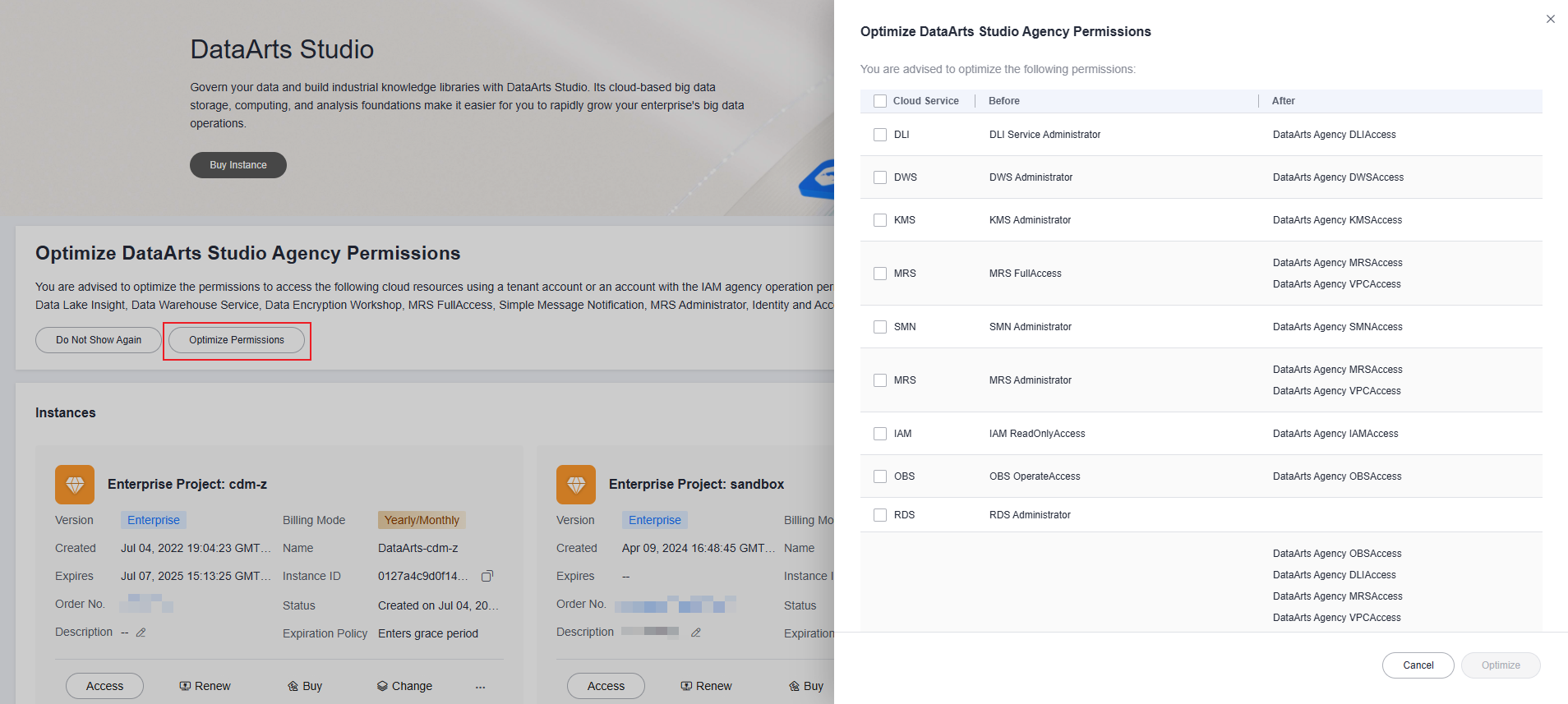
Feedback
Was this page helpful?
Provide feedbackThank you very much for your feedback. We will continue working to improve the documentation.See the reply and handling status in My Cloud VOC.
For any further questions, feel free to contact us through the chatbot.
Chatbot





