Managing a Dataset
After a dataset is created, you can edit or delete the dataset as needed. This section describes how to edit or delete a dataset.
Editing a Dataset
- Log in to the DataArts Insight console.
- Click
 in the upper left corner of the management console to select a region. Then, select an enterprise project in the upper right corner.
in the upper left corner of the management console to select a region. Then, select an enterprise project in the upper right corner. - On the top menu of the console, click Project. On the displayed My Projects page, click the name of the desired project.
- In the navigation pane on the left, choose Data Management > Datasets.
- On the displayed page, click the name of the dataset you want to edit. On the editing page that appears, edit the dataset and click Save.
Deleting a Dataset
- Log in to the DataArts Insight console.
- Click
 in the upper left corner of the management console to select a region. Then, select an enterprise project in the upper right corner.
in the upper left corner of the management console to select a region. Then, select an enterprise project in the upper right corner. - On the top menu of the console, click Project. On the displayed My Projects page, click the name of the desired project.
- In the navigation pane on the left, choose Data Management > Datasets.
- To delete a single dataset, locate the dataset you want to delete and click More in its Operation column. In the Delete Dataset dialog box that appears, click OK.
To delete multiple datasets in batches, select the datasets you want to delete and click Delete in the upper right corner of the page. In the displayed Delete dialog box, the references to the selected datasets (such as dashboards or large screens) will be shown. Check whether deleting the datasets will affect existing business operations. After confirming that there are no impacts, click Confirm. You can delete a maximum of 50 datasets in a batch.
Figure 1 Deleting datasets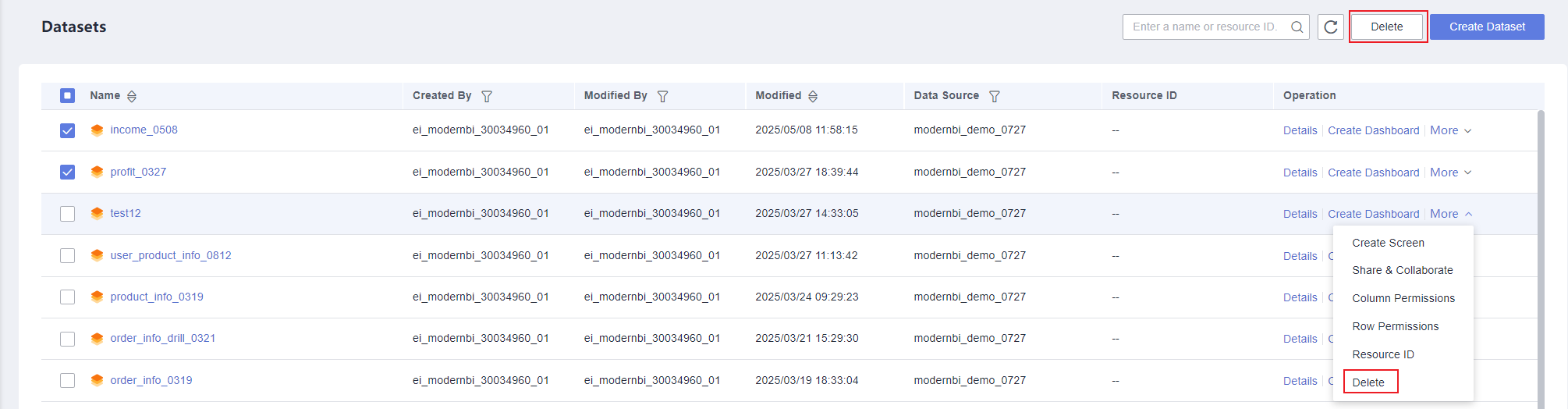
Feedback
Was this page helpful?
Provide feedbackThank you very much for your feedback. We will continue working to improve the documentation.See the reply and handling status in My Cloud VOC.
For any further questions, feel free to contact us through the chatbot.
Chatbot





