Configuring Query Trace Reporting for Cloud Services
Scenarios
After you enable CTS, you can check traces reported by cloud services on the CTS console. A trace is an operation log for a cloud service resource, tracked and stored by CTS. Traces record operations such as adding, modifying, deleting, or querying cloud service resources.
By default, CTS does not record query operations because these are very frequent (such as querying a list of ECSs, metrics, or logs multiple times a day) and can generate a large volume of audit logs, making it difficult to find relevant information.
If you want to check these query operations of specific cloud services, you can configure corresponding reporting rules in CTS's Configuration Center.
What Are Query Traces?
A query trace is a log of a query operation on a cloud service resource. On the CTS console, you can determine if a trace is a query trace by checking the read_only parameter in its details:
- If the value of read_only is true, the trace is a query trace.
- If the value of read_only is false, the trace is not a query trace.
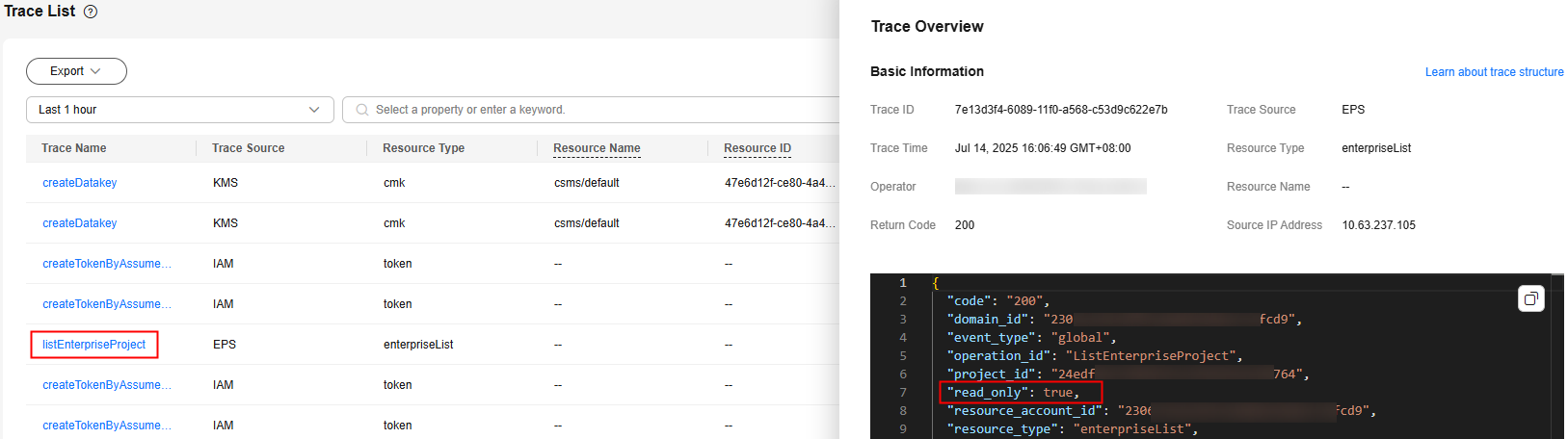
What Do Cloud Services in the Configuration Center Mean?
On the Configuration Center page, cloud services refer to the specific services interconnected with CTS, as identified by their service_type values.
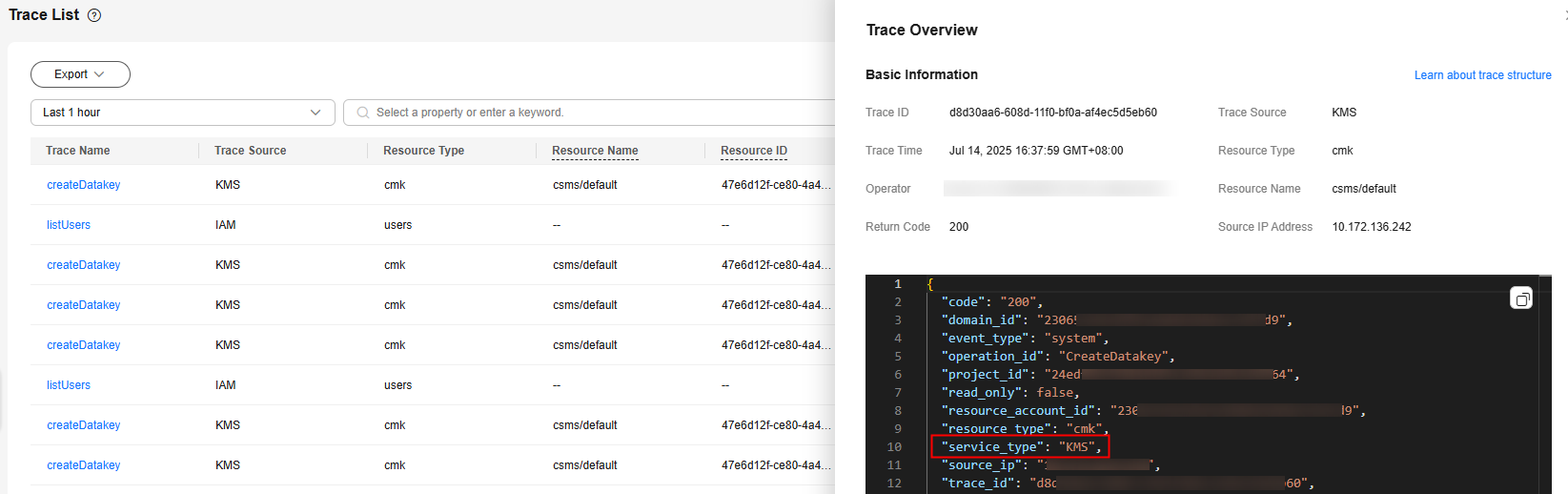
Constraints
For global services, you must configure query trace reporting rules on the CTS console in the central region (China-Hong Kong). This function will not take effect if you configure the rules on the CTS console in any other regions. For all global services of Huawei Cloud, see Notes and Constraints.
Prerequisites
You have enabled CTS. For details, see Enabling CTS.
Enabling Query Trace Reporting for Certain Cloud Services
- Log in to the CTS console.
- In the navigation pane, choose Configuration Center.
- Select For certain cloud services for Read-Only Trace Reporting.
- Toggle on
 on the right of a specific cloud service. Query traces of that service will be reported to CTS.
on the right of a specific cloud service. Query traces of that service will be reported to CTS. - (Optional) To enable query trace reporting for multiple cloud services, select multiple cloud services in the list and click Enable.
Figure 1 Enabling reporting for multiple cloud services
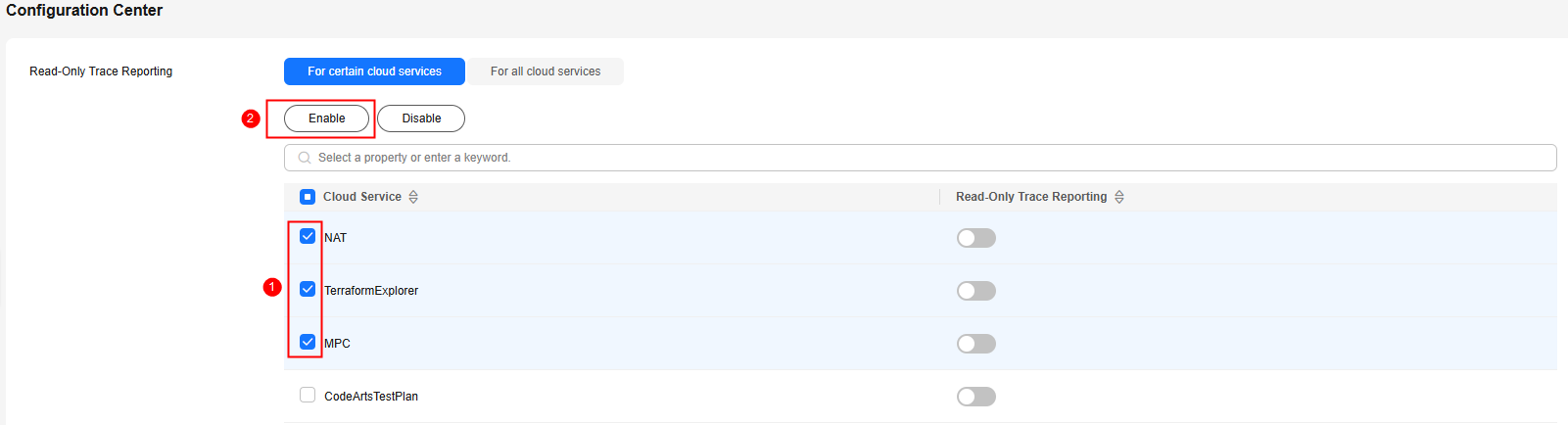
Enabling Query Trace Reporting for All Cloud Services
- Log in to the CTS console.
- In the navigation pane, choose Configuration Center.
- Select For all cloud services for Read-Only Trace Reporting.
- Click OK. Query traces of all cloud services will be reported to CTS.
Feedback
Was this page helpful?
Provide feedbackThank you very much for your feedback. We will continue working to improve the documentation.See the reply and handling status in My Cloud VOC.
For any further questions, feel free to contact us through the chatbot.
Chatbot





