Managing Nacos Engine Configurations
Querying Nacos Engine Configurations
CSE Nacos allows you to query configurations by data ID, group, application, and label.
- Log in to CSE.
- In the left navigation pane, choose Registry/Configuration Center.
- Click the target Nacos instance.
- In the left navigation pane, choose Configuration Management > Configurations.
- In the filter box above the configuration list, filter configurations by data ID, group, application, and label, and click
 to display the configurations that meet the filter criteria.
to display the configurations that meet the filter criteria.
Viewing Nacos Engine Configuration Details
You can view configuration details about a Nacos engine on the CSE console.
- Log in to CSE.
- In the left navigation pane, choose Registry/Configuration Center.
- Click the target Nacos instance.
- In the left navigation pane, choose Configuration Management > Configurations.
- Click the target data ID. On the Configuration Details page displayed, view the configuration details. In the Configuration Content area, click search to query the configurations.
Editing Nacos Engine Configurations
- Log in to CSE.
- In the left navigation pane, choose Registry/Configuration Center.
- Click the target Nacos instance.
- In the left navigation pane, choose Configuration Management > Configurations.
- Edit a configuration in either of the following methods:
- Click Edit in the Operation column of the target data ID.
- Click the target data ID. On the Configuration Details page displayed, click Edit.
- On the Edit Configuration page, modify the configuration content, format, description, application, and label. Click Release. The Configuration Content Comparison dialog box is displayed. You can view the differences between the historical and current versions.
- Click Release. The Edit Configuration page also provides dark launch. For details, see Managing Dark Launch of Nacos Engine Configurations.
Importing Nacos Engine Configurations
Importing configuration files to the Nacos engine can implement centralized and standardized configuration management. Multiple configuration files can be imported in batches to reduce the workload of manually creating configurations. If data in the configuration center is lost or deleted by mistake, you can import the backup configuration file to quickly rebuild the service configuration environment.
- Log in to CSE.
- In the left navigation pane, choose Registry/Configuration Center.
- Click the target Nacos instance.
- In the left navigation pane, choose Configuration Management > Configurations.
- Click Import Configuration and set parameters by referring to the following table.
Figure 1 Importing Configurations
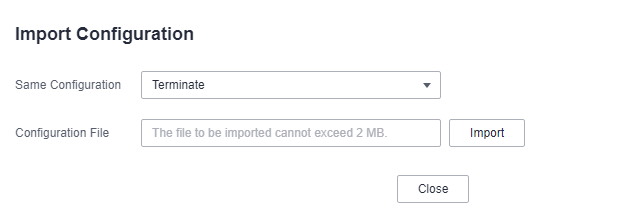
Parameter
Description
Same Configuration
- Terminate: If a configuration is the same as that in the system, the import terminates.
- Skip: During import, if a configuration is the same as that in the system, the configuration is skipped and other configurations are imported.
- Overwrite: During import, if a configuration is the same as that in the system, the value of the configuration will be replaced.
Configuration File
Click Import and select the target file.
The file size cannot exceed 2 MB. If the file is too large, divide it into smaller files and import them individually.
- Click Close.

- If Same Configuration is Terminate, the Terminate dialog box will be displayed if a configuration is the same as that in the system during the import. Click OK to terminate the import.
- If Same Configuration is Skip, the configuration that is the same as that in the system will be skipped during the import, and other configurations are imported. Then, a dialog box is displayed showing the imported configurations. Click OK.
Exporting Nacos Engine Configurations
Export Nacos configurations to a file (such as properties, YAML, or JSON) as offline backup storage to prevent data loss caused by Nacos service faults, misoperations, or configuration deletion by mistake. During engine migration, export the original engine configurations and import them to the new engine in batches, avoiding the trouble of manually rebuilding configurations.
- Log in to CSE.
- In the left navigation pane, choose Registry/Configuration Center.
- Click the target Nacos instance.
- In the left navigation pane, choose Configuration Management > Configurations.
- Select the target configuration and click Export.

- Click Export All to export all configurations.
- You are advised to export the configurations separately to ensure that the size of an exported configuration file does not exceed 2 MB.
Figure 2 Exporting Configurations
- In the displayed dialog box, click Export.
Deleting Nacos Engine Configurations
- Log in to CSE.
- In the left navigation pane, choose Registry/Configuration Center.
- Click the target Nacos instance.
- In the left navigation pane, choose Configuration Management > Configurations.
- Delete a configuration in either of the following methods:
- Click Delete in the Operation column of the target data ID.
- Select the target data ID and click Delete above.
- Click OK.
Feedback
Was this page helpful?
Provide feedbackThank you very much for your feedback. We will continue working to improve the documentation.See the reply and handling status in My Cloud VOC.
For any further questions, feel free to contact us through the chatbot.
Chatbot





