Installing bms-network-config
Scenarios
Install bms-network-config and use it with Cloud-Init to configure the network for iMetal servers.
Prerequisites
- You have logged in to the VM.
- Cloud-Init has been installed on the VM.
- You have downloaded the bms-network-config software package and SHA-256 verification code and verified the package integrity by referring to Process for Preparing an External Image File. For details, see How Do I Verify Software Package Integrity?
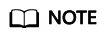
Download the RPM package depending on the OS. Ubuntu and Debian use the .deb package, and CentOS and EulerOS (Arm) use the aarch.rpm package.
Procedure
- Enter the directory where the bms-network-config software package is stored and run the rpm -ivh bms-network-config-1.0-7.centosRedhat7.x86_64.rpm command.
[root@localhost r74]# rpm -ivhbms-network-config-1.0-7.centosRedhat7.x86_64.rpm Preparing... ############################### [100%] Updating / installing... 1:bms-network-config-1.0.7.centosRe############################### [100%]
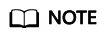
If the error shown in the following figure is displayed when you install bms-network-config for SLES 12/SLES 15, run the rpm -ivh bms-network-config-1.0-9.suse12.x86_64.rpm --nodeps --force command.

For Ubuntu/Debian, run the dpkg -ixxx command (xxx indicates the .deb package name).
root@ubuntu:~/file# dpkg -i bms-network-config-1.0.7.ubuntu1604-918.deb Selecting previously unselected package bms-network-config. (Reading database ... 97630 files and directories currently installed.) Preparing to unpack bms-network-config-1.0.7.ubuntu1604-918.deb ... Unpacking bms-network-config (1.0) ... Setting up bms-network-config (1.0) ... root@ubuntu:~/file# dpkg -s bms-network-config
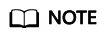
The names of the .rpm and .deb packages vary according to the actual situation.
- After the installation is complete, run the rpm -qa | grep bms-network-config command. The installation is successful if the following information is displayed:
[root@localhost r74]# rpm -qa | grep bms bms-network-config-1.0.7.centosRedhat7.x86_64
For Ubuntu/Debian, run the dpkg -s bms-network-config command.
- Check the bms-network-config status.
- For Oracle Linux 7, RHEL 7, CentOS 7, Ubuntu 16.04, Ubuntu 18.04, SLES 12, SLES 15, or EulerOS, run the service bms-network-config status command to check the service status. If the status is not enabled, run the systemctl enable bms-network-config command to enable the service.
[root@localhost r74]# service bms-network-config status Redirecting to /bin/systemctl status bms-network-config.service bms-network-config.service - Network Config Loaded: loaded (/usr/lib/systemd/system/bms-network-config service; enabled vendor preset: disabled) Active: inactive (dead)
- For RHEL 6, CentOS 6, SLES 11 SP4, Oracle Linux 6.8, or Oracle Linux 6.9, run the chkconfig --list | grep bms-network-config command to check the service status. If the status is not on, run the chkconfig bms-network-config on command to enable the service.
[root@localhost r69]# chkconfig --list | grep bms bms-network-config 0:off 1:off 2:on 3:on 4:off 5:on 6:off
- For Ubuntu 14.04/Debian, run the initctl status bms-network_config command to check the service status.
root@ubuntu:~# initctl status bms-network_config bms-network_config stop/waiting
- For Oracle Linux 7, RHEL 7, CentOS 7, Ubuntu 16.04, Ubuntu 18.04, SLES 12, SLES 15, or EulerOS, run the service bms-network-config status command to check the service status. If the status is not enabled, run the systemctl enable bms-network-config command to enable the service.
- Check the startup dependencies between bms-network-config and other services.
Run the systemctl cat bms-network-config command to check the configuration file and ensure that the file content is as follows:
[Unit] Description=NetworkConfig DefaultDependencies=no After=dbus.service Wants=dbus.service [Service] Type=oneshot ExecStart=/usr/bin/bms-network_config rhel RemainAfterExit=yes TimeoutSec=0 [Install] WantedBy=multi-user.target
If the startup sequence is incorrect, use the vim /usr/lib/systemd/system/bms-network-config.service command to correct it.
Feedback
Was this page helpful?
Provide feedbackThank you very much for your feedback. We will continue working to improve the documentation.See the reply and handling status in My Cloud VOC.
For any further questions, feel free to contact us through the chatbot.
Chatbot





