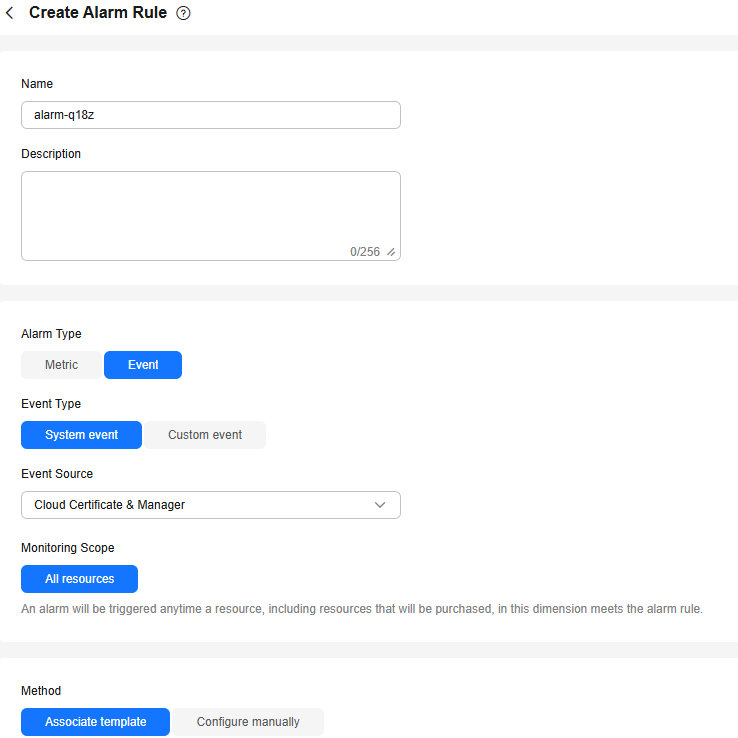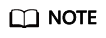Configuring Event Alarm Rules
If you need to focus on core events, you can create alarm rules and alarm notifications for specified events. This way, you get timely alerts and can quickly troubleshoot or switch services. This section describes how to create an alarm rule to monitor an event.
Procedure
- Log in to the CCM console.
- Hover your mouse over
 in the upper left corner of the page and choose Management & Governance > Cloud Eye.
in the upper left corner of the page and choose Management & Governance > Cloud Eye. - Select a method as required.
- Method 1: In the navigation pane, choose Event Monitoring.
- Method 2: In the navigation pane, choose Alarm Management > Alarm Rules.
- In the upper right corner of the page, click Create Alarm Rule.
- Enter the alarm rule information, as shown in Figure 1. Table 1 describes the parameters.
Table 1 Parameters for setting alarm rules Parameter
Description
Example Value
Name
Alarm rule name. The system generates a random name, and you can change it if needed.
alarm-c7n0
Remarks
Description of the rule.
-
Alarm Type
Type of the alarm rule. The value can be Metric or Event.
Event
Event Type
Set this parameter if Alarm Type is set to Event. You can select System event or Custom event.
System event
Event Source
Set this parameter if Alarm Type is set to Event.
- If Event Type is set to System event, select the cloud service that generates the event from the drop-down list.
- If Event Type is set to Custom event, the event source must be the same as the reported field and written in the <Service>.<Item> format.
Cloud Certificate & Manager
Monitoring Scope
Specifies the monitoring scope the alarm rule applies to.
All resources
Trigger Rule
Select a mode for configuring an alarm policy. If you select System event for Event Type, Method can be Associate template or Configure manually. If you select Custom event for Event Type, only Configure manually is supported.
- Configure manually: You can create a custom alarm policy as needed.
- Associate template: If the same alarm rule needs to be configured for multiple groups of resources under the same cloud product, you can use an alarm template to simplify operation.
Associate template
Template
Template to be associated. You can import a template.
-
Alarm Policy
Set this parameter if Method is set to Configure manually. If you set Alarm Type is to Event and a specific event occurs, an alarm is triggered. For example, an alarm is triggered if a VM is restarted.
-
Alarm Notifications
Specifies whether to notify users when alarms are triggered. Notifications can be sent by email, text message, or HTTP/HTTPS message.
Enabled
Notification Method
Notification method. You can select notification policies, notification groups, or topic subscriptions.
- Notification policies support flexible alarm notification by severity.
- Notification groups: You need to create notification recipients and add them to a notification group.
- Topic subscriptions: You can select a cloud account contact or a custom topic created in SMN.
NOTE:Alarm notifications depend on SMN. If SMN has major delays, the alarm notifications may also be delayed.
Notification Group
Notification Policies
Set this parameter if Alarm Notifications is set to Notification policies. You can specify the notification group, window, template, and other parameters in a notification policy.
-
Notification Group
Set this parameter if Alarm Notifications is set to Notification groups.
-
Recipient
Set this parameter if Alarm Notifications is set to Topic subscriptions. You can select an account contact or a topic to receive alarm notifications.
- The account contact is the mobile phone number and email address of the registered account.
- The topic is a specific event type for publishing messages or subscribing to notifications. If the required topic is unavailable, create one and add subscriptions to it.
-
Notification Template
Set this parameter if Alarm Notifications is set to Notification groups or Topic subscriptions. You can select an existing one or create one.
-
Effective Date
Set this parameter if Alarm Notifications is set to Notification groups or Topic subscriptions.
Alarm notifications are sent only during the specified period.
00:00-8:00
Time Zone
Time zone for the alarm notification window. By default, it matches the time zone of the client server, but can be manually configured.
-
Trigger Condition
Condition for triggering the alarm notification. Select Generated alarm when an alarm is generated or Cleared alarm when an alarm is triggered, or both.
Generated alarm
- Click Create. In the displayed dialog box, click OK.
Feedback
Was this page helpful?
Provide feedbackThank you very much for your feedback. We will continue working to improve the documentation.See the reply and handling status in My Cloud VOC.
For any further questions, feel free to contact us through the chatbot.
Chatbot