Managing Network Instances
Scenarios
You can perform the following operations to manage your network instances:
Viewing a Network Instance
You can view details about a network instance that has been loaded to a cloud connection.
- Go to the Cloud Connections page.
- Click the name of the cloud connection to go to the Basic Information tab.
- Click the Network Instances tab.
- Click the name of the loaded network instance. In the lower right area of the page, view its details.
Modifying the VPC CIDR Block
You can modify the subnets in the VPC that has been loaded to a cloud connection and custom CIDR blocks.
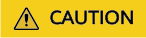
Modifying the VPC CIDR block may affect the communication between the cloud connection and external networks.
When you load a VPC to a cloud connection, you can select the subnets in the VPC and specify custom CIDR blocks.
Only the subnets you select and the custom CIDR blocks you specify can be used for communication.
- Go to the Cloud Connections page.
- Click the name of the cloud connection to go to the Basic Information tab.
- Click the Network Instances tab.
- Locate the VPC you want to modify and click its name.
- In the lower right area of the page, click Modify VPC CIDR Block.
- Modify the VPC subnets or add custom CIDR blocks.
- Click OK.
Modifying the Virtual Gateway CIDR Block
You can modify the local and remote subnets configured for a virtual gateway that has been loaded to a cloud connection.
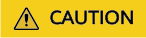
Modifying the virtual gateway CIDR block may affect the communication between the cloud connection and external networks.
- Go to the Cloud Connections page.
- Click the name of the cloud connection to go to the Basic Information tab.
- Click the Network Instances tab.
- Locate the virtual gateway you want to modify and click its name.
- In the lower right area of the page, click Modify Virtual Gateway CIDR Block.
- Modify the CIDR blocks.
- Click OK.
Removing a VPC from a Cloud Connection
You can remove a VPC that does not need to communicate with other VPCs.
- Go to the Cloud Connections page.
- Click the name of the cloud connection to go to the Basic Information tab.
- Click the Network Instances tab.
- Locate the VPC you want to remove and click its name.
- In the lower right area of the page, click Remove.
- In the displayed dialog box, click OK.
Removing a Virtual Gateway from a Cloud Connection
If an on-premises data center does not need to communicate with a VPC in another region, you can remove the virtual gateway associated with the VPC.
- Go to the Cloud Connections page.
- Click the name of the cloud connection to go to the Basic Information tab.
- Click the Network Instances tab.
- Locate the virtual gateway you want to remove and click its name.
- In the lower right area of the page, click Remove.
- In the displayed dialog box, click OK.
Feedback
Was this page helpful?
Provide feedbackThank you very much for your feedback. We will continue working to improve the documentation.See the reply and handling status in My Cloud VOC.
For any further questions, feel free to contact us through the chatbot.
Chatbot





