Deploying a Component
Before deploying a component, you can configure the component on the Component Configurations page. If you do not configure the component separately, the default configuration is used.
After the component is deployed, you can view the environment ID, application ID, component name/version/ID, code source, status, number of instances (normal/total), access address, latest change status/time, and creation time on the Components page.
Constraints
- Monitoring and log fees are generated during component running. For details, see LTS Pricing Details and LTS Pricing Details.
- By default, no outbound IP address is bound to environments created after July 30, 2025. Before deploying a component whose source is source code repository, you need to configure an outbound IP address. Otherwise, the source code build will fail. For details, see Accessing the User VPC and Public Network in the CAE Environment.
Prerequisites
The component is in the Not deployed state.
Deploying a Component
- Log in to CAE.
- Choose Components.
- Click Deploy on the right of the target component.
- Confirm the component information and deployment version, and click Deploy Now.
- During the deployment, the component status changes to Not ready. After the deployment is successful, the component status changes to Running.
- (Optional) During component deployment, you can click Terminate Task at any time to manually terminate the task. The termination result is classified into three scenarios.
- Scenario 1: After you click Terminate Task in the build phase (source code/software package components in the deployment, upgrade, or rollback phase), the build job will be canceled and not enter the deployment phase.
For example, CompA is a source code component and is originally in the Running state. When you upgrade CompA , click Terminate Task. If the component is still in the Building job phase, the upgrade job is terminated immediately and will not enter the deployment phase.
- Scenario 2: If the Deployment of a component has taken effect in Kubernetes during the deployment phase, the Deployment process will not be terminated after you click Terminate Task. The termination only exits the waiting state, but cannot prevent the Deployment from taking effect on the component pod.
For example, scale out one CompB instance to three instances. This scaling takes effect at once and new instances are about to be started in component deployment. After you click Terminate Task, the deployment task displayed on CAE exits immediately. However, the preceding scaling is still executed on the Kubernetes system. As a result, there are three instances.
- Scenario 3: If the component deployment duration is short (for example, the deployed image is started quickly or only a few configurations of the component are modified), the termination takes effect after a period of time. As a result, the component deployment task cannot be blocked.
For example, the image of CompC is started quickly, and the component deployment duration is short. Originally, CompA is in the Running state. Restart CompA. During the waiting period, click Terminate Task. The termination takes effect after a period of time. Before the termination takes effect, the component is deployed, and CompA changes to the Running state.
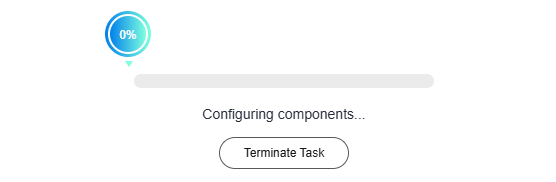
- Scenario 1: After you click Terminate Task in the build phase (source code/software package components in the deployment, upgrade, or rollback phase), the build job will be canceled and not enter the deployment phase.
Feedback
Was this page helpful?
Provide feedbackThank you very much for your feedback. We will continue working to improve the documentation.See the reply and handling status in My Cloud VOC.
For any further questions, feel free to contact us through the chatbot.
Chatbot





