Deleting an Object or Folder
Scenarios
On OBS Console, you can manually delete unneeded files or folders to release space and reduce costs.
Alternatively, you can configure lifecycle rules to periodically, automatically delete some or all of the files and folders from a bucket. For details, see Configuring a Lifecycle Rule.
In big data scenarios, parallel file systems usually have deep directory levels and each directory has a large number of files. In such case, deleting directories from parallel file systems may fail due to timeout. To address this problem, you are advised to delete directories in either of the following ways:
- On the Hadoop client that has OBSA, an OBS client plugin, embedded, run the hadoop fs - rmr obs://{Name of a parallel file system}/{Directory name} command.
- Configure a lifecycle rule for directories so that they can be deleted in background based on the preset lifecycle rule.
Background Information
Object Deletion with Versioning Enabled
When versioning is enabled for a bucket, OBS works slightly different when deleting different objects.
- Deleting a file or folder: The file or folder is not permanently deleted, but is retained in the Deleted Objects list and marked with the Delete Marker. In Deleted Objects, click the object name. On the Versions tab, you can see that the latest object version has the delete marker.
- To permanently delete the file or folder, delete it again from the Deleted Objects list. For details, see Procedure.
- To recover the deleted file, undelete it from the Deleted Objects list. For details, see Undeleting an Object.
- Deleting an object version: The version will be permanently deleted and cannot be recovered. If the deleted version is the latest one, the next latest version becomes the latest version.
Procedure
- In the bucket list, click the bucket you want to operate to go to the Objects page.
- Select the file or folder you want to delete and choose More > Delete on the right.
You can select multiple files or folders and click Delete above the object list to batch delete them.
- Click OK to confirm the deletion.
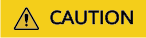
If you delete an object from a bucket with versioning enabled, the object is not permanently deleted but retained in the Deleted Objects list. All versions of the object are still kept in the bucket and are billed for storage. If you need to permanently delete the object, see the following steps.
- If versioning is enabled for the bucket, delete the files or folders again from the Deleted Objects list to permanently delete them.
- Click Deleted Objects.
- In the Operation column of the file or folder to be deleted, click Permanently Delete.
You can also select multiple files or folders and click Permanently Delete above the object list to batch delete them.
Related Operations
When versioning is enabled, files in the Deleted Objects list also have multiple versions. Note the following points when deleting different versions of files:
- Deleting a version with the Delete Marker actually recovers this version instead of permanently deleting it. For details, see Undeleting an Object.
- Deleting a version without the Delete Marker permanently deletes this version. This version will not be recovered even if the object is recovered later.
Feedback
Was this page helpful?
Provide feedbackThank you very much for your feedback. We will continue working to improve the documentation.See the reply and handling status in My Cloud VOC.
For any further questions, feel free to contact us through the chatbot.
Chatbot





