Exporting an Image
Scenarios
You can export a private image to a standard OBS bucket and then download it to your local PC.
Background
- You can reproduce cloud servers and their running environments in on-promises clusters or private clouds by exporting their images from the cloud platform. The following figure shows the process of exporting an image.
Figure 1 Exporting an image

- The time required for exporting an image depends on the image size and the number of concurrent export tasks.
- You can export images in QCOW2, VMDK, VHD, or ZVHD format. The default format of a private image is ZVHD2. Images exported in different formats may vary in size.
Constraints
- An image can only be exported to a Standard bucket that is in the same region as the image.
- The following private images cannot be exported:
- Full-ECS images
- ISO images
- Private images created from a Windows, SUSE, Red Hat, Ubuntu, or Oracle Linux public image
- The image size must be less than 128 GB.
Prerequisites
Procedure
- Access the IMS console.
- Log in to the management console.
- Under Computing, click Image Management Service.
The IMS console is displayed.
- Locate the row that contains the image to be exported, click More in the Operation column and select Export.
- In the displayed Export Image dialog box, set the following parameters:
- Format: Select one from qcow2, vmdk, vhd, and zvhd as you need.
- Name: Enter a name that is easy to identify.
- Storage Path: Click
 to expand the bucket list and select an OBS bucket for storing the exported image.
to expand the bucket list and select an OBS bucket for storing the exported image.
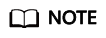
An image can only be exported to a Standard bucket that is in the same region as the image. So, only such buckets are available in the list.
- Click OK.
You can view the image export progress above the private image list.
Follow-up Procedure
After the image is exported successfully, you can download it from the OBS bucket through the management console or OBS Browser+.
Feedback
Was this page helpful?
Provide feedbackThank you very much for your feedback. We will continue working to improve the documentation.See the reply and handling status in My Cloud VOC.
For any further questions, feel free to contact us through the chatbot.
Chatbot





