Creating an ECS from an Image
Scenarios
You can use a public, private, or shared image to create an ECS.
- If you use a public image, the created ECS contains an OS and preinstalled public applications. You need to install applications as needed.
- If you use a private or shared image, the created ECS contains an OS, preinstalled public applications, and a user's personal applications.
Procedure
- Access the IMS console.
- Log in to the management console.
- Under Computing, click Image Management Service.
The IMS console is displayed.
- Click the Public Images, Private Images, or Images Shared with Me tab to display the image list.
- Locate the row that contains your desired image and click Apply for Server in the Operation column.
- For details about how to create an ECS, see Elastic Cloud Server User Guide.
When you use a system disk image to create an ECS, you can set the ECS specifications and system disk type without considering those in the image, but the system disk capacity can only be larger than that in the image.
When you use a full-ECS image to create an ECS, the system and data disk information defaulted by the image will be automatically displayed. You can increase the capacity of a system disk or data disks, but cannot decrease it.
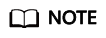
If a full-ECS image contains multiple data disks, it takes some time to load and display the disk information.
Feedback
Was this page helpful?
Provide feedbackThank you very much for your feedback. We will continue working to improve the documentation.See the reply and handling status in My Cloud VOC.
For any further questions, feel free to contact us through the chatbot.
Chatbot





