Updating the BLU Log Level
Scenario
The default BLU log level is info. You can change the log level by modifying the rtdlog4j2.xml file in the BLU configuration set.
Constraints
The BLU whose log level needs to be changed must meet either of the following conditions:
- The BLU is the source BLU of an RTD event.
- Log4j log configuration is used, and the configuration set contains the BLU of rtdlog4j2.xml.
Procedure
- Log in to FusionInsight Manager.
- Choose Cluster > Services > Containers, and click the Business Manager tab.
- In the list on the left, click the group to which the target BLU belongs.
- In the list on the right, click
 in the Operation column.
in the Operation column. - Click Download Configuration Set to download the .zip file of the BLU configuration set to the local host.
- Decompress the downloaded configuration set and change the log level in the rtdlog4j2.xml file in config based on site requirements.

The log levels are as follows:
- error: error log level. After this parameter is set, logs of the error level are printed.
- warn: warning log level. After this parameter is set, logs of the warn and error levels are printed.
- info: information log level. After this parameter is set, logs of the info, warn, and error levels are printed.
- debug: debug log level. After this parameter is set, logs of the debug, info, warn, and error levels are printed.
The priorities of log levels are error, warn, info, and debug in descending order.
Figure 1 Changing the log level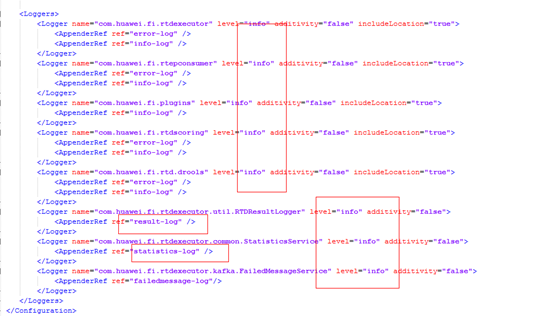
- After the modification, compress the modified configuration set in .zip format at the upper level of the config directory and do not change the directory name.
- On the Update BLU page, click Add File to reupload the configuration set that has been updated and compressed. Select Redeploy now to update the configuration set immediately.
- Click OK.
Feedback
Was this page helpful?
Provide feedbackThank you very much for your feedback. We will continue working to improve the documentation.See the reply and handling status in My Cloud VOC.
For any further questions, feel free to contact us through the chatbot.
Chatbot





