Creating a Workflow
Scenario
You can submit an Oozie job on the Hue management page, but a workflow must be created before the job is submitted.
Prerequisites
Before using Hue to submit an Oozie job, configure the Oozie client and upload the sample configuration file and JAR file to the specified HDFS directory. For details, see Using the Oozie Client.
Procedure
- Prepare a user who has operation permissions on the corresponding components.
For example, log in to FusionInsight Manager as user admin and choose System in the top menu bar. On the System page that is displayed, choose User under Permission in the navigation pane on the left. On the displayed User page, click Create. On the Create page, set Username to hueuser and User Type to Human-Machine, set the password and confirm it, set User Group to hive, hadoop, and supergroup, set Primary Group to hive, set Role to System_administrator, and click OK.
- Log in to FusionInsight Manager as the user created in 1 (change the password upon your first login), choose Cluster > Services > Hue, and click the link next to Hue WebUI to go to the Hue WebUI page.
- In the navigation tree on the left, click
 and choose Workflow to open the Workflow editor.
and choose Workflow to open the Workflow editor. - Select Actions from the DOCUMENTS drop-down list, select the job type to be created and drag it to the operation area.
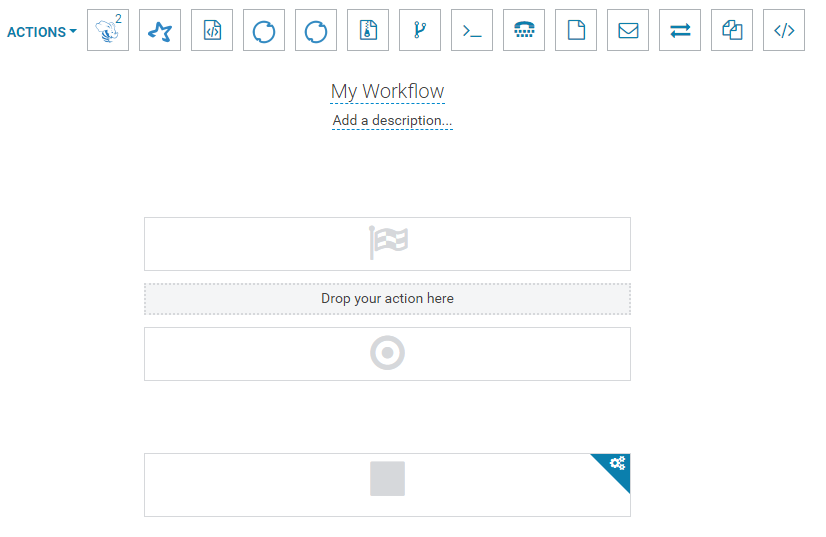
For submitting different job types, follow instructions in the following sections:
Feedback
Was this page helpful?
Provide feedbackThank you very much for your feedback. We will continue working to improve the documentation.See the reply and handling status in My Cloud VOC.
For any further questions, feel free to contact us through the chatbot.
Chatbot





