Creating a Resource Share
Scenario
To share resources with other accounts, you need to create a resource share first. During the creation, you need to specify resources to be shared, configure permissions, specify users to be shared with, and confirm the configuration.
Procedure
- Log in to the CCM console.
- Click
 in the upper left corner, choose , and go to the resource access management page.
in the upper left corner, choose , and go to the resource access management page. - Choose .
- Click Create Resource Share in the upper right corner.
- Set resource type to pca:ca, choose the corresponding region, and select private CAs to be shared. Click Next: Associate Permissions.
- Associate a RAM managed permission with each resource type on the displayed page. Then, click Next: Grant Access to Principals in the lower right corner.
- Specify the principals that you want to have access to the resources on the displayed page. Then, click Next: Confirm in the lower right corner.
Table 1 Description Parameter
Description
Principal Type
- Organization
For details about how to create an organization, see Creating an Organization.
NOTE:If you haven't enabled resource sharing with organizations, this parameter cannot be set to Organization. For details, see Enabling Sharing with Organizations.
- Huawei Cloud account ID
- Organization
- Check the configurations and click OK.
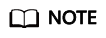
After a resource share is created, RAM initiates a resource sharing invitation to the specified principals. If the principal type is Huawei Cloud account ID, the principals can access and use the shared resources only after they accept the invitation. If the principal type is Organization, the principals in that organization are automatically granted access to the shared resources without the use of invitations.
Feedback
Was this page helpful?
Provide feedbackThank you very much for your feedback. We will continue working to improve the documentation.See the reply and handling status in My Cloud VOC.
For any further questions, feel free to contact us through the chatbot.
Chatbot





