Updated on 2025-07-30 GMT+08:00
Tag Management
Scenarios
Tag Management Service (TMS) enables you to use tags on the management console to manage resources. TMS works with other cloud services to manage tags. TMS manages tags globally, and other cloud services manage their own tags. If you have to manage a large number of tasks, you can use different tags to identify and search for tasks.
- You are advised to set predefined tags on the TMS console.
- A tag consists of a key and value. You can add only one value for each key.
- Each DB instance can have up to 20 tags.
Adding a Tag
- On the Online Migration Management page, click the target migration task name in the Task Name/ID column.
- In the navigation pane on the left, choose Tags.
- On the Tags page, click Edit Tag. In the displayed dialog box, click Add Tag, enter a tag key and value, and click OK.
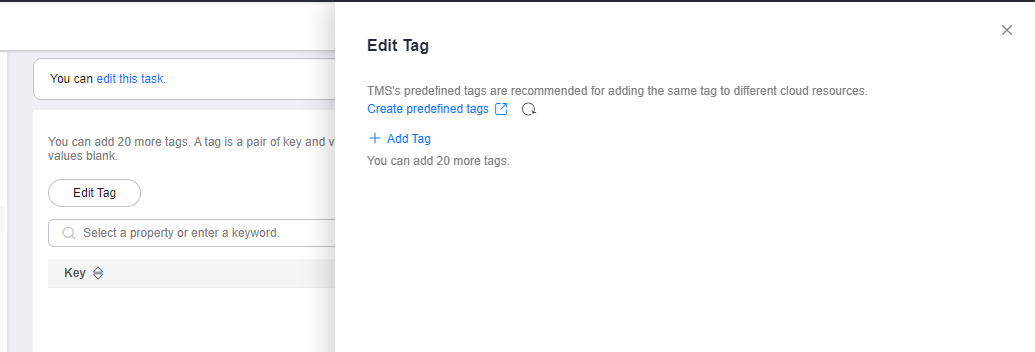
- When you enter a tag key and value, the system automatically displays all tags (including predefined tags and resource tags) associated with all DB instances except the current one.
- The tag key cannot be empty and must be unique. It cannot start or end with a space or start with _sys_. It can contain 1 to 128 characters, including letters, digits, spaces, and special characters _.:=+-@
- The tag value can be empty. It cannot start or end with a space and can contain 0 to 255 characters, including letters, digits, spaces, and special characters _.:=+-@
- View and manage the tag on the Tags page.
Editing a Tag
- On the Online Migration Management page, click the target migration task name in the Task Name/ID column.
- In the navigation pane on the left, choose Tags.
- On the Tags page, click Add/Edit Tags. In the displayed dialog box, modify the tag and click OK.
Delete a Tag
- On the Online Migration Management page, click the target migration task name in the Task Name/ID column.
- In the navigation pane on the left, choose Tags.
- On the Tags page, locate the tag to be deleted and click Delete in the Operation column. In the displayed dialog box, click Yes.
- After the tag is deleted, it will no longer be displayed on the Tags page.
Feedback
Was this page helpful?
Provide feedbackThank you very much for your feedback. We will continue working to improve the documentation.See the reply and handling status in My Cloud VOC.
The system is busy. Please try again later.
For any further questions, feel free to contact us through the chatbot.
Chatbot





