Managing Subscriptions by Topic
Prerequisites
You have logged in to the Huawei Qiankun console and have the topic subscription permission.
Procedure
- Create a subscriber. For details, see Managing Subscriptions by Subscriber.
- Click your account in the upper right corner of the console, and choose .
- Create a subscription.
- Click > on the left of a desired topic name, and click Add Subscription.
- Select one or more subscribers, and click OK.
Figure 1 Adding a subscription
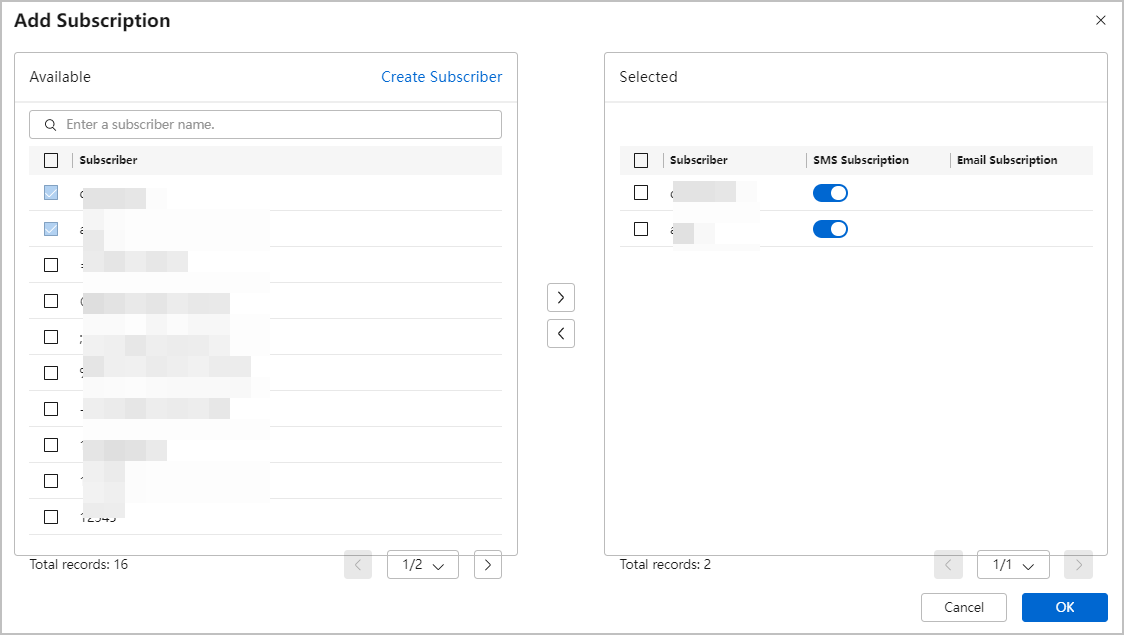
- Search for subscriptions by topic.
- On the Topic tab page, enter a topic name in the search box, and click
 or press Enter.
or press Enter.
Then, you can view basic information about the topic, including the subscribers who subscribe to the topic and the subscription mode (SMS or email).
Figure 2 Topic tab page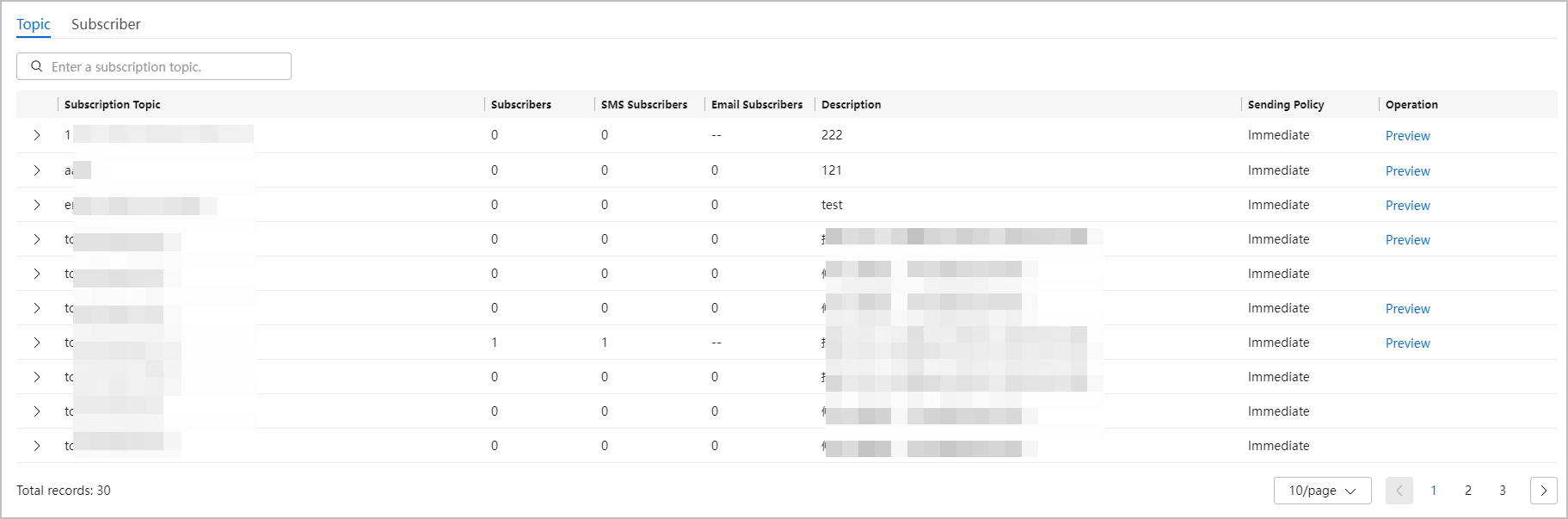
- Click
 on the left of a subscription topic to view subscription records, including subscribers and subscription modes.
Figure 3 Subscription details by topic
on the left of a subscription topic to view subscription records, including subscribers and subscription modes.
Figure 3 Subscription details by topic
- On the Topic tab page, enter a topic name in the search box, and click
Follow-up Procedure
In the subscriber list, you can search for subscribers, and cancel or delete subscriptions.
|
Operation |
Description |
|---|---|
|
Search for topics |
Enter a subscription topic name in the search box, and click |
|
Cancel a subscription |
Expand a subscription topic, toggle off SMS Subscription or Email Subscription to cancel SMS or email subscription.
NOTE:
In addition to canceling a subscription on the console, you can also cancel a subscription by clicking the unsubscription link in an SMS message or email. To resume the subscription, log in to the console and subscribe to the topic again. |
|
Delete |
Click
CAUTION:
Exercise caution when performing this operation because a subscription cannot be restored after being restored. |
|
Modify the sending policy |
The sending policy of subscription topics can be modified to meet different requirements of subscribers.
NOTE:
This operation can be performed only on the topics that support scheduled sending. Click Modify Sending Policy in the Operation column and select a sending policy:
|
|
Preview |
Preview the email or SMS notifications of subscription topics. This function is supported only for some topics. |
Feedback
Was this page helpful?
Provide feedbackThank you very much for your feedback. We will continue working to improve the documentation.See the reply and handling status in My Cloud VOC.
For any further questions, feel free to contact us through the chatbot.
Chatbot








