Managing Subscriptions by Subscriber
Prerequisites
You have logged in to the Huawei Qiankun console and have the topic subscription permission.
Procedure
- Click your account in the upper right corner of the console, and choose .
- Create a subscriber.
Click Create Subscriber, enter subscriber information, and click OK.
Figure 1 Creating a subscriber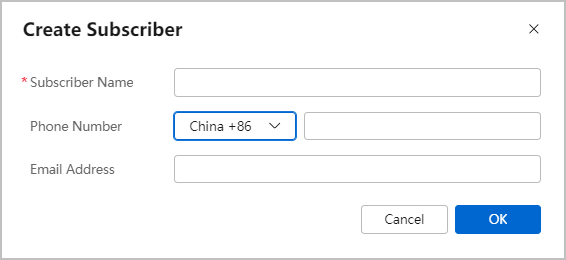

- You can enter a phone number or email address to receive subscribed topic information, such as weekly alarm reports.
- Some topics support both Short Message Service (SMS) and email subscriptions, whereas some topics support only SMS or email subscriptions. For example, weekly blacklist reports of the Border Protection and Response Service support only email subscriptions.
- Enter at least one of a phone number and email address. Otherwise, the subscriber cannot be created.
- Create a subscription.
- Click
 on the left of a subscriber name, and click Add Subscription.
on the left of a subscriber name, and click Add Subscription. - Select the topics you wan to subscribe to, and click OK.
Figure 2 Adding a subscription
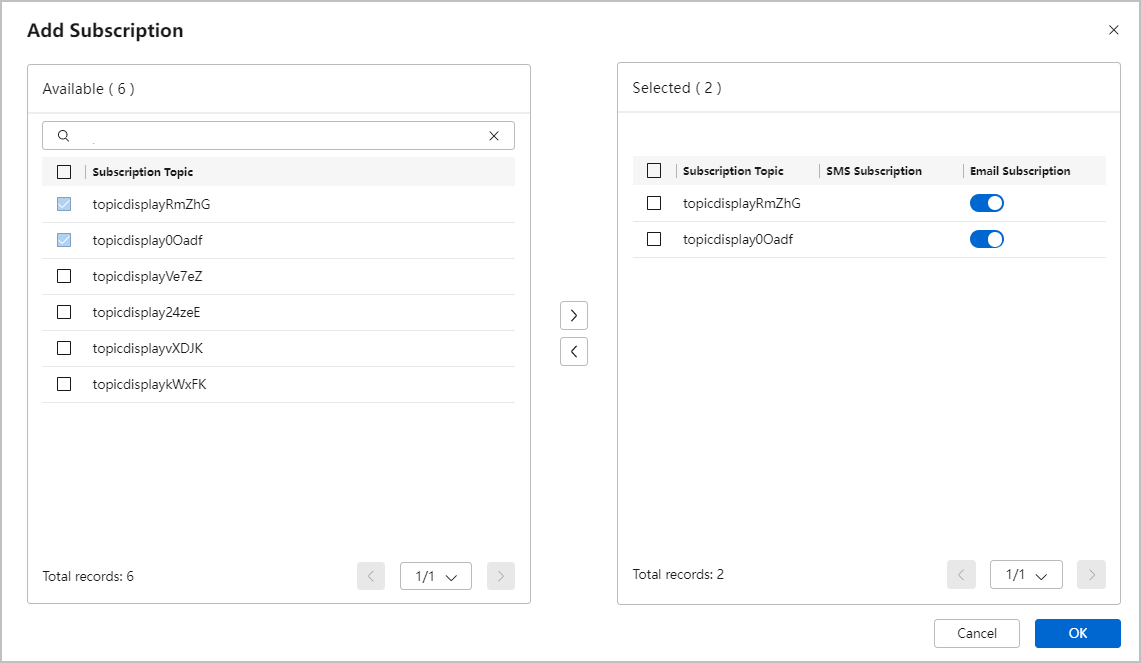
- Click
- View subscription details by subscriber.
- On the Subscriber tab page, enter a subscriber name in the search box, and click
 or press Enter.
or press Enter.
Then, you can view basic information about the subscriber, topics subscribed to by the subscriber, and the number of SMS or email subscriptions.
Figure 3 Subscriber tab page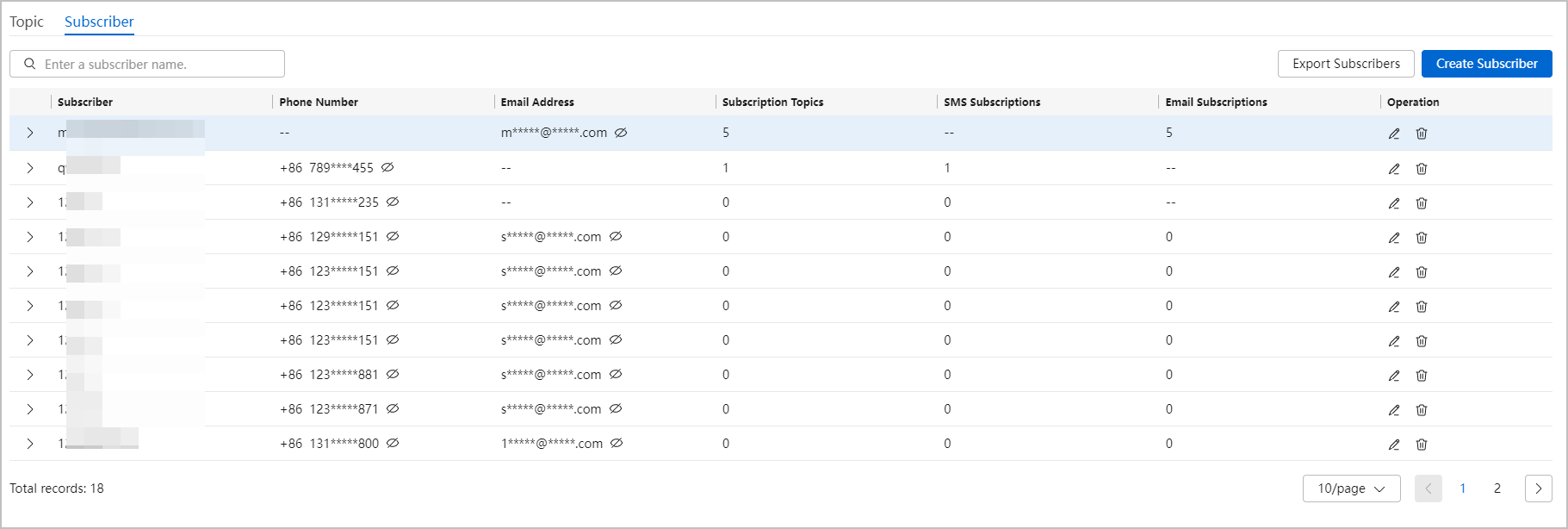
- Click
 on the left of a subscriber name to view subscription records, including the topic name, topic description, and subscription mode.
Figure 4 Subscription details by subscriber
on the left of a subscriber name to view subscription records, including the topic name, topic description, and subscription mode.
Figure 4 Subscription details by subscriber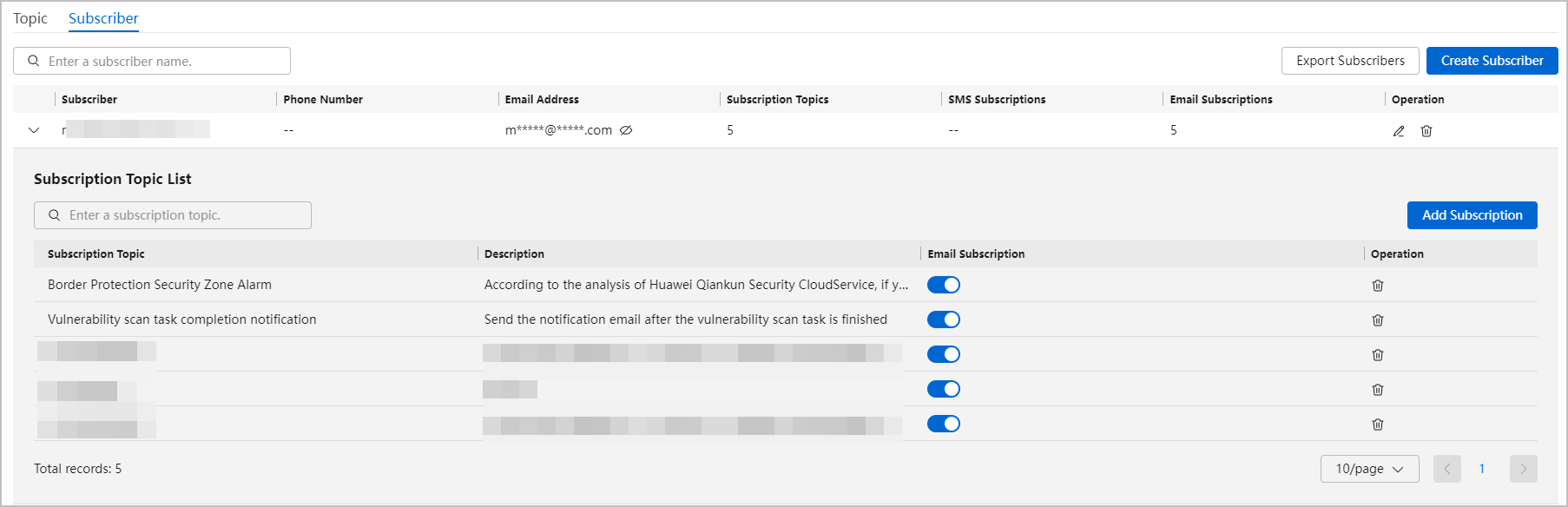
- On the Subscriber tab page, enter a subscriber name in the search box, and click
Follow-up Procedure
|
Operation |
Description |
|---|---|
|
Edit |
Click |
|
Delete |
Click
CAUTION:
When a subscriber is deleted, all subscription records and data of the subscriber will also be deleted and cannot be restored. Exercise caution when performing this operation. |
|
Export |
Click Export Subscribers, confirm the risk message, and click OK.
NOTE:
The exported Excel file contains information about all subscribers and all subscription data and records of these subscribers. Keep the file safe as it involves personal information. |
Feedback
Was this page helpful?
Provide feedbackThank you very much for your feedback. We will continue working to improve the documentation.See the reply and handling status in My Cloud VOC.
For any further questions, feel free to contact us through the chatbot.
Chatbot







