Configuring a Site
Prerequisites
You have logged in to the Huawei Qiankun console and created a site, and have the site management permission of the device lifecycle management service.
Context
After creating a site, you can add devices to the site, adjust the network topology, and configure services to ensure proper running of the site.
Procedure
- On the console homepage, click a site icon on the map. The site homepage is displayed.
The following uses a security site (Qiankun Shield/firewall) as an example. If you have purchased and enabled the Border Protection and Response Service, the site homepage displays information about external attack sources and compromised hosts. For details, see Table 1.
Figure 1 Site homepage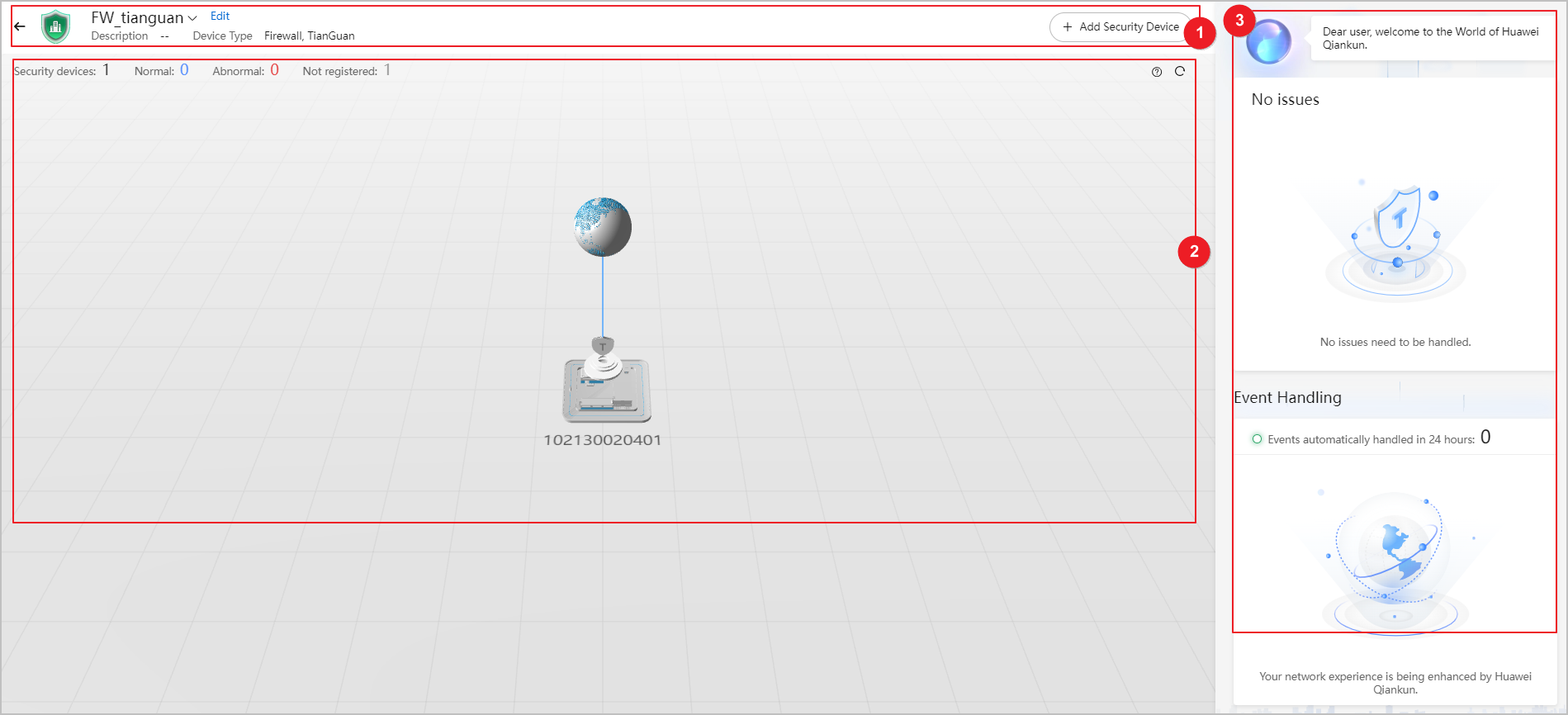
Table 1 Introduction to the site homepage No.
Module
Description
1
Site information overview
Displays site information such as the site name, and allows you to switch to the homepage of another site, edit the current site, and use shortcut menus to perform other related operations.
- Switching to the homepage of another site: Click the current site name, and select another site to access its homepage.
- Edit the current site: Click
 next to the site name to modify site information.
next to the site name to modify site information. - Shortcut menus: On the right of the module, shortcut menus are provided for you to add devices to the site, configure the site, search for attack sources or asset IP addresses, and modify time.
2
Site topology
Displays all devices at the current site.
3
Smart Assistant
Helps you monitor and manage sites in real time.
- To-dos related to the site: Exception events at the current site are displayed here, allowing you to handle them quickly.
- Automatic event handling: Exception events at each site can be automatically handled, ensuring proper running of the sites. The events automatically handled for the current site in the last 24 hours are displayed here.
- Perform operations on the site topology.
A site topology typically consists of devices and links. If no device is available at the site, add one or more devices to the site by referring to step 3.
- Security site
- View the topology. You can right-click and drag on the background to adjust the view, and left-click and drag on the background to rotate the view.
- Security site
- (Optional) Add devices to the site.
- Security site
- Click + Add Device.
- On the Add Device page, click Add. In the Add Device dialog box, set Add By and other relevant parameters, and click OK. For details, see Add a security device.
Figure 2 Add Device dialog box
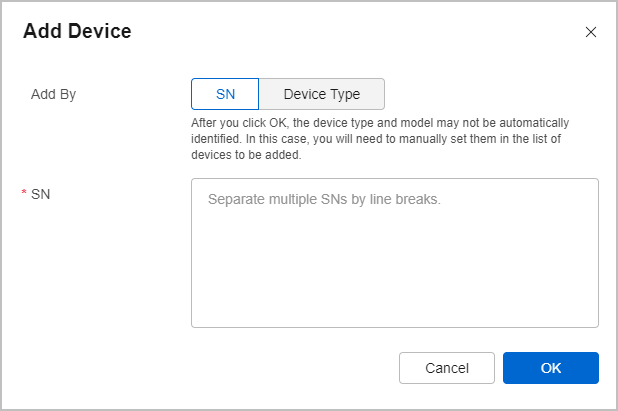
- Click Confirm.
- Security site
Follow-up Procedure
- Quickly check the site overview.
On the console homepage, hover the mouse pointer over a site icon in the map to view the number of devices of each type at the site.
- Check the site status.
On the console homepage, sites in different states are displayed in different colors on the map. A gray site icon indicates that the current site has no device and no pending event. A green site icon indicates that devices at the current site are normal and have no pending event. A red site icon indicates that the current site has abnormal devices or pending events.
Feedback
Was this page helpful?
Provide feedbackThank you very much for your feedback. We will continue working to improve the documentation.See the reply and handling status in My Cloud VOC.
For any further questions, feel free to contact us through the chatbot.
Chatbot





