Creating IAM Users and Logging In
Create IAM users for employees and add the users to the user groups created in the previous section. The administrator can manage user permissions in batches. Each IAM user has their own password to log in to Huawei Cloud, and can use resources based on the assigned permissions.
Creating IAM Users
- On the IAM console, choose Users from the navigation pane, and click Create User in the upper right corner.
- In the Set Details step, specify the username. IAM users cannot be batch created.
The username can only contain uppercase letters, lowercase letters, spaces, digits, hyphens (-), underscores (_), and periods (.). It cannot start with a digit or space.
Figure 1 Specifying a username
- Determine whether to enable Management Console Access. If you enable this option, you are advised to create a user on the IAM Identity Center console.
- Enable: The user can log in to the management console or use development tools such as APIs, CLI, and SDKs to access cloud services.
- Disable: The user can only use development tools such as the APIs, CLI, and SDKs to access cloud services.
- Configure the password setting if you enable Management Console Access and select Create an IAM user in the previous step.
- Custom: Set a password for the user and specify whether to require the user to reset the password at first login. If you will use the IAM user by yourself, you are advised to select this option, set a password for login, and deselect Require password reset at first login.
- Automatically generated: The system automatically generates a login password for the user. After the user is created, you can download the password file in Excel format and send it to the user. The user can then use this password for login.
Figure 2 Password settings

- Select a permission configuration method. Select User group for Assign By.
- Select the developers user group.
- Click Create User.
If you select Automatically generated for Password Setting in step 4, you can download the password file on the displayed page.Figure 3 User created

- Refer to steps 1 through 7 to create users Charlie, Jackson, and Emily, and add them to the corresponding groups.
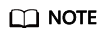
User groups help you manage permissions for multiple users easily. You can also attach policies to users directly.
Logging In as an IAM User
After IAM users (for example, James, Alice, Charlie, Jackson, and Emily) are created, the administrator needs to provide the account name, IAM usernames, and IAM users' initial passwords to corresponding employees. Employees can use their own usernames and passwords to access Huawei Cloud. If the login fails, the IAM user can contact the administrator to change the IAM user password.
- Click IAM User on the login page, and then enter your Tenant name or Huawei Cloud account name, IAM username or email address, and IAM user password.
Figure 4 Logging in as an IAM user

- Tenant name or Huawei Cloud account name: the name of the account that was used to create the IAM user The administrator can obtain Account Name on the My Credentials page and provide it to the IAM user.
- IAM username or email address: the username (for example, James) or email address of the IAM user. You can obtain the username and password from the administrator.
- IAM user password: the password of the IAM user (not the password of the account)
- Click Log In.
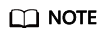
After logging in as an IAM user, you are advised to add an MFA device. It is more secure since the secondary authentication is required after the username and password are authenticated. For more information about MFA, see Multi-Factor Authentication.
Feedback
Was this page helpful?
Provide feedbackThank you very much for your feedback. We will continue working to improve the documentation.See the reply and handling status in My Cloud VOC.
For any further questions, feel free to contact us through the chatbot.
Chatbot





