Configuring the Device Network
Procedure
- Choose , and click Next.
Figure 1 Startup wizard
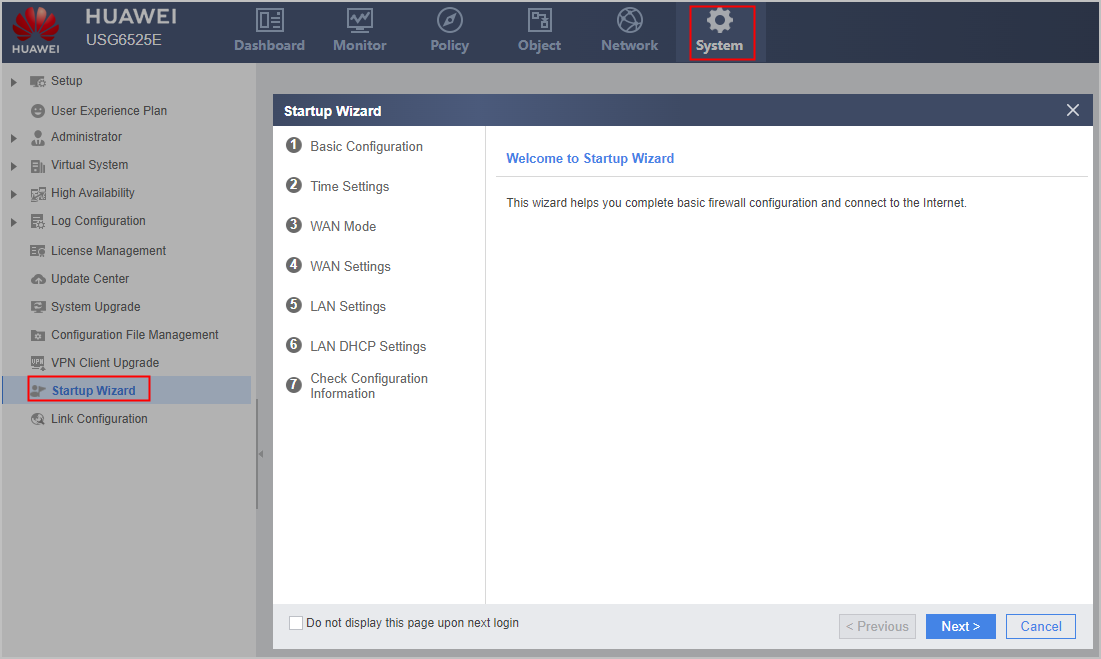
- Configure basic information as shown in the following figure and click Next.
Figure 2 Configuring basic information
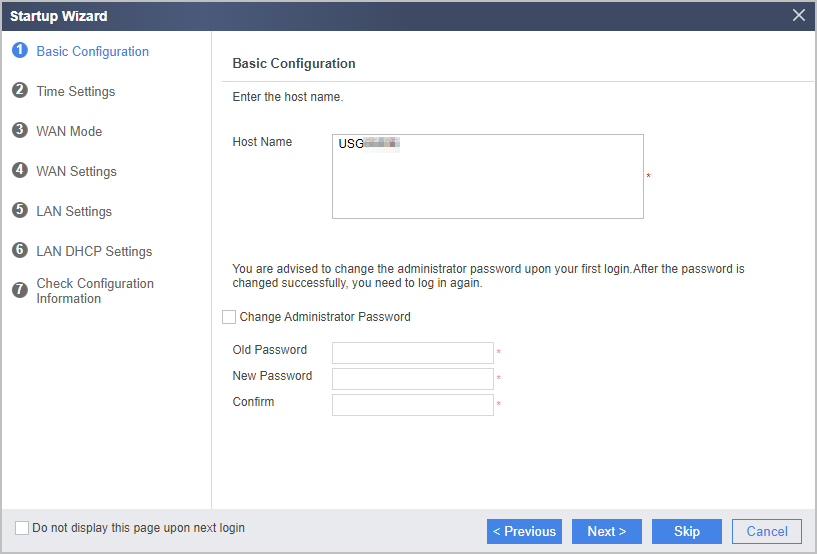
- Set the system time as shown in the following figure and click Next.
Figure 3 Configuring the system time
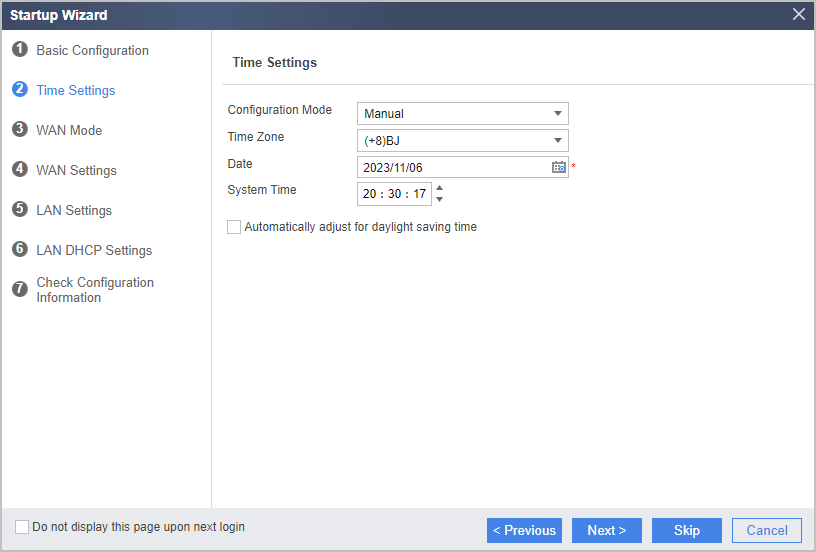
- Select an Internet access mode. Most private lines access the Internet by using a configured public IP address, and therefore the static IP mode is used as an example here. Click Next.
Figure 4 Selecting an Internet access mode
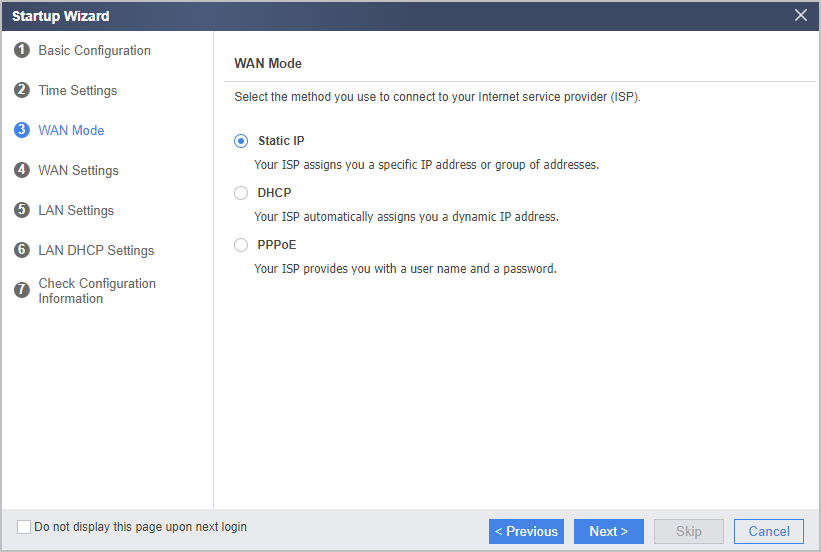
- Set Internet interface parameters and click Next.
Figure 5 Configuring Internet access
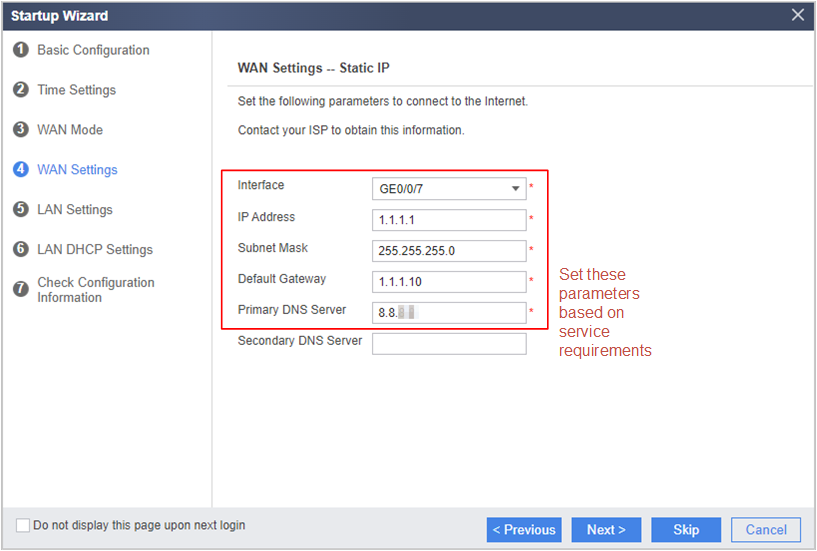
- Set LAN interface parameters and click Next.
Figure 6 Configuring LAN interfaces
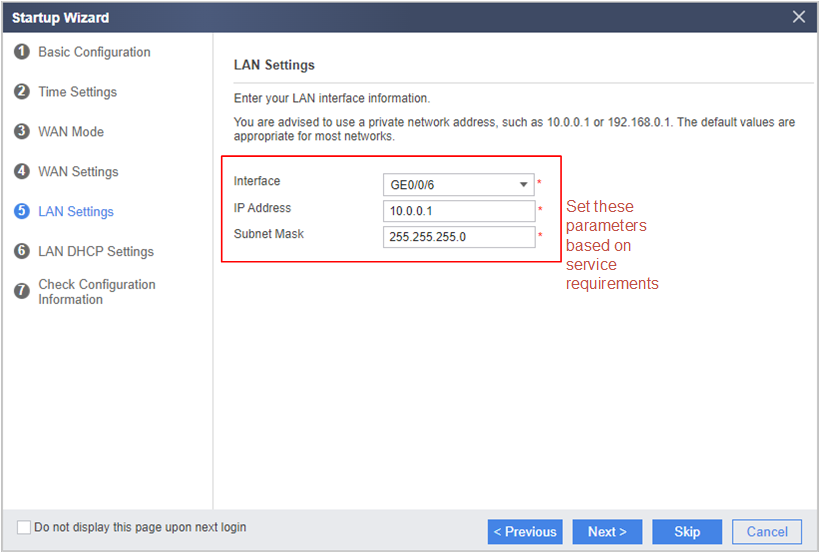
- Enable the DHCP service on the LAN so that the firewall can dynamically allocate IP addresses to intranet PCs.
Figure 7 Enabling the DHCP service on the LAN
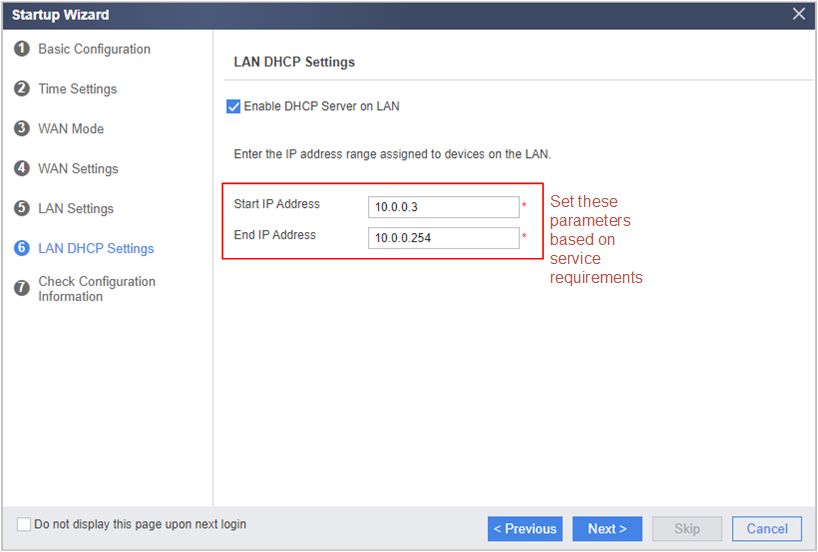
- Verify configurations and click Apply.
Figure 8 Verifying configurations
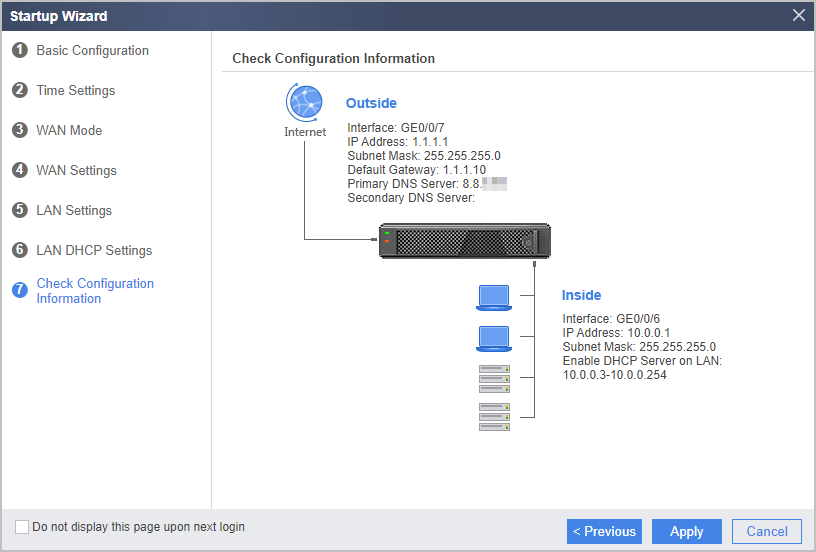
- Choose Policy > Security Policy > Security Policy and check whether the action of the default security policy is Permit.
If not, click the policy name default to access the page for modifying the security policy and change the action to Permit.
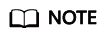
You are not advised to create other security policies because the cloud may fail to automatically deliver the created security policies.
Figure 9 Security policy
Feedback
Was this page helpful?
Provide feedbackThank you very much for your feedback. We will continue working to improve the documentation.See the reply and handling status in My Cloud VOC.
For any further questions, feel free to contact us through the chatbot.
Chatbot





