Checking and Upgrading the Version
Context
Before using this service, upgrade its version to a supported one. For details about the supported versions, see section "Configuring Device Onboarding" in the Deployment Guide of Border Protection and Response Service.
Procedure
- Log in to the standard page at https://192.168.0.1:8443.
- Choose to view the information about the running software version.
If the version is not a recommended or supported version, upgrade it.
Figure 1 Device information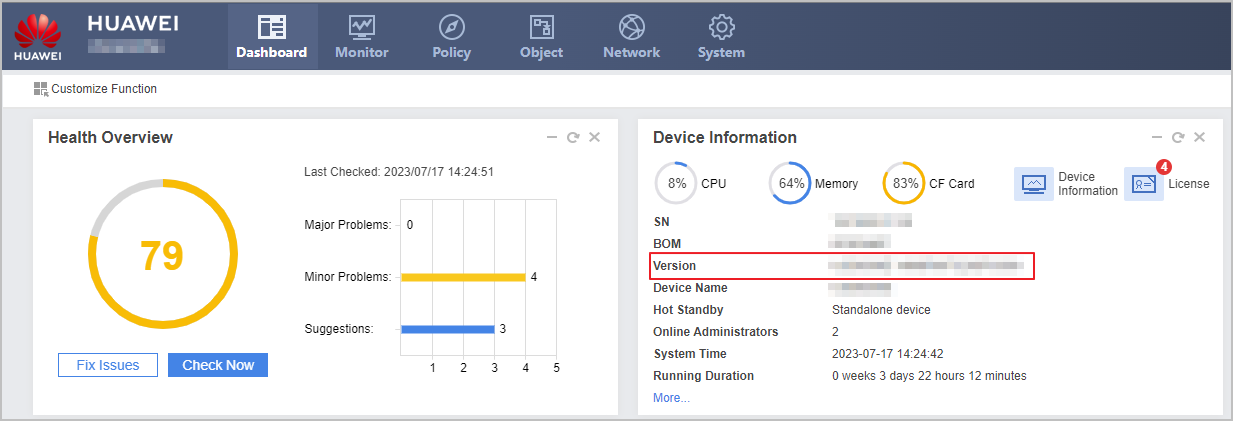
- (Optional) Log in to Huawei enterprise technical support website, select the corresponding model and recommended version, and download the software package. If you do not have an account, register one as prompted.
Figure 2 Downloading a software package
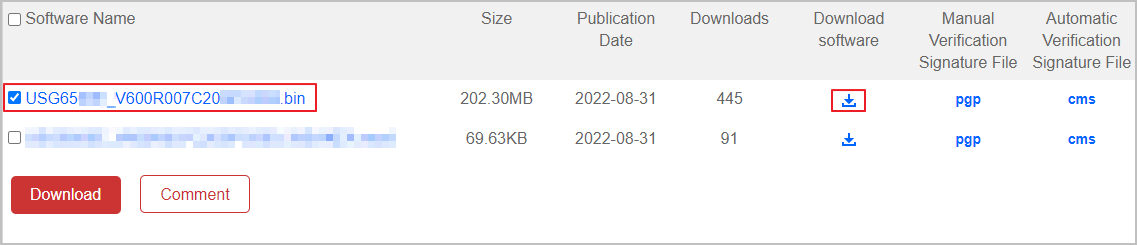
- (Optional) Perform one-click upgrade.
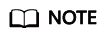
This section describes only the key steps for One-Click Upgrade. For more upgrade methods and precautions, see HUAWEI USG6000E V600R007C20 Upgrade Guide.
- Choose , and click One-Click Upgrade corresponding to System File.
Figure 3 System upgrade
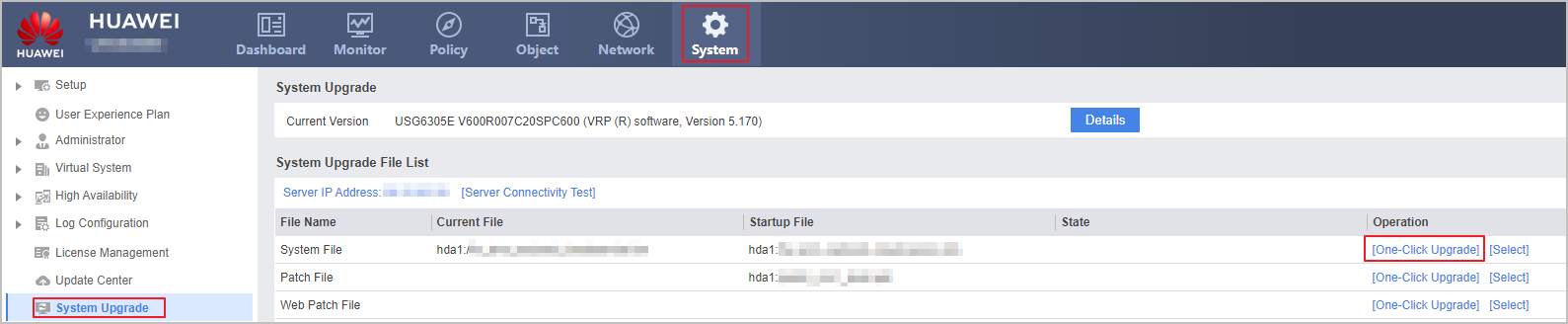
- On the page that is displayed, perform the operations shown in the following figure.
Figure 4 One-click upgrade
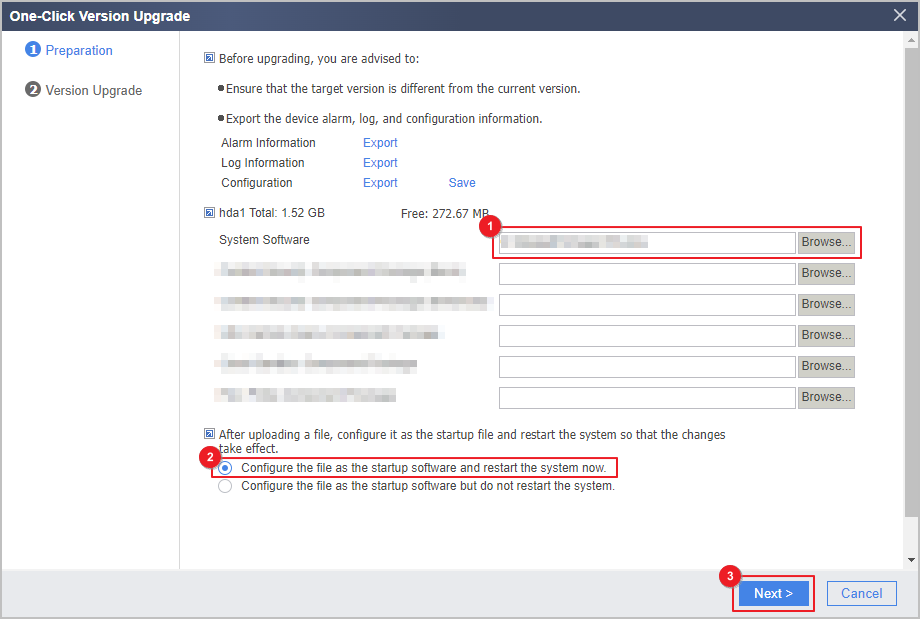
- Click Next to start the upgrade.
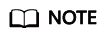
The upgrade takes 10 to 15 minutes. After the upgrade succeeds, the device automatically restarts.
- Verify the configuration.
After the device is started, log in to the web UI, choose , and view information about the running system version in System File.
If the running version is the recommended one, the upgrade is successful.
- Choose , and click One-Click Upgrade corresponding to System File.
Feedback
Was this page helpful?
Provide feedbackThank you very much for your feedback. We will continue working to improve the documentation.See the reply and handling status in My Cloud VOC.
For any further questions, feel free to contact us through the chatbot.
Chatbot





