Updated on 2025-10-30 GMT+08:00
KEA Period Risk Prediction
Scenarios
KEA period risk prediction is available only to whitelisted users.
Procedure
- Go to the KEA Period Risk Prediction page.
- Click Risk Analysis to configure risk analysis.
- Set parameters in batches.
You can set the activity time segment to set risk prediction parameters.
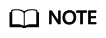
You are advised to predict the peak value within seven days. The prediction accuracy drops over longer periods.
- Configure capacity thresholds.
- Selecting cloud services: After you select the target cloud service, the system provides monitoring metric parameters by default.
- Configuring the monitoring scope: You can set different monitoring scopes for the selected cloud service. The monitoring scope can be All Resources, Resource Groups, or Resource.
- All Resources: All resources of the cloud service in your account are selected by default.
- Resource Groups: You can select resource groups created for the service. If no resource group is available, you are advised to create one by referring to Creating a Resource Group.
- Resource: You can query all resource instances of the service and select the desired ones.
- Configuring monitoring policies: You can click Adding a Configuration Group to add, delete, or change metrics as needed.
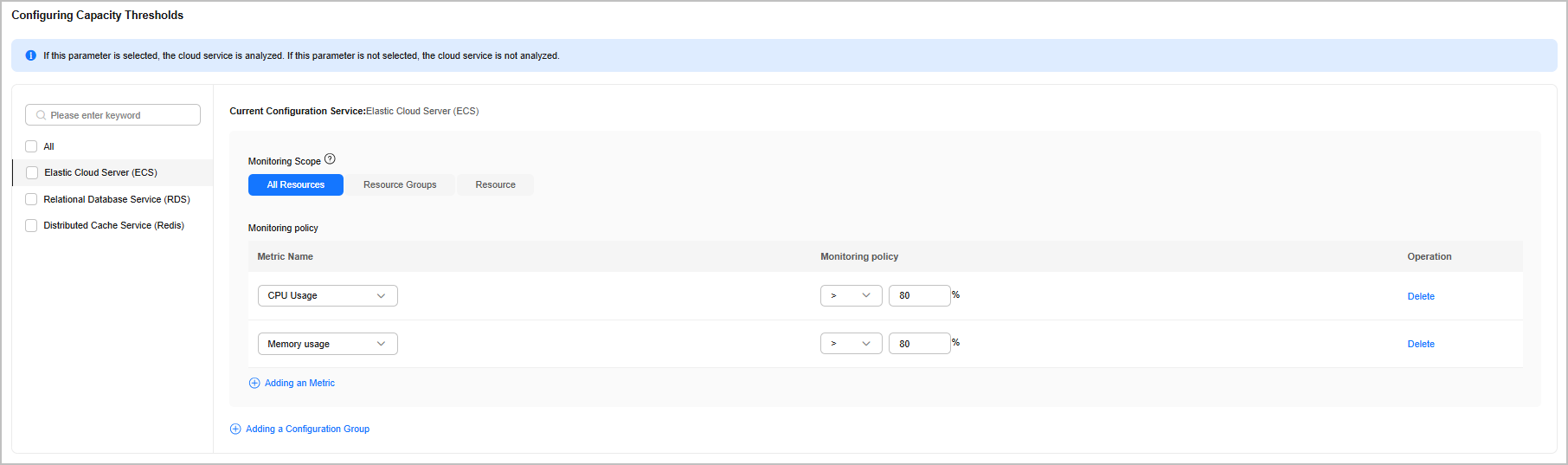
- Set parameters in batches.
- Click Save and Analyze. The system starts KEA period risk prediction. After the check is complete, the check result is automatically updated on the homepage. You can click Save to store your settings. This allows you to re-access the risk analysis page later for quick KEA period risk prediction.
- Return to the KEA Period Risk Prediction page to view the check results. Click Export to download the check results.
Parent topic: Capacity Optimization
Feedback
Was this page helpful?
Provide feedbackThank you very much for your feedback. We will continue working to improve the documentation.See the reply and handling status in My Cloud VOC.
The system is busy. Please try again later.
For any further questions, feel free to contact us through the chatbot.
Chatbot





