Configuring Remote Backup
After a remote backup server is configured, if a file in a protected directory is changed, HSS will back up the updated file. By default, HSS backs up files in the protected directory to the local backup path configured in the Add Protected Directory dialog box. (Excluded subdirectories and file types will not be backed up). Enable remote backup to prevent local backup files from being damaged by attackers.
If the file and backup directory on the local server become invalid, you can log in to the remote backup server, obtain backup files, and manually restore the tampered websites. You can view backup paths on the Manage Remote Backup Server page. For details, see Changing a Remote Backup Server.
Constraints
- Only Linux servers support remote backup.
- The server used for remote backup must meet the following requirements:
- Cloud platform Linux servers
- The server status is Running.
- The HSS agent has been installed on the server and its Agent Status is Online.

- The remote backup function can be used when the Linux backup server is connected to the protected cloud server. To ensure proper backup, you are advised to select a backup server on the same intranet as your cloud server.
- You are advised to use intranet servers least exposed to attacks as the remote backup servers.
Adding a Remote Backup Server
- Log in to the management console.
- Click
 in the upper left corner of the page, select a region, and choose Security > Host Security Service. The HSS page is displayed.
in the upper left corner of the page, select a region, and choose Security > Host Security Service. The HSS page is displayed. - Choose Server Protection > Web Tamper Protection. Click Configure Protection in the Operation column.
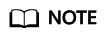
If your servers are managed by enterprise projects, you can select an enterprise project to view or operate the asset and scan information.
- Click Settings under Protected Directory Settings.
- Click Manage Remote Backup. In the dialog box that is displayed, click Add Backup Server.
- Click OK.
Setting remote backup
- Log in to the management console.
- Click
 in the upper left corner of the page, select a region, and choose Security > Host Security Service. The HSS page is displayed.
in the upper left corner of the page, select a region, and choose Security > Host Security Service. The HSS page is displayed. - Choose Server Protection > Web Tamper Protection. Click Configure Protection in the Operation column.
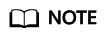
If your servers are managed by enterprise projects, you can select an enterprise project to view or operate the asset and scan information.
- Click Settings under Protected Directory Settings.
- Click Enable Remote Backup and select a remote backup server.
- Click OK to start remote backup.
Changing a Remote Backup Server
- Log in to the management console.
- Click
 in the upper left corner of the page, select a region, and choose Security > Host Security Service. The HSS page is displayed.
in the upper left corner of the page, select a region, and choose Security > Host Security Service. The HSS page is displayed. - Choose Server Protection > Web Tamper Protection. Click Configure Protection in the Operation column.
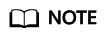
If your servers are managed by enterprise projects, you can select an enterprise project to view or operate the asset and scan information.
- Click Settings under Protected Directory Settings.
- Click Manage Remote Backup Servers. The Manage Remote Backup Servers page is displayed. Click Edit in the Operation column to modify the information about the remote backup server.
- Click OK.
Related Operations
Disabling remote backup
Exercise caution when performing this operation. If remote backup is disabled, HSS will no longer back up files in your protected directories.
Feedback
Was this page helpful?
Provide feedbackThank you very much for your feedback. We will continue working to improve the documentation.See the reply and handling status in My Cloud VOC.
For any further questions, feel free to contact us through the chatbot.
Chatbot





