Help Center/
Graph Engine Service/
User Guide (Kuala Lumpur Region)/
Creating Graphs/
Stopping a Graph
Updated on 2022-12-08 GMT+08:00
Stopping a Graph
Scenario
If you do not need to use a graph, you can stop it. After the graph is stopped, you cannot access it.
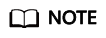
Resources are not released after you stop the graph.
Procedure
- Log in to the GES management console.
- In the navigation tree on the left, select Graph Management.
- Locate the target graph in the graph list and choose More > Stop in the Operation column.
- The graph status changes to Stopping. Wait several minutes. When the graph is successfully stopped, the graph status is switched to Stopped.
Parent topic: Creating Graphs
Feedback
Was this page helpful?
Provide feedbackThank you very much for your feedback. We will continue working to improve the documentation.See the reply and handling status in My Cloud VOC.
The system is busy. Please try again later.
For any further questions, feel free to contact us through the chatbot.
Chatbot





