Viewing Metrics
Scenarios
Cloud Eye provided by the public cloud platform monitors the running statuses of load balancers.
You can view the metrics of each load balancer on the Cloud Eye console.
The transmission of monitoring data takes a while, so the status of each load balancer displayed on the Cloud Eye dashboard is not its real-time status. For a newly created load balancer or a newly added listener, you need to wait for about 5 minutes to 10 minutes before you can view its metrics.
Prerequisites
- The load balancer is running properly.
If backend servers are stopped, faulty, or deleted, no monitoring data is displayed.
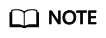
Cloud Eye stops monitoring a load balancer and removes it from the monitored object list if its backend servers have been deleted or are in stopped or faulty state for over 24 hours. However, the configured alarm rules will not be automatically deleted.
- You have interconnected ELB with Cloud Eye and configured an alarm rule for the load balancer on the Cloud Eye console.
Without alarm rules, there is no monitoring data. For details, see Setting an Alarm Rule.
- If an IAM user wants to view the ELB monitoring data on the Cloud Eye console, the IAM user must be granted the ELB Administrator permission. Otherwise, the IAM user cannot view all monitoring data.
Viewing Monitoring Metrics on the Cloud Eye Console
- Log in to the management console.
- In the upper left corner of the page, click
 and select the desired region and project.
and select the desired region and project. - Click
 in the upper left corner and choose Management & Deployment > Cloud Eye.
in the upper left corner and choose Management & Deployment > Cloud Eye. - In the navigation pane on the left, choose Cloud Service Monitoring > Elastic Load Balance.
- On the Cloud Service Monitoring page, click the name of the load balancer. Alternatively, locate the load balancer and click View Metric in the Operation column.
- Select the time period during which you want to view metrics. You can select a system-defined time period (for example, last 1 hour) or specify a time period.
- Click Select Metric in the upper right corner and select the metrics to be viewed.
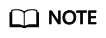
For more details, see the Cloud Eye User Guide.
Feedback
Was this page helpful?
Provide feedbackThank you very much for your feedback. We will continue working to improve the documentation.See the reply and handling status in My Cloud VOC.
For any further questions, feel free to contact us through the chatbot.
Chatbot





