How Do I Query and Change the Password Validity Period of a User In a Cluster?
Querying the Password Validity Period
Querying the password validity period of a component running user (human-machine user or machine-machine user):
- Log in to the node where the client is installed as the client installation user.
- Run the following command to switch to the client directory, for example, /opt/Bigdata/client:
cd /opt/Bigdata/client
- Run the following command to configure environment variables:
source bigdata_env
- Run the following command and enter the password of user kadmin/admin to log in to the kadmin console:
kadmin -p kadmin/admin
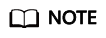
The default password of user kadmin/admin is Admin@123. Change the password upon your first login or as prompted and keep the new password secure.
- Run the following command to view the user information:
getprinc Internal system username
Example: getprinc user1
kadmin: getprinc user1 ...... Expiration date: [never] Last password change: Sun Oct 09 15:29:54 CST 2022 Password expiration date: [never] ......
Querying the password validity period of an OS user:
- Log in to any master node in the cluster as user root.
- Run the following command to view the password validity period (value of Password expires):
chage -l Username
For example, to view the password validity period of user root, run the chage -l root command. The command output is as follows:
[root@xxx ~]#chage -l root Last password change : Sep 12, 2021 Password expires : never Password inactive : never Account expires : never Minimum number of days between password change : 0 Maximum number of days between password change : 99999 Number of days of warning before password expires : 7
Changing the Password Validity Period
- The password of a machine-machine user is randomly generated and never expires by default.
- The password validity period of a human-machine user can be changed by modifying the password policy on Manager.
The operations are as follows:
Change the password validity period of a human-machine user by referring to Modifying a Password Policy.
Feedback
Was this page helpful?
Provide feedbackThank you very much for your feedback. We will continue working to improve the documentation.See the reply and handling status in My Cloud VOC.
For any further questions, feel free to contact us through the chatbot.
Chatbot





