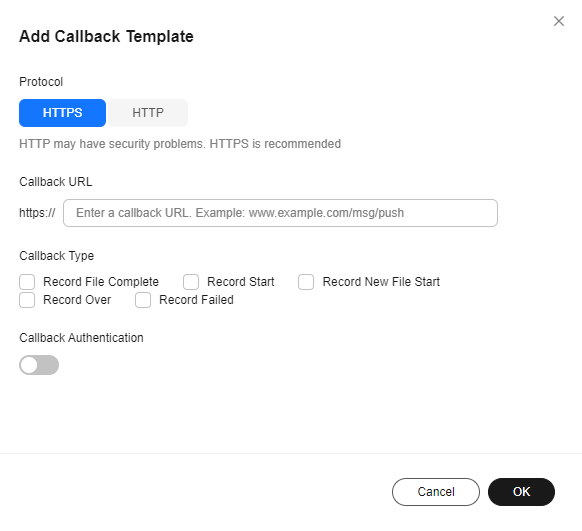Configuring a Recording Callback
You can configure an HTTP/HTTPS URL to receive recording status feedback. The system will send POST requests in JSON format to your server, so that you can know the recording status.
Prerequisites
- You have added an ingest domain name.
- You have configured CNAME records at your domain names' DNS provider.
Procedure
- Log in to the Live console.
- In the navigation pane, choose Domains.
- Click Manage in the Operation column of the desired ingest domain name.
- In the navigation pane, choose Templates > Recording (New).
- Click Create Callback Template.
In the displayed dialog box, enter a callback URL, as shown in Figure 1. Table 1 describes the callback parameters.
Table 1 Recording callback parameters Parameter
Description
Protocol
A callback URL supports HTTP and HTTPS. HTTPS is more secure than HTTP and is recommended.
Callback URL
The callback URL cannot contain message headers or parameters. Only the HTTP/HTTPS protocol is supported. HTTPS is recommended.
Callback Type
When callback messages are sent. The options are as follows:
- Record File Complete
- Record Start
- Record New File Start
- Record Over
- Record Failed
For details about callback types, see Table 2.
Callback Authentication
If this function is enabled, you need to configure Authentication Algorithm and Authentication Key.
Authentication Algorithm
The encrypted content in callback messages varies depending on the authentication algorithm. MD5 is not secure and HMACSHA256 is recommended.
- MD5: MD5(key + auth_timestamp)
- HMACSHA256: HMACSHA256(auth_timestamp + event_type + publish_domain + app + stream + download_url + play_url, key)
Authentication Key
The value can be customized and consist of at least 32 characters in digits and letters.
Editing or Deleting a Recording Callback
You can perform the following operations on your recording callback:
- Editing a recording callback
Click Edit in the Operation column of the row containing the target recording callback in the callback list to edit the callback.
- Deleting a recording callback
Click Delete in the Operation column of the row containing the target recording callback in the callback list to delete the callback.
Callback Example
Table 2 describes the fields in a callback message body.
{
"project_id": "70b76xxxxxx34253880af501cdxxxxxx",
"job_id": "dc0a1773-0cef-xxxx-xxxx-9a38fdb095d2",
"task_id": "51126d0ebe94b1da00d2e21a10xxxxxx",
"event_type": "RECORD_FILE_COMPLETE",
"publish_domain": "push.example.com",
"app": "live",
"stream": "mystream",
"record_format": "HLS",
"download_url": "https://obs.cn-north-4.myhuaweicloud.com/live/record-xxxx-mystream-1589967495/record-push.example.com-live-mystream-1589967495.m3u8",
"asset_id": "1a0d8e9bfaexxxxxxbe5021e62aa1e96",
"file_size": 3957964,
"record_duration": 120,
"start_time": "2020-03-08T14:10:25Z",
"end_time": "2020-03-08T14:12:25Z",
"width": 1280,
"height": 720,
"obs_location": "https://obs.cn-north-4.myhuaweicloud.com",
"obs_bucket": "mybucket",
"obs_object": "live/record-xxxx-mystream-1589967495/record-hwpublish.myun.tv-live-mystream-1589967495.m3u8",
"auth_sign": "4f97f46759axxxxxx7ad21e9935dc175",
"auth_timestamp": 1583676745
}
|
Field |
Description |
|---|---|
|
project_id |
Project ID. |
|
job_id |
Name of a file. This parameter is carried when the value of event_type is RECORD_NEW_FILE_START or RECORD_FILE_COMPLETE. |
|
task_id |
Recording task ID, which uniquely identifies a recording task. |
|
event_type |
Message type. Options:
|
|
publish_domain |
Ingest domain name. |
|
app |
Application name. |
|
stream |
Stream name. |
|
record_format |
Recording format. The HLS, FLV, and MP4 formats are supported. |
|
download_url |
Address to download the recording. This parameter is used only when event_type is RECORD_FILE_COMPLETE.
NOTE:
The quality of video playback using the download address cannot be guaranteed. |
|
asset_id |
Name of a recording file This parameter is used only when event_type is RECORD_FILE_COMPLETE. |
|
file_size |
File size. Unit: byte |
|
record_duration |
Duration of a recording. Unit: second |
|
start_time |
Start time of a recording, which is, time when the first frame is received. The format is yyyy-mm-ddThh:mm:ssZ. This parameter is used only when event_type is RECORD_FILE_COMPLETE. |
|
end_time |
End time of a recording. The format is yyyy-mm-ddThh:mm:ssZ. This parameter is used only when event_type is RECORD_FILE_COMPLETE. |
|
width |
Width of a video recording This parameter is used only when event_type is RECORD_FILE_COMPLETE. |
|
height |
Height of a recording. This parameter is used only when event_type is RECORD_FILE_COMPLETE. |
|
obs_location |
Region where the OBS bucket for storing the recording is located. This parameter is used only when event_type is RECORD_FILE_COMPLETE. |
|
obs_bucket |
OBS bucket where recordings are stored. This parameter is used only when event_type is RECORD_FILE_COMPLETE. |
|
obs_object |
OBS path where recordings are stored. This parameter is used only when event_type is RECORD_FILE_COMPLETE. |
|
auth_sign |
Event notification signature. This parameter is carried when an authentication key is configured.
key indicates the key used for authentication. |
|
auth_timestamp |
UNIX timestamp when the event notification signature expires. This parameter is carried when an authentication key is configured. The value is a decimal Unix timestamp, that is, the number of seconds that have elapsed since January 1, 1970 00:00:00 UTC/GMT. If the time specified by auth_timestamp has expired, the notification will become invalid to avoid network replay attacks. |
|
error_message |
Description about a failed recording. This parameter is used only when event_type is RECORD_FAILED. |
Feedback
Was this page helpful?
Provide feedbackThank you very much for your feedback. We will continue working to improve the documentation.See the reply and handling status in My Cloud VOC.
For any further questions, feel free to contact us through the chatbot.
Chatbot