Overview
You can create backups for GeminiDB HBase instances to ensure data reliability. After an instance is deleted, the manual backup data is retained. Automated backup data is released together with instances. Backup data cannot be downloaded or exported.
Usage Notes
Backing up data consumes a few CPUs. Uploading backup files to OBS occupies bandwidth of compute nodes, causing slight latency and jitter.
Backup Methods
You can create backups manually or automatically.
- Automated backup
You can modify a backup policy on the GeminiDB console, and the system will automatically back up your instance data based on the time window and backup cycle you configured in the backup policy and will store the data based on the specified retention period.
Automated backups cannot be manually deleted. You can adjust their retention period by following Modifying an Automated Backup Policy. Expired backups will be automatically deleted.
- Manual backup
A manual backup is a full backup of a DB instance and can be retained until you manually delete it. Manual backup can be triggered at any time to meet your service requirements.
Regularly backing up your database is recommended. If your database becomes faulty or data is corrupted, you can restore it from backups.
Table 1 Comparison between automated backup and manual backup Backup Method
Scenario
After you set a backup policy, the system automatically backs up your database based on the policy. You can also modify the policy based on service requirements. Either incremental or full backup is supported.
You can enable full backup for your instance based on service requirements.
Cross-region and table-level backups are supported based on application scenarios.
Table 2 Application scenarios Method
Scenario
Backups can be stored in the destination region. Then for disaster recovery, you can restore the backups to a new instance in another region. Only an automated full backup is supported.
If a database or table is deleted maliciously or accidentally, you can use backups to restore data. Manual and automated backups are supported.
Full and incremental backups are created based on data volumes.
Table 3 Comparison between full and incremental backups Backup Type
Full backup
Incremental backup
Description
All data in an instance is backed up.
Only data that has changed within a certain period is backed up.
Enabled by Default
Yes
Yes
Retention Duration
- You can specify how many days automated backups can be retained for. If you shorten the retention duration, the new backup policy takes effect for existing backups.
- Manual backups are always retained even though a GeminiDB HBase instance is deleted. They can only be deleted manually.
Incremental backups will be deleted along with automated full backups.
Feature
- All data of your instance is backed up in the current point of time.
- You can use a full backup to restore all data generated when its backup was created.
- Full backups can be created automatically or manually.
- Incremental data in your instance is backed up since the last full backup.
- When you use an incremental backup for restoration, the last full backup data and the incremental data generated since then are downloaded.
- Incremental backups can be created automatically only.
How to View
Click an instance name. On the Backups & Restorations page, click the Instance-level Backups and Table-level Backups tabs to view the backup size.
Click an instance name. On the Backups & Restorations page, click the Incremental Backup tab to view the backup size.
How Data Is Backed Up
GeminiDB HBase API provides a seed node dedicated to backup management. The seed node backs up data of GeminiDB HBase cluster instances. The node takes snapshots in seconds and then stores them as compressed backups in OBS buckets, without occupying storage of your instance. The CPU usage may increase 5% to 15% because uploading backups consumes CPU resources.
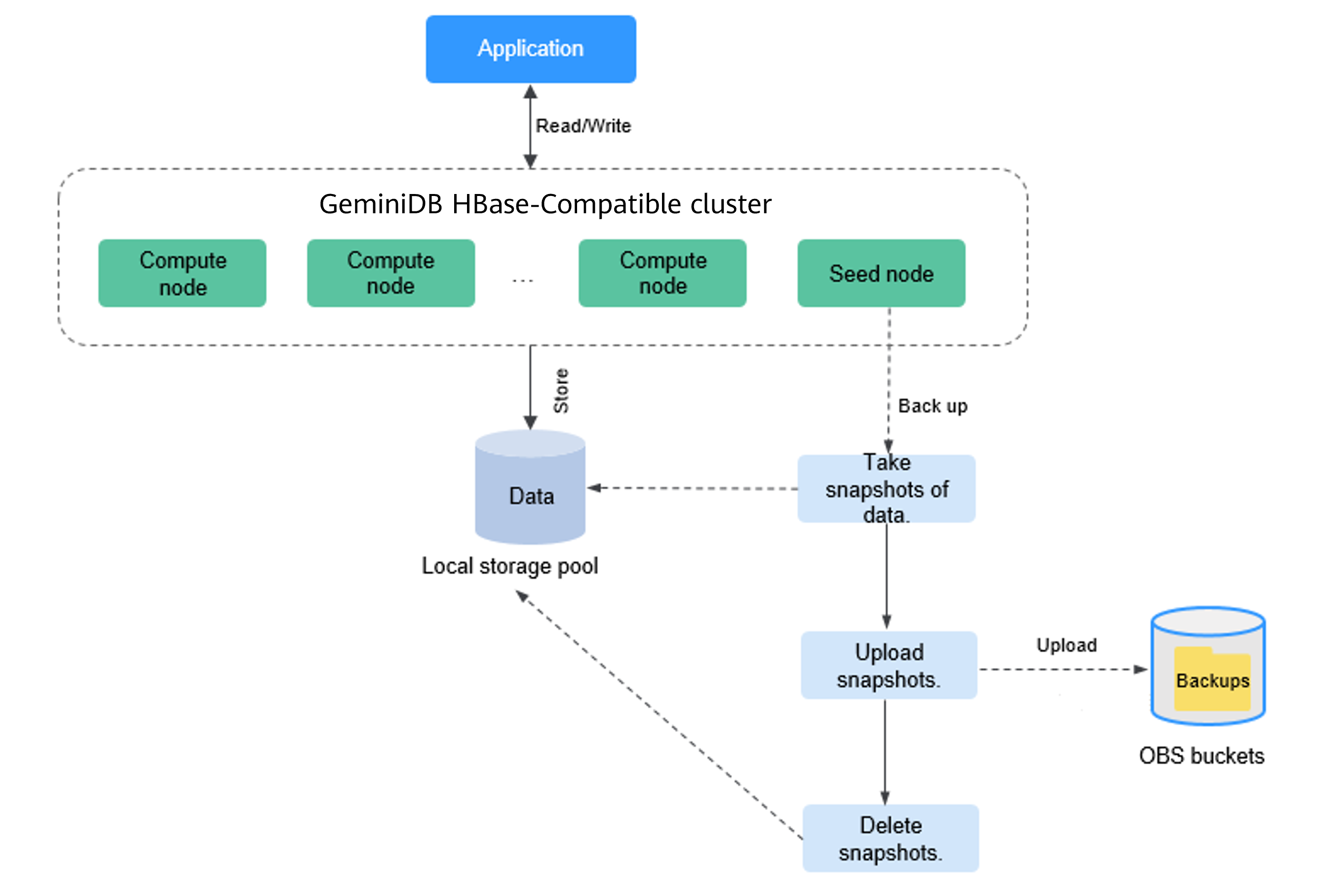
Backup Storage
Backups are stored in OBS buckets to provide disaster recovery without occupying storage of your instance.
After you buy instance storage, an equivalent amount of backup storage will be provided free of charge. For example, if you buy an instance with 100 GB of storage, you will get additional 100 GB of backup storage at no extra cost. If the backup data size stays within 100 GB, it is stored in OBS at no cost. If it exceeds 100 GB, additional data will be billed based on OBS pricing rules.
Feedback
Was this page helpful?
Provide feedbackThank you very much for your feedback. We will continue working to improve the documentation.See the reply and handling status in My Cloud VOC.
For any further questions, feel free to contact us through the chatbot.
Chatbot





