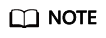Help Center/
Object Storage Service/
Image Processing (Leaving soon. Moving to User Guide.)/
Using Image Processing on OBS Console/
Uploading an Image
Updated on 2024-08-09 GMT+08:00
Uploading an Image
You can upload images using OBS Console, OBS Browser+, or REST APIs.
This section describes how to upload images on OBS Console. Skip this section if the image to be processed already exists in your bucket.
Prerequisites
At least one bucket has been created.
Procedure
- On the console homepage, click Service List in the upper left corner and choose Storage > Object Storage Service.
- In the bucket list, click the bucket you want to go to the Objects page.
- Click Upload Object to open the Upload Object dialog box.
- Click add files marked by red box in Figure 1 to open the local file browser.
- Select the image that you want to upload and click Open.
- Click Upload.
Parent topic: Using Image Processing on OBS Console
Feedback
Was this page helpful?
Provide feedbackThank you very much for your feedback. We will continue working to improve the documentation.See the reply and handling status in My Cloud VOC.
The system is busy. Please try again later.
For any further questions, feel free to contact us through the chatbot.
Chatbot