What Can I Do If I Only Want to Use the One-Click Renewal to Renew Certain Instances?
By default, the one-click renewal allows you to renew all instances on the Manual Renewal page. Once a one-click renewal task is created, you are not allowed to add instances to or delete instances from the task. If you do not want to renew some instances on the Manual Renewals page, you are advised to filter them out before initiating the task. There are two ways to do this:
- Filter out instances on the web page: Filter the instance list by instance status, expiration time, service type, or region. If you have enabled Enterprise Project Management Service (EPS), you can also filter instances by enterprise project. Then, select the Do not show resources that have orders pending payment option to filter out instances that have orders pending payment, and use the Do not show resource packages or Show resource packages only option to hide or show resource packages. You can also filter instances to be renewed on the Renewals page.
- Filter out instances in the exported file: Click Export, and select Export Renewal Prices to export all instances on the Manual Renewals page. Then, delete undesired instances from the exported file, and copy the IDs of instances to be renewed to the search box on the Renewals page. You can search up to 200 instances by ID at a time.
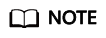
If there are certain instances that you do not want to renew after they expire, you can cancel their renewals. Such instances will be displayed on the Renewals Canceled page and will not be included in your one-click renewal task.
Feedback
Was this page helpful?
Provide feedbackThank you very much for your feedback. We will continue working to improve the documentation.See the reply and handling status in My Cloud VOC.
For any further questions, feel free to contact us through the chatbot.
Chatbot





