How Do I View Taxes?
- You can export a summary bill to view the tax summary.
- Log in to Huawei Cloud and access Billing Center.
- Choose Billing > Bills.
- Click Export.
- Select Summary bill, and set the time, file format, and data dimension. Then, click Export.
The exported file displays the tax summary for the selected dimension.
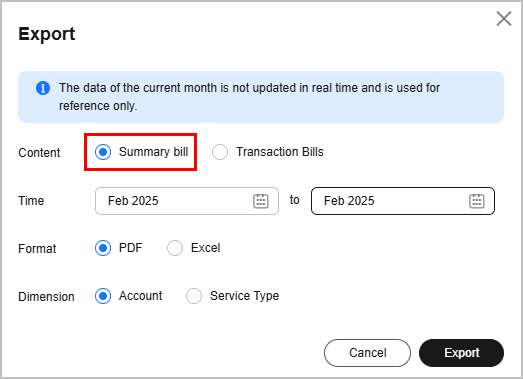
- You can view the tax details in the order.
- Log in to Huawei Cloud and access Billing Center.
- Choose Orders > My Orders.
- Locate an order and view its tax.
- Completed orders
Click Details in the Operation column. The order details page is displayed. View the tax of the current order in the payment information.
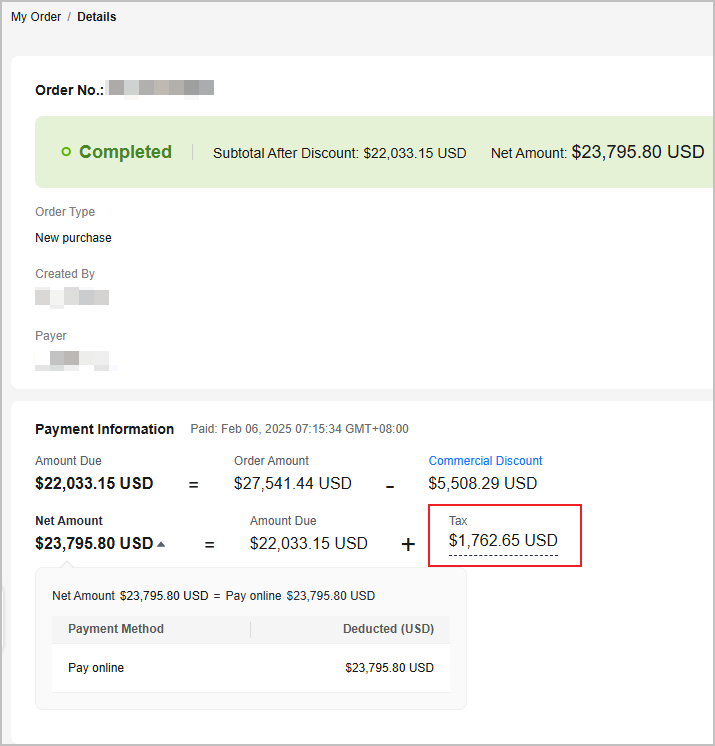
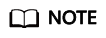
If no tax is involved in an order, the tax information is not displayed by default. If the tax type is not VAT, the tax amount is displayed as 0.
- Unpaid orders
Click Pay in the Operation column. The order details page is displayed. Select Payment Options under Payment Method. You can see the tax to be paid for the order.
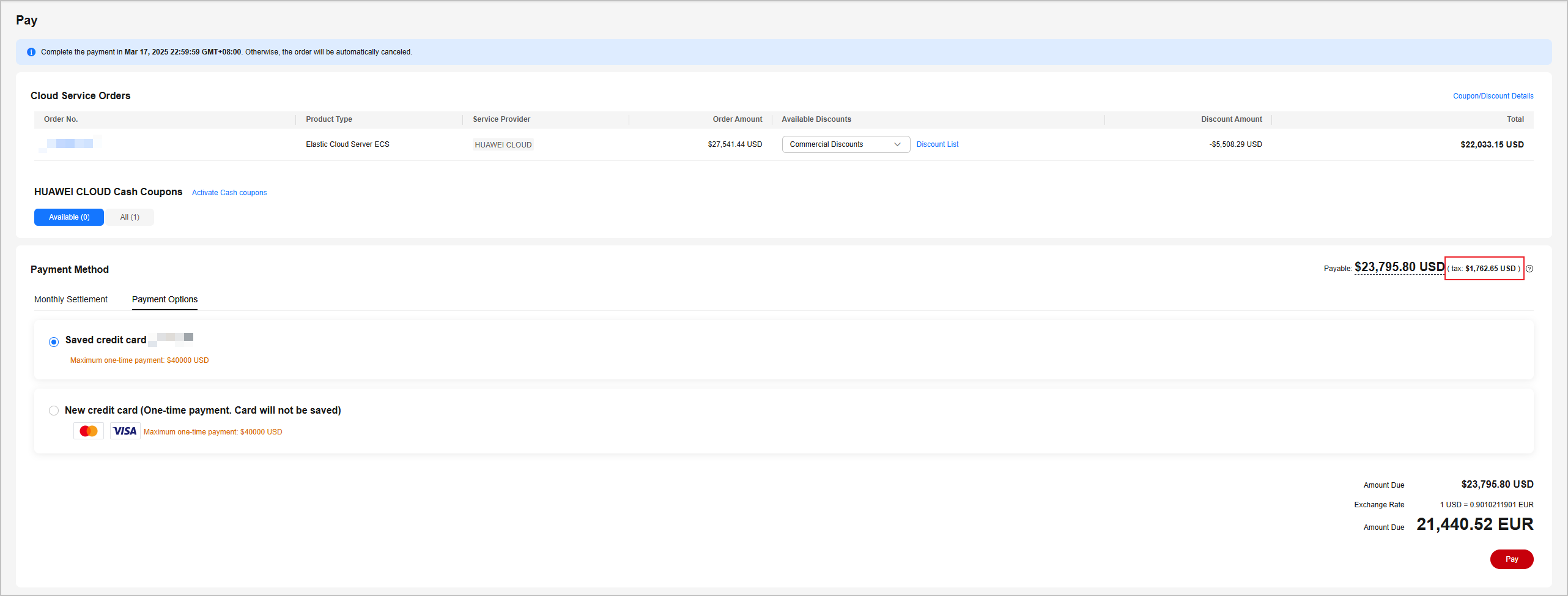
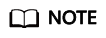
If you select Monthly Settlement under Payment Method, the tax is not included in the amount due. For details about the tax rules, see How Is the Tax Calculated?
- Completed orders
- You can view the tax information for each service in the bill details.
- Log in to Huawei Cloud and access Billing Center.
- Choose Billing > Bill Details.
- Specify the billing cycle, account name, payer account, statistical dimension, and data period. In the search box, select Bill Type: Expenditure-tax. The tax information for the selected billing cycle is displayed in the Amount column in the table below.
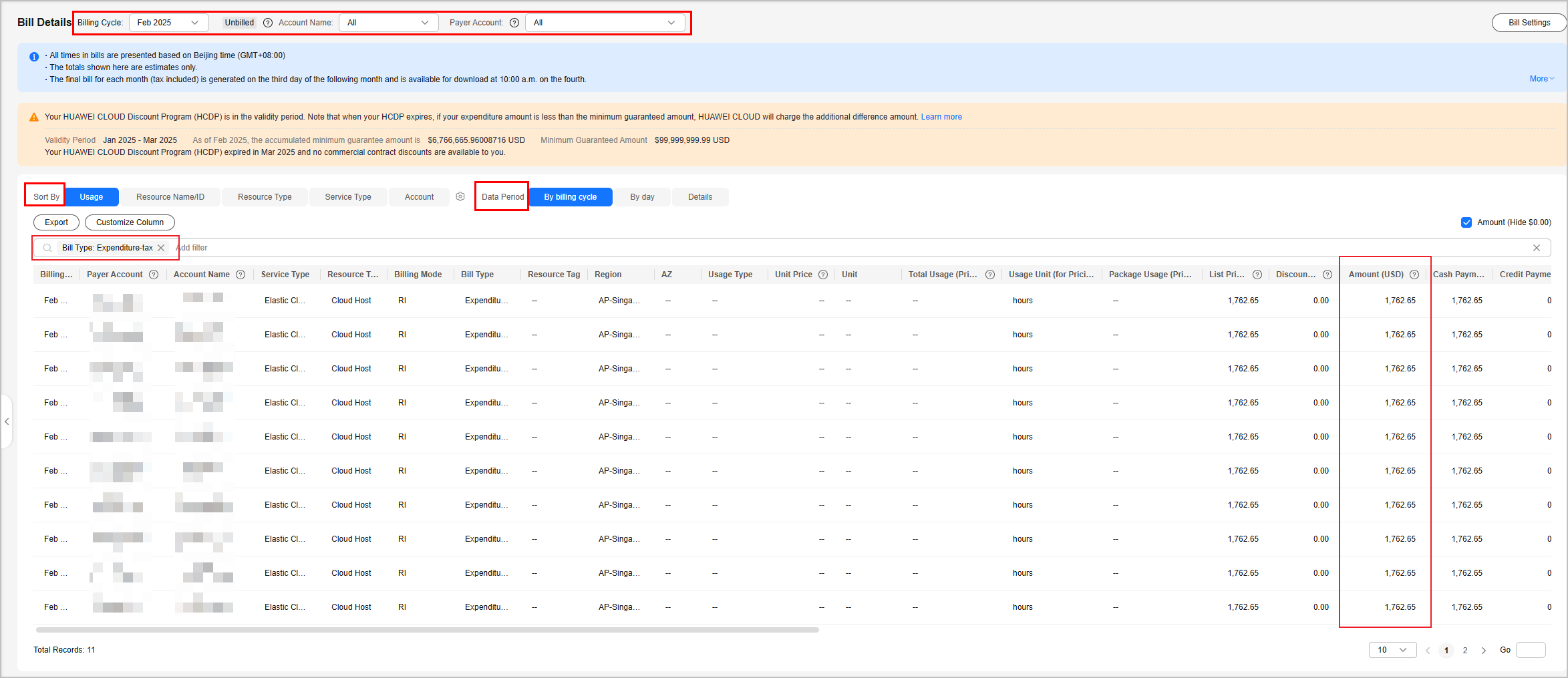
Feedback
Was this page helpful?
Provide feedbackThank you very much for your feedback. We will continue working to improve the documentation.See the reply and handling status in My Cloud VOC.
For any further questions, feel free to contact us through the chatbot.
Chatbot





