Expanding Capacity for an Available EVS Disk
Scenarios
This section describes how to expand the capacity of an Available EVS disk on the management console. The Available status indicates that the disk has not been attached to any server.
Constraints
- Disk capacity can be expanded, but cannot be reduced.
- A shared disk in the In-use state cannot be expanded. To expand such a disk, you must detach it from all its servers, wait until its status changes to Available, and then expand its capacity.
Procedure
- Log in to the management console.
- Under Storage, click Elastic Volume Service.
The disk list page is displayed.
- In the disk list, locate the row that contains the target disk and choose in the Operation column.
The expansion page is displayed.
- Set the New Capacity parameter and click Next.
- On the Details page, check the disk details.
- Click Submit to start the expansion.
- Click Previous to change the settings.
After the configuration is submitted, go back to the disk list page.
- In the disk list, view the capacity of the target disk.
When the disk status changes from Expanding to Available and the disk capacity increases, the expansion has succeeded.
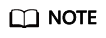
When the status of a disk is Expanding, you are not allowed to modify the specifications of the ECS where the disk is attached.
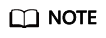
If the expansion fails, technical support personnel will contact you and help you handle this error. Do not perform any operations on the disk before the technical support personnel contact you. If you require that the error be handled as soon as possible, contact our technical support personnel. Disks whose capacities failed to be expanded are not billed.
- Attach the disk to the server. For details, see Attach an EVS Disk.
- Log in to the server and extend the partition and file system after the disk has been expanded on the console, because previous steps only enlarge the disk space.
The operations vary depending on the server OS.
- In Windows, see Extending Disk Partitions and File Systems (Windows Server 2008).
- In Linux, see Partition and File System Extension Preparations (Linux).
Feedback
Was this page helpful?
Provide feedbackThank you very much for your feedback. We will continue working to improve the documentation.See the reply and handling status in My Cloud VOC.
For any further questions, feel free to contact us through the chatbot.
Chatbot





