How Do I Handle the Failure in Unbinding a Key Pair?
Symptom
Failed to unbind the key pair from the ECS.
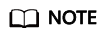
The Failed Key Pair Task dialog box only records and displays failed key pair operations on ECSs, which do not affect the ECS status and subsequent operations. You can locate the target failure record and click Delete in the Operation column, or can click Delete All to delete all failure records.
Possible Causes
- An incorrect or invalid private key has been provided.
- The inbound direction of port 22 of the ECS security group is not open to 100.125.0.0/16.
- SSH configuration of the ECS has been modified.
- The ECS has been shut down, started, or a disk has been detached during the process of unbinding the key pair from the ECS.
- The network connection is faulty.
- A firewall rule is configured when an ECS is started and unbound.
- Unbinding a key pair on KPS is not supported by the current OS.
You can unbind an ECS on the KPS console for the following OSs: EulerOS, CentOS, RedHat, SUSE, Debian, OpenSUSE, Oracle Linux, Fedora, Ubuntu, Huawei Cloud EulerOS, AlmaLinux, Rocky Linux, CentOS Stream, and OpenEuler.
Handling Procedure
- Check the ECS status.
- Use the SSH key pair to log in to the ECS and check whether the private key is correct.
- If it is correct, go to Step 4.
- If it is incorrect, use the correct private key to unbind the key pair again.
- Check whether the /root/.ssh/authorized_keys file of the ECS has been modified.
- If yes, restore the original content of the /root/.ssh/authorized_keys file.
- If no, go to Step 4.
- Check whether the inbound direction of port 22 of the ECS security group is open to 100.125.0.0/16. That is, 100.125.0.0/16 can remotely connect to Linux ECSs through SSH.
- If yes, go to Step 5.
- If no, add the following security group rule and unbind the key pair again.
Direction
Protocol/Application
Port
Source
Inbound
SSH (22)
22
100.125.0.0/16
- Check whether the ECS can be powered on, shut down, and logged in to.
- If yes, unbind the key pair again.
- If no, go to Step 6.
- Check whether the network is faulty.
- If yes, contact technical support to check and locate the fault.
- If no, unbind the key pair again.
Feedback
Was this page helpful?
Provide feedbackThank you very much for your feedback. We will continue working to improve the documentation.See the reply and handling status in My Cloud VOC.
For any further questions, feel free to contact us through the chatbot.
Chatbot





