Accessing the Impala Web UI
You can view Impala job information on the Impala web UI. Impala web UIs are classified into the following types based on instances:
- StateStore WebUI: used to manage nodes.
- Catalog WebUI: used to view metadata.
- Impalad WebUI: used to view details about each SQL statement.
Prerequisites
Impala has been installed in a cluster.
Accessing the StateStore Web UI
- Log in to FusionInsight Manager. For details, see Accessing FusionInsight Manager.
- Choose Services > Impala.
- On the Dashboard page, click StateStore(xxx) next to StateStore Web UI in the Basic Information area to open the StateStore web UI.
Figure 1 StateStore WebUI
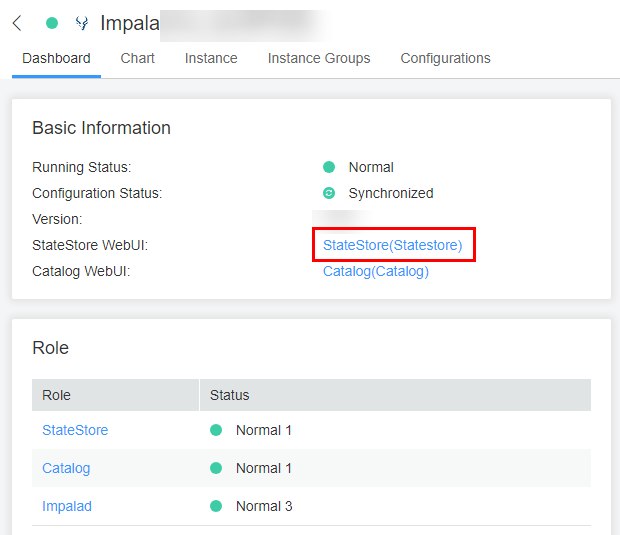
Accessing the Catalog Web UI
- Log in to FusionInsight Manager. For details, see Accessing FusionInsight Manager.
- Choose Services > Impala.
- On the Dashboard page, click Catalog(xxx) next to Catalog Web UI in the Basic Information area to open the Catalog web UI.
Accessing the Impalad Web UI
MRS 3.3.1-LTS and earlier versions:
- Log in to FusionInsight Manager. For details, see Accessing FusionInsight Manager.
- Choose Services > Impala > Instances.
- Move the cursor to the Impalad instance in the Role column. The Impalad instance ID is displayed at the bottom of the browser. Record the ID.
- Access the StateStore web UI. For details, see Accessing the StateStore Web UI.
- Change StateStore/xx in the URL of the StateStore web UI to Impalad/xx and access the new URL, where xx is the ID obtained in 3.
https://10.94.9.243:9022/component/Impala/StateStore/108/
Modify the content as follows:
https://10.94.9.243:9022/component/Impala/Impalad/107/
MRS 3.5.0-LTS and later versions:
- Log in to FusionInsight Manager. For details, see Accessing FusionInsight Manager.
- Choose Services > Impala > Instances.
- On the Dashboard page, click Impalad(xxx) next to Impalad Web UI in the Basic Information area.
- On the Impalad page, click backends to query the IP address of the node to be accessed. Click the corresponding web UI link on the left to open the Impalad web UI.
Figure 2 Page backends
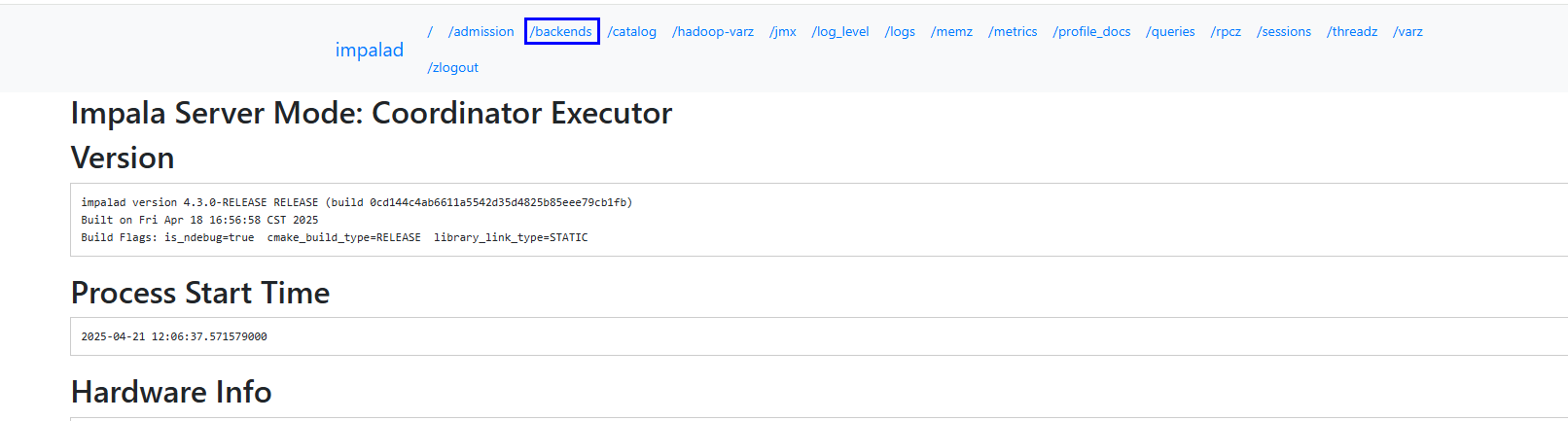 Figure 3 Impalad web UI
Figure 3 Impalad web UI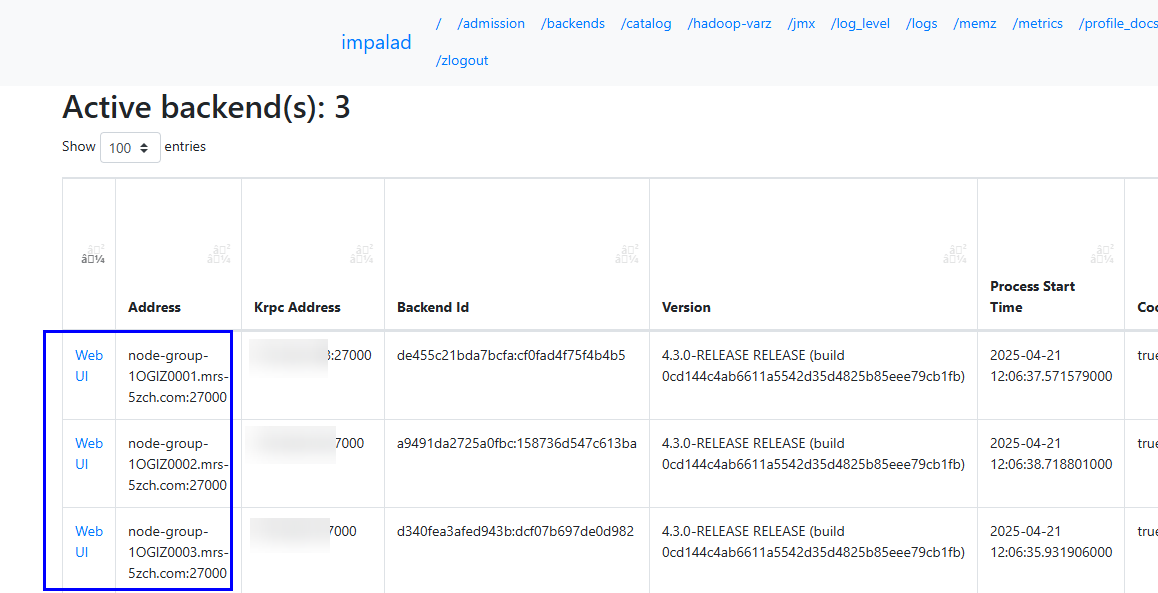
Feedback
Was this page helpful?
Provide feedbackThank you very much for your feedback. We will continue working to improve the documentation.See the reply and handling status in My Cloud VOC.
For any further questions, feel free to contact us through the chatbot.
Chatbot





