Configuring the Backup Path
A path is required for backing up SAP HANA data. This section uses SAP HANA Studio deployed on a Windows ECS as an example to describe how to configure backup settings and perform backup when SAP HANA 2.0 is used.
Procedure
- Start SAP HANA Studio.
- In the System area on the left, right-click the database node hana001 and choose Backup and Recovery > Open Backup Console.
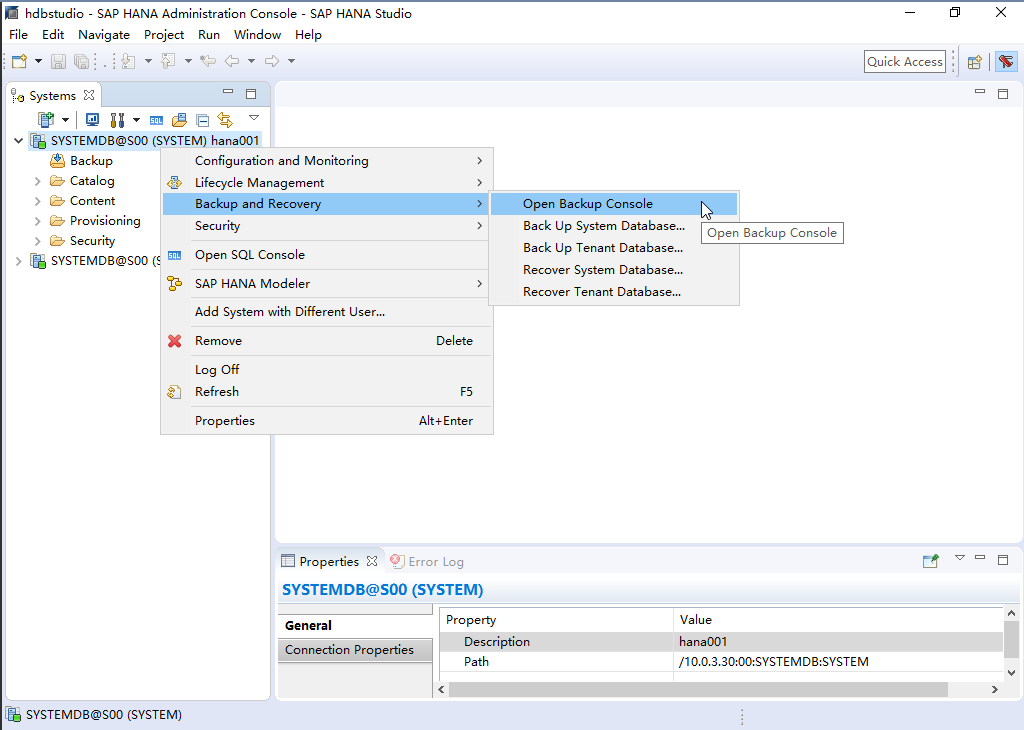
- Click the Configuration tab in the right pane and configure the backup paths.
Note: The backup paths are /hana/backup/data and /hana/backup/log.
Click the save icon in the upper right corner to save the configuration.
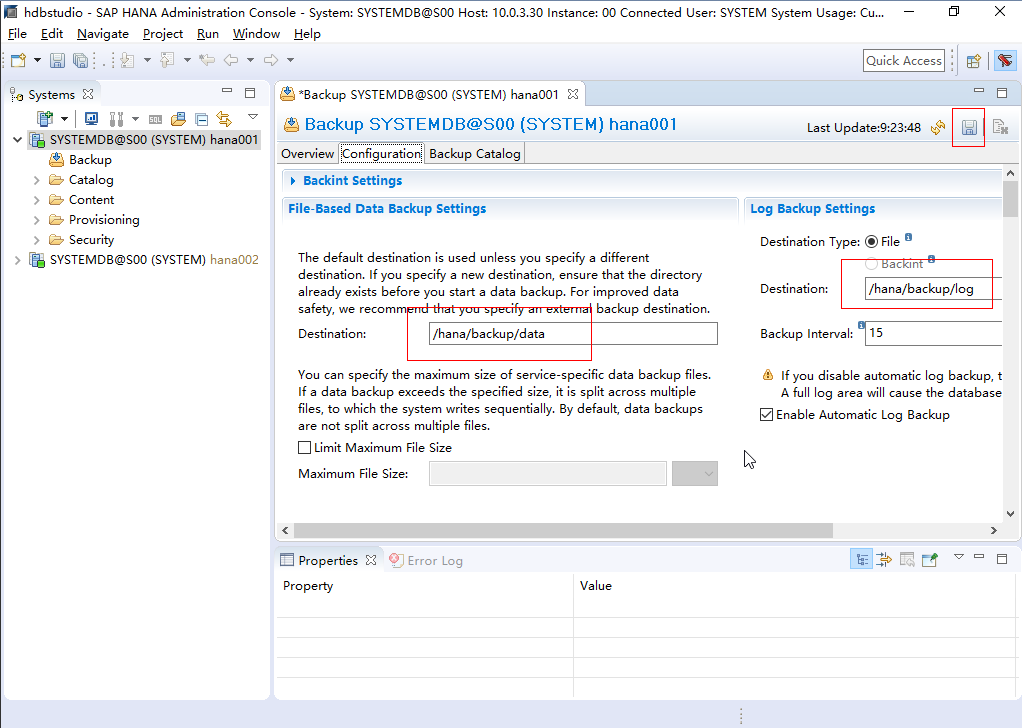
- In the System area on the left, right-click the database node and choose Backup and Recovery > Back Up System Database... to back up the system database.
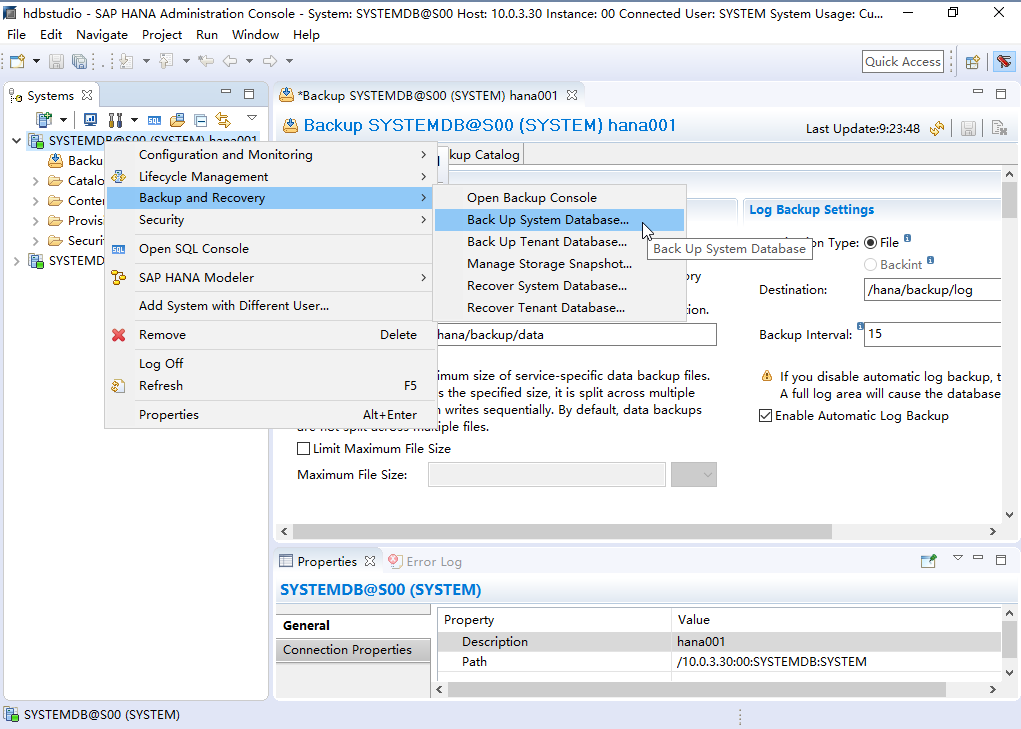
The Backup Settings dialog box is displayed.
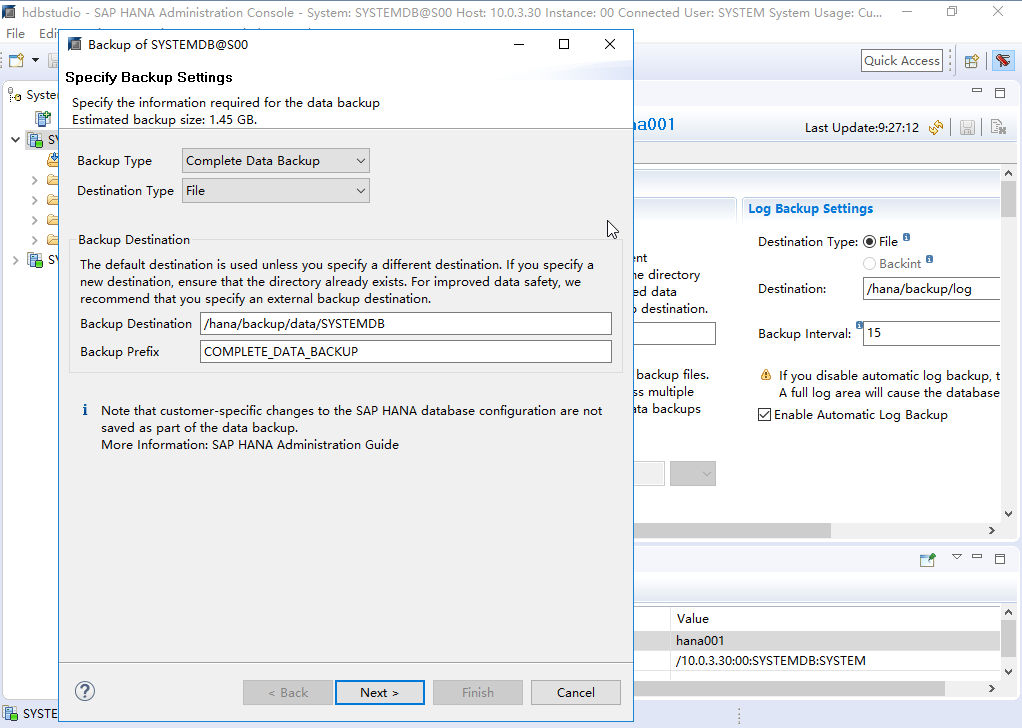
- Use default settings and click Next. The Review Backup Settings page is displayed. Confirm configurations and click Finish. The system starts the backup task.
- In the System area on the left, right-click the database node and choose Backup and Recovery > Back Up Tenant Database... to back up the tenant database.
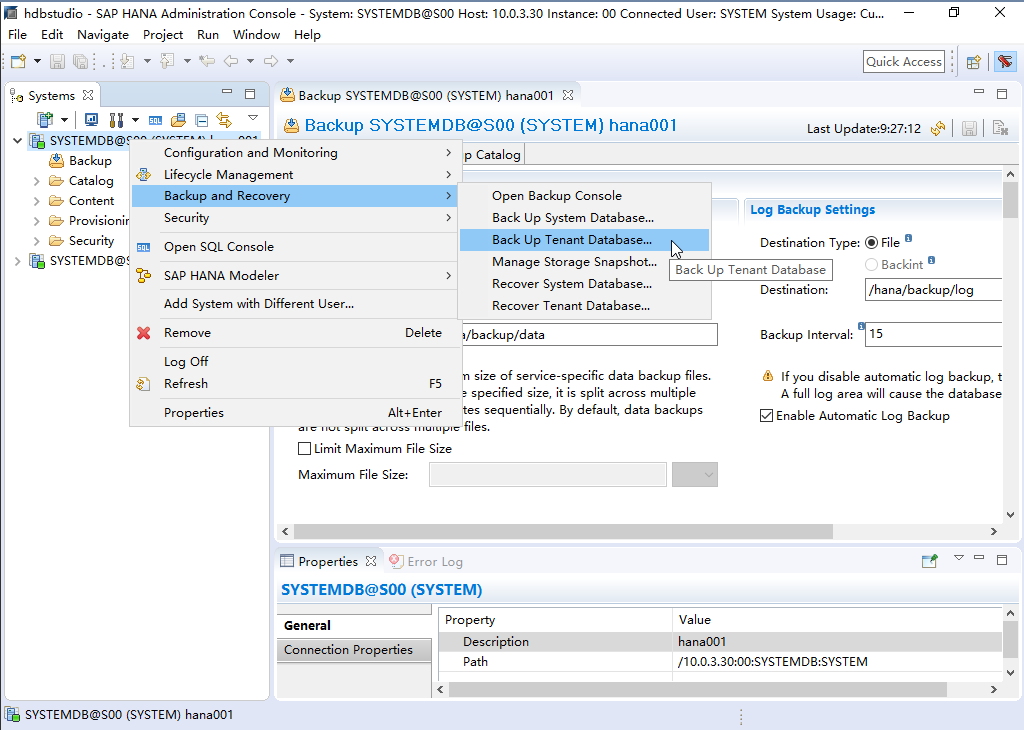
- Select the tenant database and click Next.
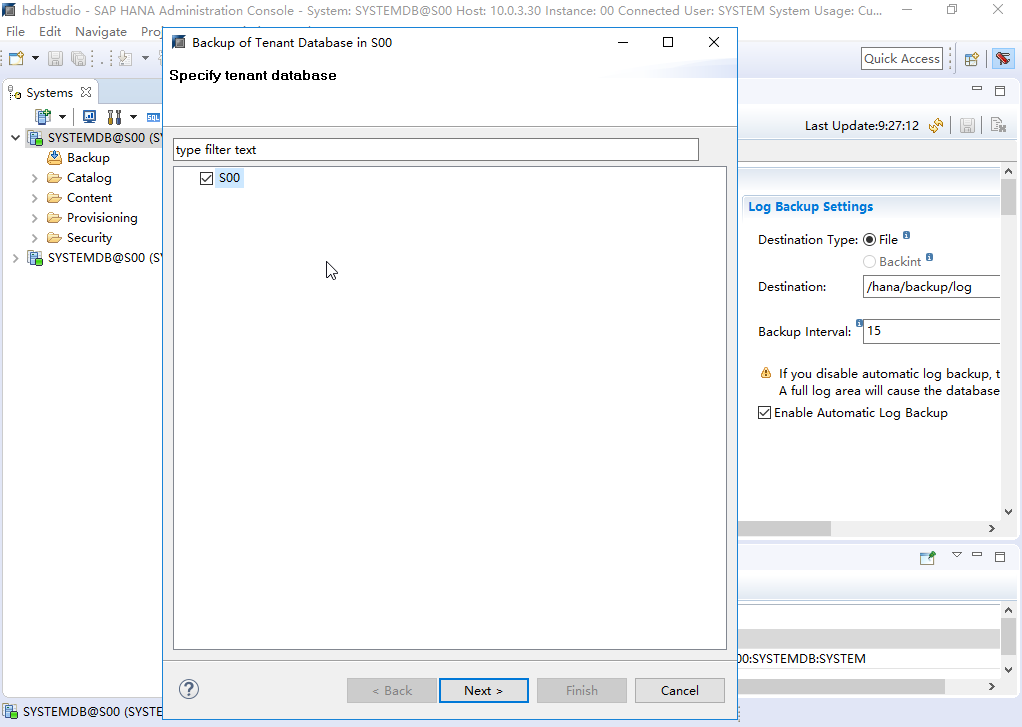
- Use default settings and click Next. The Review Backup Settings page is displayed. Confirm configurations and click Finish. The system starts the backup task.
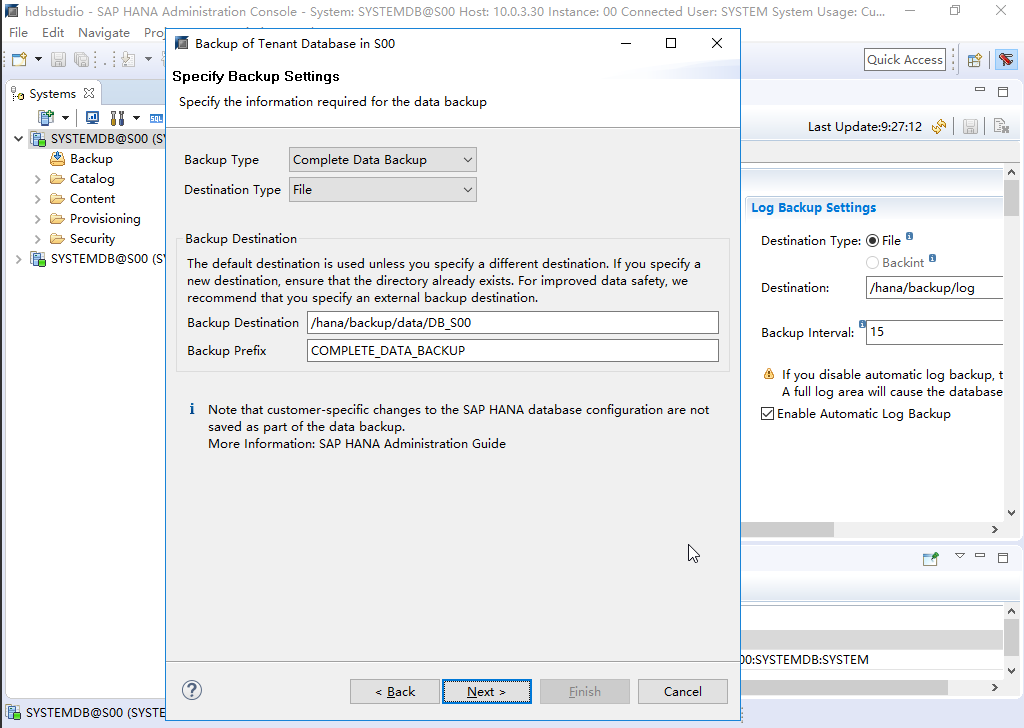
- Repeat the preceding procedure to configure backup settings and perform backup for the database node hana002.
Feedback
Was this page helpful?
Provide feedbackThank you very much for your feedback. We will continue working to improve the documentation.See the reply and handling status in My Cloud VOC.
For any further questions, feel free to contact us through the chatbot.
Chatbot





