Help Center/
CodeArts/
Best Practices/
Configuring CodeArts Permissions/
Implementation Procedure/
Configuring Permissions for the R&D Team
Updated on 2025-07-30 GMT+08:00
Configuring Permissions for the R&D Team
Creating an R&D Leader Role and Configuring Permissions
- On the Permissions page, click Create Role.
- In the displayed dialog box, enter the role name R&D leader and click OK.
The new role is displayed in the custom role list.
- Click R&D leader.
- Click Edit, and configure permissions for the role.
- DevUC (general permissions): Deselect all permissions.
- CodeArts Req & Defect: Select permissions by referring to the following figure.
Figure 1 CodeArts Req & Defect
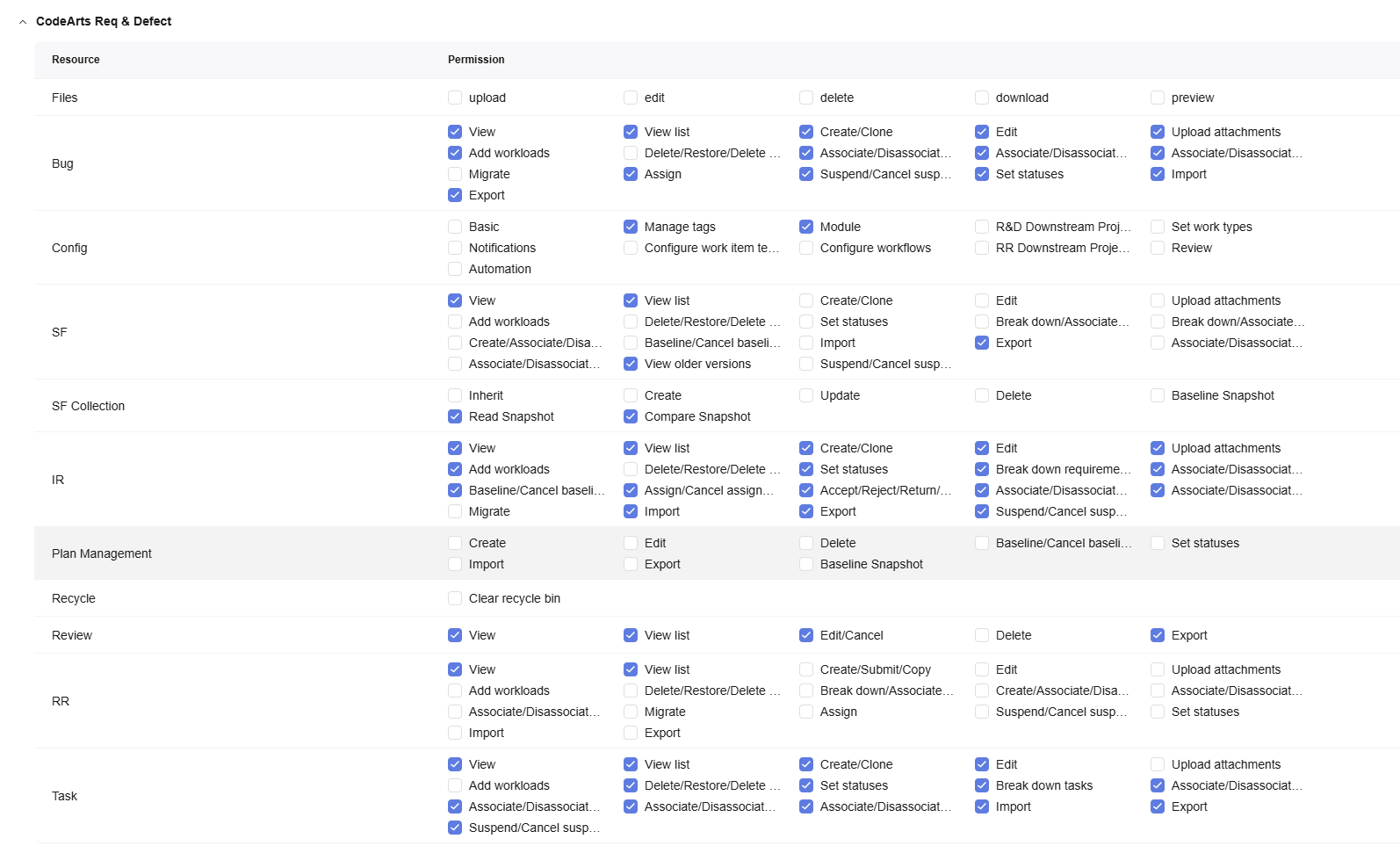
- CodeArts Repo: Select all permissions except repository > delete, as shown in the following figure.
Figure 2 CodeArts Repo
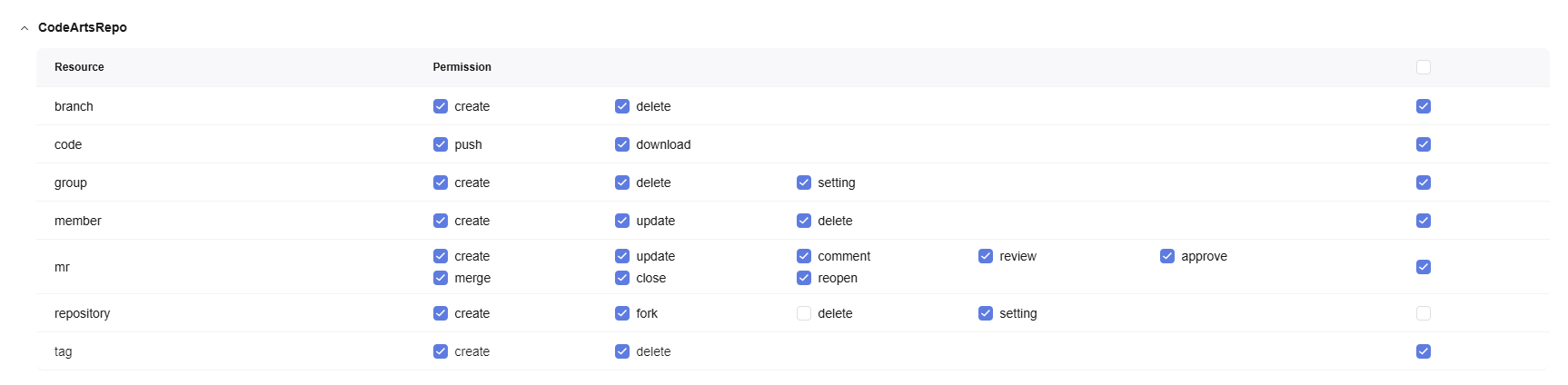
- CodeArts Check: Select permissions by referring to the following figure.
Figure 3 CodeArts Check

- CodeArts TestPlan: Select permissions by referring to the following figure.
Figure 4 CodeArts TestPlan
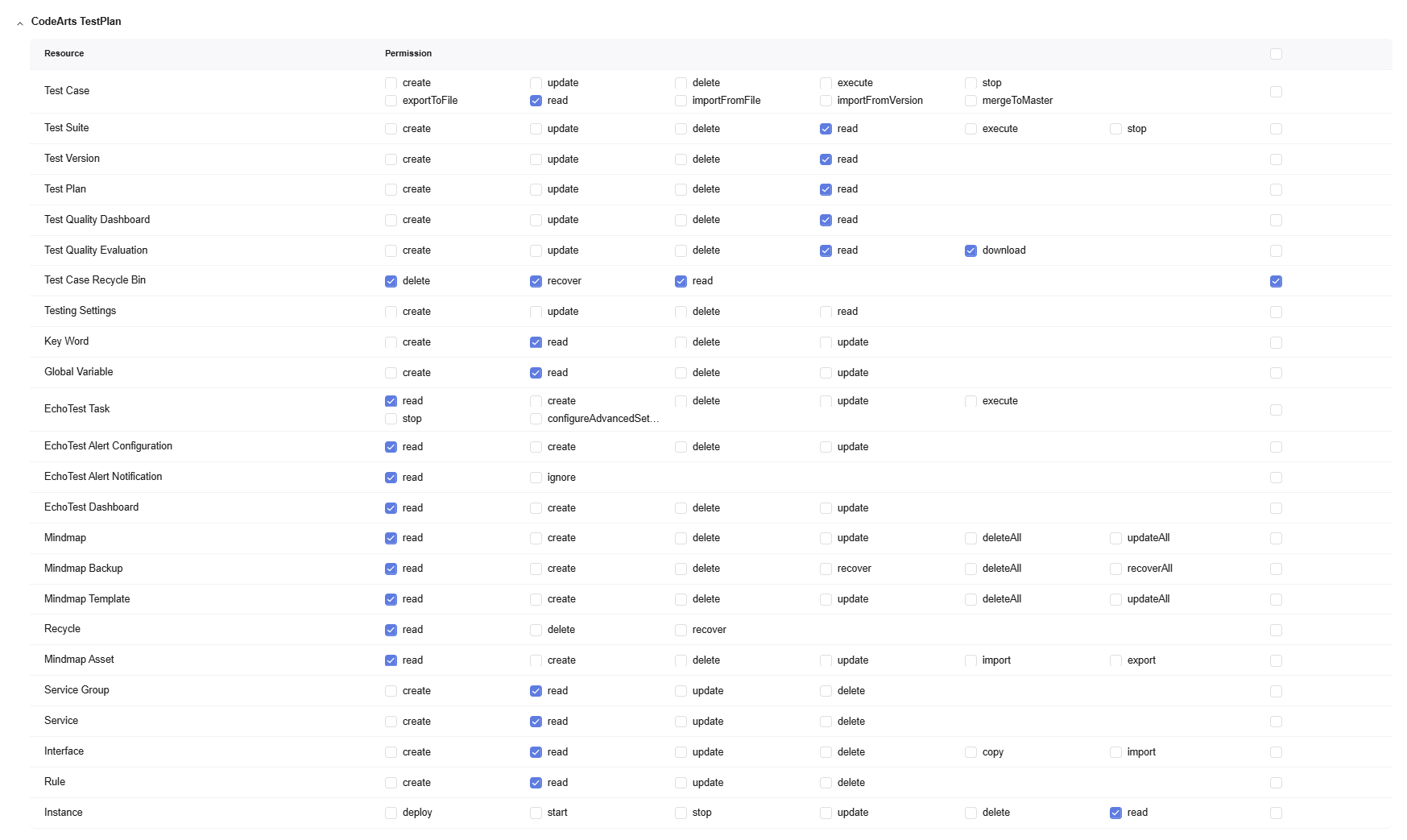
- CodeArts Pipeline: Select the Pipeline > read, Pipeline > execute, and Policy > read permissions, as shown in the following figure.
Figure 5 CodeArts Pipeline
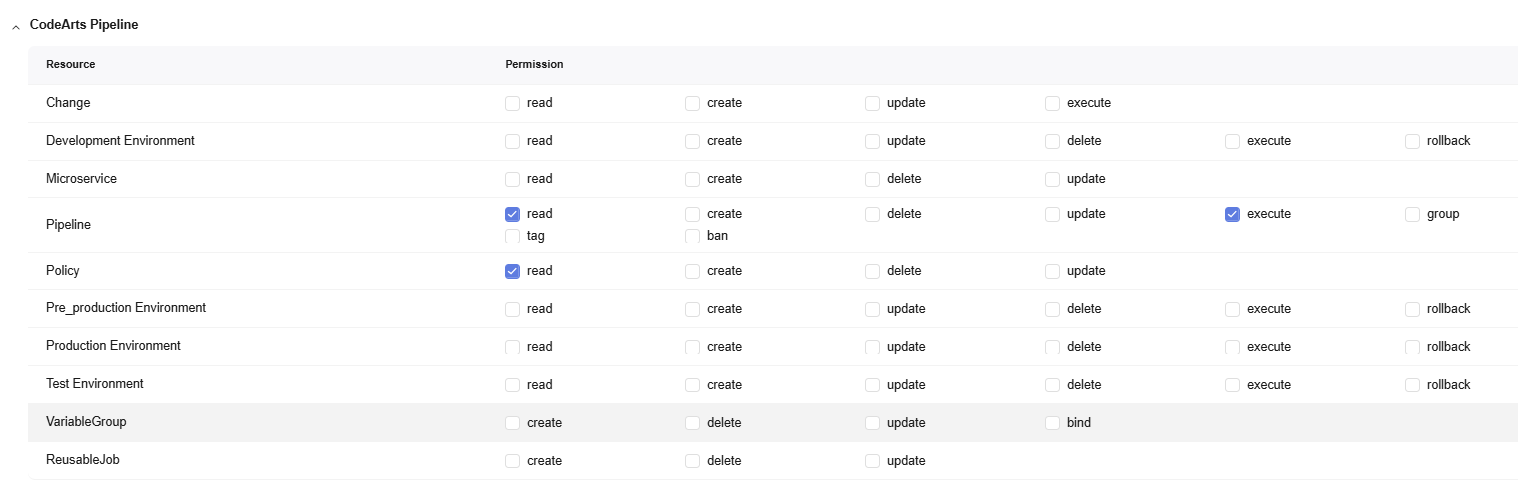
- CodeArts Build: Select the view and execute permissions, as shown in the following figure.
Figure 6 CodeArts Build

- CodeArts Deploy: Select the Applications > View and Deploy permissions, as shown in the following figure.
Figure 7 CodeArts Deploy

- CodeArts Artifact: Select permissions by referring to the following figure.
Figure 8 CodeArts Artifact

- DevMarket (extension marketplace): Select the read permission, as shown in the following figure.
Figure 9 DevMarket

- Click Save.
The configured permissions are displayed.
Configuring Permissions for the Developer Role
- On the Permissions page, click the Developer role.
- Click Edit, and configure permissions for the role.
- CodeArts Repo: Select permissions by referring to the following figure.
Figure 10 CodeArts Repo
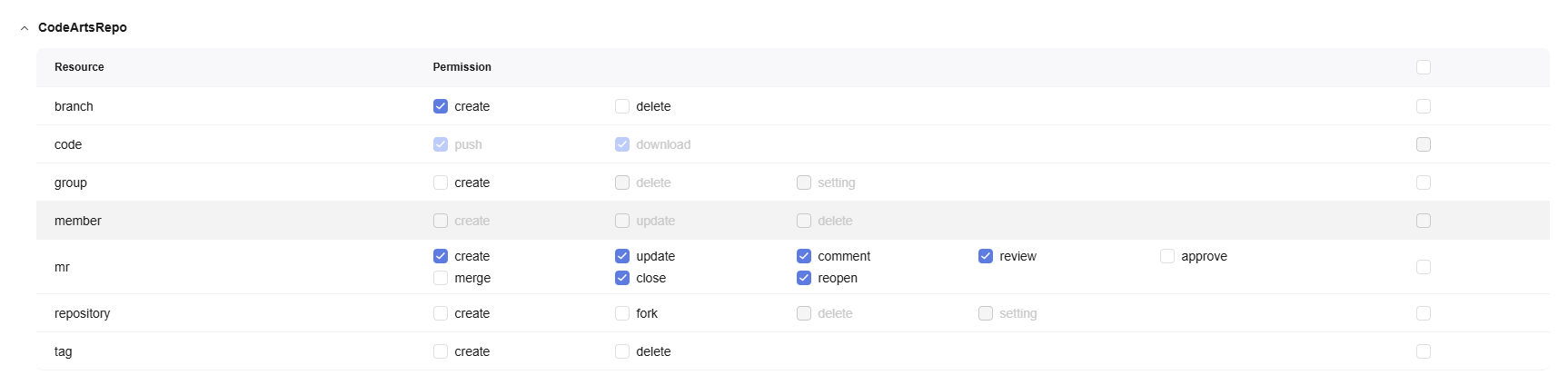
- Keep other permissions the same as those of the R&D leader role.
- CodeArts Repo: Select permissions by referring to the following figure.
- Click Save.
The configured permissions are displayed.
Parent topic: Implementation Procedure
Feedback
Was this page helpful?
Provide feedbackThank you very much for your feedback. We will continue working to improve the documentation.See the reply and handling status in My Cloud VOC.
The system is busy. Please try again later.
For any further questions, feel free to contact us through the chatbot.
Chatbot





