Viewing Basic Information of a Website
This topic describes how to view client protocol, policy name, alarm page, CNAME record, and CNAME IP address configured for a protected domain name.
Viewing Basic Information of a Website
- Log in to the management console.
- Click
 in the upper left corner of the management console and select a region or project.
in the upper left corner of the management console and select a region or project. - Click
 in the upper left corner of the page and choose .
in the upper left corner of the page and choose . - In the navigation pane on the left, choose Website Settings.
- View the protected website list. For details about parameters, see Table 1.
Figure 1 Website list

Table 1 Parameters Parameter
Parameter
Domain Name
Protected domain name or IP address.
Access Progress
The progress of connecting your website to WAF or the website access status.
- Inaccessible: The website has not been connected to WAF yet or failed to connect to WAF.
- Accessible: The website has been connected to WAF.
Protection
WAF instance protection configured for your website. The options are Cloud and Dedicated.
Server IP/Port
Public IP address of the website server accessed by the client and the service port used by WAF to forward client requests to the server.
Certificate
Certificate associated with the domain name. You can click the certificate name to go to the Certificates page.
Last 3 Days
Protection status of the domain name over the past three days.
Mode
WAF mode of the protected domain name. You can click
 to select one of the following protection modes:
to select one of the following protection modes:- Enabled: WAF is enabled.
- Suspended: WAF is disabled. If a large number of normal requests are blocked, for example, status code 418 is frequently returned, then you can switch the mode to Suspended. In this mode, your website is not protected because WAF only forwards requests. It does not scan for attacks. This mode is risky. You are advised to use the global protection whitelist rules to reduce false alarms.
- Bypassed: In this mode, requests are directly sent to the backend servers without passing through WAF.
NOTE:
The working mode can be switched to Bypassed only if the website is protected in Cloud mode and the following conditions are met:
- Website services need to be restored to the status when the domain is not connected to WAF.
- You need to investigate website errors, such as 502, 504, or other incompatibility issues.
- No proxies are configured between the client and WAF.
For details, see Changing the Protection Mode.
Policy
Number of types of WAF protection enabled for the domain name. You can click the number to go to the rule configuration page and configure specific protection rules. For details, see Configuring Protection Policies.
Created
Time the website was added to WAF.
- In the Domain Name column, click the domain name of the website to go to the basic information page.
- View the basic information about the domain name of the protected website.
To modify a parameter, locate the row that contains the target parameter and click the edit icon.Figure 2 Basic Information
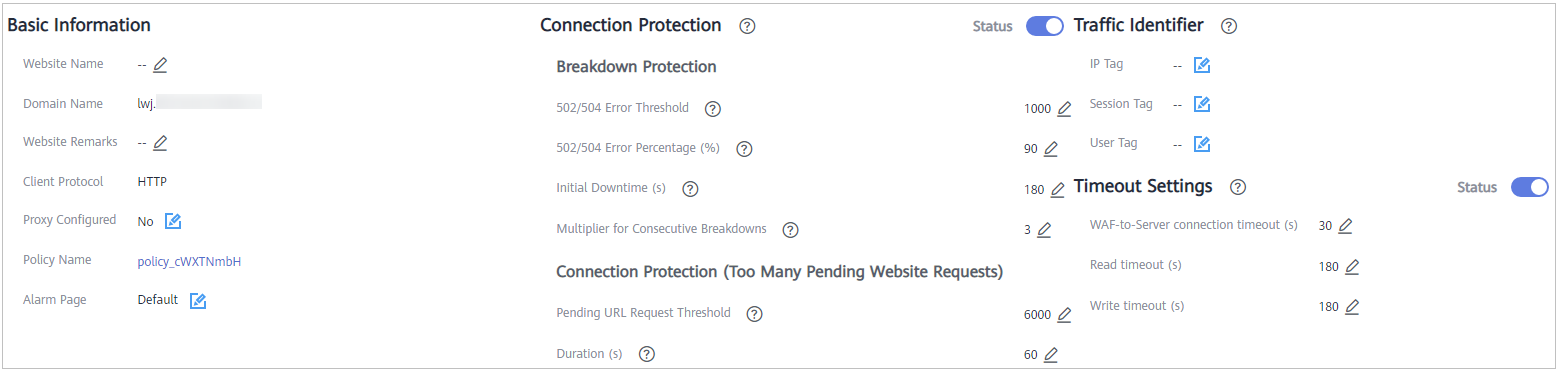
Feedback
Was this page helpful?
Provide feedbackThank you very much for your feedback. We will continue working to improve the documentation.See the reply and handling status in My Cloud VOC.
For any further questions, feel free to contact us through the chatbot.
Chatbot





