Creating a Network Interface
Scenarios
A primary network interface is created together with an instance by default. You can perform the following operations to create extended network interfaces on the Network Interfaces console.
Notes and Constraints
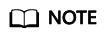
If you create an extended network interface using an API, the interface can be attached to an instance from a different VPC.
Procedure
- Log in to the management console.
- Click
 in the upper left corner and select the desired region and project.
in the upper left corner and select the desired region and project. - Click
 in the upper left corner and choose Network > Virtual Private Cloud.
in the upper left corner and choose Network > Virtual Private Cloud.
The Virtual Private Cloud page is displayed.
- Click Create Network Interface.
- Configure parameters for the network interface, as shown in Table 1.
Table 1 Parameter descriptions Parameter
Parameter Description
Example Value
Name
(Mandatory) Specifies the network interface name.
The name can contain a maximum of 64 characters, which may consist of letters, digits, underscores (_), hyphens (-), and periods (.). The name cannot contain spaces.
networkInterface-891e
VPC
(Mandatory) Select the VPC to which the network interface belongs.
vpc-001
Subnet
(Mandatory) Select the subnet that the network interface belongs to.
subnet-001
Private IP Address
Select whether to automatically assign a private IP address.
-
Security Group
Select the security group that the network interface belongs to.
sg-001
- Click OK.
Feedback
Was this page helpful?
Provide feedbackThank you very much for your feedback. We will continue working to improve the documentation.See the reply and handling status in My Cloud VOC.
For any further questions, feel free to contact us through the chatbot.
Chatbot





