Configuring URL Validation
OBS blocks access requests from blacklisted URLs and allows those from whitelisted URLs.
Prerequisites
Static website hosting has been enabled.
Procedure
- In the bucket list, click the bucket to be operated. The Overview page of the bucket is displayed.
- In the right Basic Configurations area, click URL Validation. The URL Validation page is displayed.
- Click
 next to the text box of Whitelisted Referers or Blacklisted Referers, and enter the referers.
next to the text box of Whitelisted Referers or Blacklisted Referers, and enter the referers.
The following describes the principles for setting Referers:
- The length of a whitelist or blacklist cannot exceed 1024 characters.
- Referer format:
- You can enter multiple referers, each in a line.
- The referer parameter supports asterisks (*) and question marks (?). An asterisk works as a wildcard that can replace zero or multiple characters, and a question mark (?) can replace a single character.
- If the referer header field contains http or https during download, the referer must contain http or https.
- When Whitelisted Referers is empty but Blacklisted Referers is not, all websites except specified ones in the blacklist are allowed to access data in the target bucket.
- When Whitelisted Referers is not empty and Blacklisted Referers is empty or not empty, only specified websites in the whitelist are allowed to access data in the target bucket.
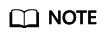
When Whitelisted Referers is the same as Blacklisted Referers, the blacklist takes effect. For example, if the fields of both Whitelisted Referers and Blacklisted Referers are set to https://www.example.com, access requests from this address are blocked.
- When Whitelisted Referers and Blacklisted Referers are empty, all websites are allowed to access data in the target bucket by default.
- Before determining whether a user has the four types of permissions (Read, Write, ACL View, and ACL Edit) for a bucket or objects in the bucket, check whether the user complies with the URL validation principles of the Referers field.
- Click
 to save the settings.
to save the settings.
Feedback
Was this page helpful?
Provide feedbackThank you very much for your feedback. We will continue working to improve the documentation.See the reply and handling status in My Cloud VOC.
For any further questions, feel free to contact us through the chatbot.
Chatbot





