Tag Management
You can tag log groups, log streams, host groups, and log ingestion configurations.
Tagging a Log Group
Users can add, delete, modify, and query tags on the log group page.
- Log in to the LTS console, and choose Log Management in the navigation pane on the left.
- Move the cursor to the Tags column of the target log group and click
 .
. - On the Edit page that is displayed, click Add Tags and enter a tag key and value. If you enable Apply to Log Stream, the tag will be synchronized to all log streams in the log group.
Figure 1 Editing a tag
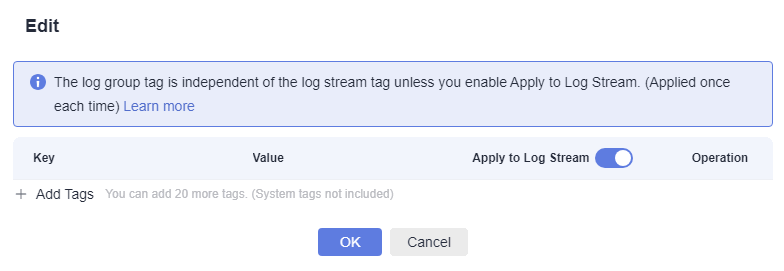

- To add multiple tags, repeat this step.
- To delete a tag, click
 in the Operation column of the tag.
in the Operation column of the tag. - A tag key can contain up to 128 characters, and a tag value can contain up to 255 characters.
- A tag key must be unique.
- If a tag is used by a transfer task, you need to modify the task configuration after deleting the tag.
- Click OK.
On the Log Management page, you can view the added tags in the Tags column of the log group.
Tagging a Log Stream
You can add, delete, modify, and view tags on the log stream list page. When you manage the tags of a single log stream, the changes will not be synchronized to other streams.
- Log in to the LTS console, and choose Log Management in the navigation pane on the left.
- Click
 in front of the name of the target log group.
in front of the name of the target log group. - Move the cursor to the Tags column of the target log stream and click
 .
. - On the Edit page that is displayed, click Add Tags and enter a tag key and value.
Figure 2 Editing a tag


- To add multiple tags, repeat this step.
- To delete a tag, click
 in the Operation column of the tag.
in the Operation column of the tag. - A tag key can contain up to 128 characters, and a tag value can contain up to 255 characters.
- A tag key must be unique.
- If a tag is used by a transfer task, you need to modify the task configuration after deleting the tag.
- Click OK.
In the log stream list, you can view the system tags and added custom tags in the Tags column of the log stream.
Tagging a Host Group
You can add, delete, modify, and view tags on the host group list page. When you manage the tags of a single host group, the changes will not be synchronized to other groups.
- Log in to the LTS console, and choose Host Management in the navigation pane on the left.
- On the Host Groups tab, click
 in the Operation column of a host group.
in the Operation column of a host group. - On the Edit page that is displayed, click Add Tags and enter a tag key and value.

- To add multiple tags, repeat this step.
- To delete a tag, click
 in the Operation column of the tag.
in the Operation column of the tag. - A tag key can contain up to 128 characters, and a tag value can contain up to 255 characters.
- A tag key must be unique.
- Click OK.
On the Host Management page, you can view the added tags in the Tags column of the host group.
Tagging a Log Ingestion Configuration
You can add, delete, modify, and view tags on the log ingestion page. When you manage the tags of a single log ingestion configuration, the changes will not be synchronized to other configurations.
- Log in to the LTS console, and choose Log Ingestion in the navigation pane on the left.
- Click Configure Tag in the Operation column of a log ingestion configuration.
- On the Edit page that is displayed, click Add Tags and enter a tag key and value.

- To add multiple tags, repeat this step.
- To delete a tag, click
 next to the tag in the text box.
next to the tag in the text box. - A tag key can contain up to 128 characters, and a tag value can contain up to 255 characters.
- A tag key must be unique.
- Click OK.
On the Log Ingestion page, you can view the added tags in the Tags column of the log ingestion configuration.
Feedback
Was this page helpful?
Provide feedbackThank you very much for your feedback. We will continue working to improve the documentation.See the reply and handling status in My Cloud VOC.
For any further questions, feel free to contact us through the chatbot.
Chatbot





