Installing ICAgent (Intra-Region Hosts)
ICAgent is a log collection tool for LTS. To use LTS to collect logs from hosts, you need to install ICAgent on the hosts.
Prerequisites
Ensure that the time and time zone of your local browser are consistent with those of the host to install ICAgent. If they are inconsistent, errors may occur during log reporting.
Installation Methods
There are two methods to install ICAgent.
|
Method |
Scenario |
|---|---|
|
Initial installation |
You can use this method to install ICAgent on a host that has no ICAgent installed. |
|
Inherited installation (supported only for Linux hosts) |
When ICAgent has already been installed on one host but needs to be installed on multiple hosts, you can use this method. |
Initial Installation (Linux)
- Log in to the LTS console and choose Host Management in the navigation pane on the left.
- Click Install ICAgent in the upper right corner.
Figure 1 Installing ICAgent
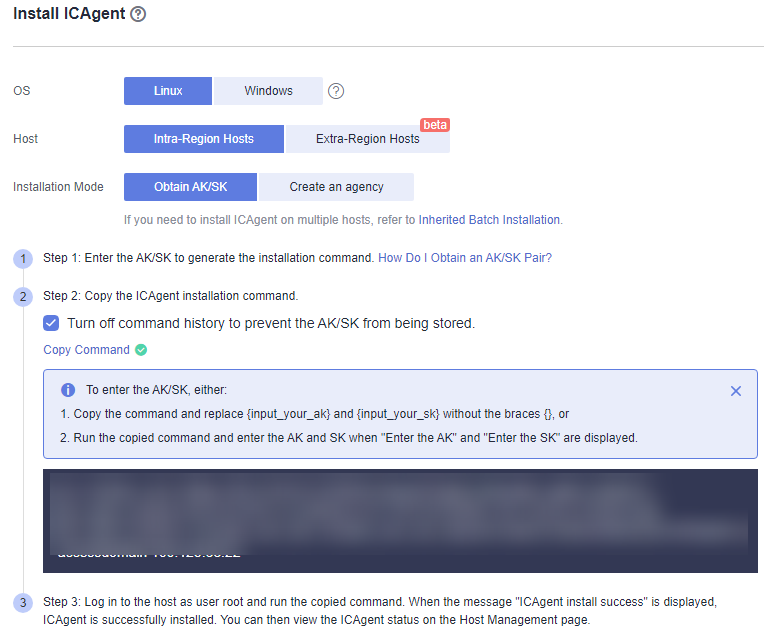
- Set OS to Linux.
- Set Host to Intra-Region Hosts.
- Select an installation mode:
- Obtain the AK/SK pair. For details, see How Do I Obtain an AK/SK Pair?.
Obtain and use the AK/SK of a public account.

Ensure that the public account and AK/SK will not be deleted or disabled. If the AK/SK is deleted, the ICAgent cannot report data to LTS.
- Create an agency. For details, see How Do I Install ICAgent by Creating an Agency?.
- Obtain the AK/SK pair. For details, see How Do I Obtain an AK/SK Pair?.
- Click Copy Command to copy the ICAgent installation command.
- Log in as user root to the host which is deployed in the region same as that you are logged in to (for example, by using a remote login tool such as PuTTY) and run the copied command. If you have chosen Obtain AK/SK as the installation mode, enter the AK/SK pair as prompted.

- When the message ICAgent install success is displayed, ICAgent has been installed in the /opt/oss/servicemgr/ directory of the host. You can then view the ICAgent status by choosing Host Management in the navigation pane of the LTS console and then clicking Hosts.
- If the installation fails, uninstall ICAgent and reinstall it. If the reinstallation fails, contact technical support.
Initial Installation (Windows)
- Click Install ICAgent in the upper right corner.
- Set OS to Windows.
- Set Host to Intra-Region Hosts.
- Set OS to Windows.
- Download the ICAgent installation package to the host.
You can download it by clicking the name of the package or copying the download URL to the address bar of your browser.
- Save the ICAgent installation package to a directory, for example, C:\ICAgent, and decompress the package.
- Enter the AK/SK pair to generate the ICAgent installation command. For details, see How Do I Obtain an AK/SK Pair?.

If the AK/SK pair expires or is deleted, the ICAgent status may become abnormal. In this case, create an AK/SK pair and generate a new installation command. Log in to the host and run the command to reinstall ICAgent.
- Click Copy Command to copy the ICAgent installation command.
- Open the Command Prompt, go to the directory where the ICAgent installation package is decompressed, and run the copied command.
If the message Service icagent installed successfully is displayed, the installation is successful.

- If you have installed a third-party antivirus software, add ICAgent as a trusted program. Otherwise, ICAgent installation may fail.
- To uninstall ICAgent, go to the \ICProbeAgent\bin\manual\win directory where the ICAgent installation package was decompressed, and double-click the script named uninstall.bat. When the message icagent removed successfully is displayed, the uninstallation is successful.
Uninstalling ICAgent does not delete the files in the corresponding directories. You need to delete them manually if necessary.
- To check the ICAgent status, go to the directory where the ICAgent installation package was decompressed, open the Command Prompt, and run the sc query icagent command. If RUNNING is returned, ICAgent is running. If the message The specified service does not exist as an installed service is displayed, ICAgent has been uninstalled.
- If you reinstall ICAgent after uninstallation and find that the ICAgent status is still pending, end the ICAgent process in Task Manager and try again.
Inherited Installation (Linux)
Let's assume that you need to install ICAgent on multiple hosts, and one of the hosts already has ICAgent installed. The ICAgent installation package, ICProbeAgent.tar.gz, is in the /opt/ICAgent/ directory. You can follow the directions below to install ICAgent on other hosts one by one.
- Run the following command on the host where ICAgent has been installed, where x.x.x.x is the IP address of the host you want to install ICAgent on.
bash /opt/oss/servicemgr/ICAgent/bin/remoteInstall/remote_install.sh -ip x.x.x.x
- Enter the password for user root of the host when prompted.

- If the Expect tool is installed on the host that has ICAgent installed, the ICAgent installation should be able to complete without prompting you for a password. Otherwise, enter the password as prompted.
- Ensure that user root can run SSH or SCP commands on the host where ICAgent has been installed to remotely communicate with the remote host to install ICAgent.
- When the message ICAgent install success is displayed, ICAgent has been installed in the /opt/oss/servicemgr/ directory of the host. You can then view the ICAgent status by choosing Host Management in the navigation pane of the LTS console and then clicking Hosts.
- If the installation fails, uninstall ICAgent and reinstall it. If the reinstallation fails, contact technical support.
Batch Inherited Installation (Linux)
Let's assume that you need to install ICAgent on multiple hosts, and one of the hosts already has ICAgent installed. The ICAgent installation package, ICProbeAgent.tar.gz, is in the /opt/ICAgent/ directory. You can follow the directions below to install ICAgent on other hosts in batches.

- The hosts must all belong to the same Virtual Private Cloud (VPC) and be on the same subnet.
- Python 3.* is required for batch installation. If you are prompted that Python cannot be found during ICAgent installation, install Python of a proper version and try again.
Prerequisites
The IP addresses and passwords of all hosts to install ICAgent have been collected, sorted in the iplist.cfg file, and uploaded to the /opt/ICAgent/ directory on the host that has ICAgent installed. Each IP address and password in the iplist.cfg file must be separated by a space, as shown in the following example:
192.168.0.109 Password (Replace the IP address and password with the actual ones)
192.168.0.39 Password (Replace the IP address and password with the actual ones)

- The iplist.cfg file contains sensitive information. You are advised to clear it after using it.
- If all hosts share a password, list only IP addresses in the iplist.cfg file and enter the password manually during execution. If one of the hosts uses a different password, type the password behind its IP address.
Procedure
- Run the following command on the host that has ICAgent installed:
bash /opt/oss/servicemgr/ICAgent/bin/remoteInstall/remote_install.sh -batchModeConfig /opt/ICAgent/iplist.cfg
Enter the default password for user root of the hosts to install ICAgent. If the passwords of all hosts have been configured in the iplist.cfg file, press Enter to skip this step.
batch install begin Please input default passwd: send cmd to 192.168.0.109 send cmd to 192.168.0.39 2 tasks running, please wait... 2 tasks running, please wait... 2 tasks running, please wait... End of install agent: 192.168.0.39 End of install agent: 192.168.0.109 All hosts install icagent finish.
If the message All hosts install icagent finish. is displayed, ICAgent has been installed on all the hosts listed in the configuration file.
- You can then view the ICAgent status by choosing Host Management in the navigation pane of the LTS console and then clicking Hosts.
Feedback
Was this page helpful?
Provide feedbackThank you very much for your feedback. We will continue working to improve the documentation.See the reply and handling status in My Cloud VOC.
For any further questions, feel free to contact us through the chatbot.
Chatbot





