Managing EVS Backups
Scenarios
EVS backups are created using the CBR service. For details, see Creating a Cloud Disk Backup in the Cloud Backup and Recovery User Guide.
This section describes how to configure a backup policy for disks. With backup policies configured, data on EVS disks can be periodically backed up to improve data security.
Creating a Disk Backup Vault and Configuring a Backup Policy
- Log in to the CBR console.
- Log in to the management console.
- Choose Storage > Cloud Backup and Recovery > Cloud Disk Backups.
- In the upper right corner, click Create Disk Backup Vault.
- (Optional) In the disk list, select the disks you want to back up. After disks are selected, they are added to the list of selected disks.
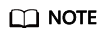
- Only Available and In-use disks can be selected.
- You can associate desired disks with the vault you created later if you skip this step.
- Specify the vault capacity. This capacity indicates the total size of the disks that you want to associate with this vault. Therefore, specify a vault capacity that is greater than or equal to the total size of the disks you want to back up. The value ranges from the total size of the disks to 10,485,760 in the unit of GiB.
- Determine whether to configure auto backup.
- If you select Configure, you must then select an existing backup policy or create a new one. After the vault is created, the system applies this backup policy to the vault, and all disks associated with this vault will be automatically backed up based on this policy.
- If you select Skip, disks associated with this vault are not automatically backed up.
- If you have subscribed to Enterprise Project, add the vault to an existing enterprise project.
An enterprise project facilitates project-level management and grouping of cloud resources and users. The default project is default.
- (Optional) Add tags to the vault.
A tag consists of a key-value pair. Tags are used to identify, classify, and search for vaults. Vault tags are used to filter and manage vaults only. You can add up to 10 tags for a vault.
Table 1 describes the tag parameters.Table 1 Tag parameters Parameter
Description
Example Value
Key
A tag key of a vault must be unique. You can customize the key or select the key of an existing tag created in TMS.
A tag key:
- Can contain 1 to 36 Unicode characters.
- Cannot be left blank, cannot start or end with spaces, or contain non-printable ASCII (0-31) characters or the following special characters: =*<>\,|/
Key_0001
Value
A tag value can be repetitive or left blank.
A tag value:
- Can contain 0 to 43 Unicode characters.
- Can be an empty string, cannot start or end with spaces, or contain non-printable ASCII (0-31) characters or the following special characters: =*<>\,|/
Value_0001
- Specify a name for the vault.
The name can contain 1 to 64 characters including digits, letters, underscores (_), and hyphens (-), for example, vault-612c.
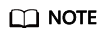
You can use the default name, which is in the format of vault_xxxx.
- Click Next.
- Complete the creation as prompted.
- Go back to the disk backup page. The vault you created is displayed in the list.
You can associate disks to the new vault or create backups for the disks. For details, see Vault Management in the Cloud Backup and Recovery User Guide.
Feedback
Was this page helpful?
Provide feedbackThank you very much for your feedback. We will continue working to improve the documentation.See the reply and handling status in My Cloud VOC.
For any further questions, feel free to contact us through the chatbot.
Chatbot





