Help Center/
Data Lake Visualization/
User Guide (ME-Abu Dhabi Region)/
Managing Screens/
Changing a Screen Name
Updated on 2025-01-22 GMT+08:00
Changing a Screen Name
This section describes how to change the name of a screen.
Prerequisites
There is a screen available in the system before you change its name.
Procedure
- Log in to the DLV console.
- Choose Screens. On the tab page displayed, locate the screen you want to change the name for, move the cursor over the icon of the screen, and click the screen name in the lower left corner.
Figure 1 Changing a screen name

- Enter a new screen name.
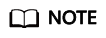
The name can contain a maximum of 32 characters. Only letters, digits, underscores (_), and hyphens (-) are allowed.
- Move the cursor away from the screen name and click the screen name again. If the screen name is changed successfully, message "Screen name updated successfully." is displayed.
Figure 2 Screen name updated successfully

Parent topic: Managing Screens
Feedback
Was this page helpful?
Provide feedbackThank you very much for your feedback. We will continue working to improve the documentation.See the reply and handling status in My Cloud VOC.
The system is busy. Please try again later.
For any further questions, feel free to contact us through the chatbot.
Chatbot





