Help Center/
Auto Scaling/
User Guide (ME-Abu Dhabi Region)/
FAQs/
Instance/
How Do I Delete an ECS Created in a Scaling Action?
Updated on 2022-02-22 GMT+08:00
How Do I Delete an ECS Created in a Scaling Action?
Handling Methods
Method 1
- Log in to the management console.
- Under Computing, click Auto Scaling. In the navigation pane on the left, choose Instance Scaling.
- Click the target AS group name on the AS Groups page.
- On the AS group details page, click the Instances tab.
- Locate the row that contains the target instance and click Remove and Delete in the Operation column.
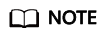
To delete multiple instances, select the check boxes in front of them and click Remove and Delete.
Method 2
- Log in to the management console.
- Under Computing, click Auto Scaling. In the navigation pane on the left, choose Instance Scaling.
- Click the target AS group name on the AS Groups page.
- On the AS group details page, click the AS Policies tab.
- Click Add AS Policy. In the displayed Add AS Policy dialog box, add an as policy to reduce instances as needed or set the number of instances to a specified value.
Method 3
- Log in to the management console.
- Under Computing, click Auto Scaling. In the navigation pane on the left, choose Instance Scaling.
- Click the target AS group name on the AS Groups page.
- On the AS group details page, click Modify in the upper right corner.
- In the displayed Modify AS Group dialog box, change the value of Expected Instances.
Parent topic: Instance
Feedback
Was this page helpful?
Provide feedbackThank you very much for your feedback. We will continue working to improve the documentation.See the reply and handling status in My Cloud VOC.
The system is busy. Please try again later.
For any further questions, feel free to contact us through the chatbot.
Chatbot





