Setting the Properties of the Child Table Widget
This widget nests other tables within the current table as child tables. For example, if an order has multiple order details, the order details table is a child table of the order.
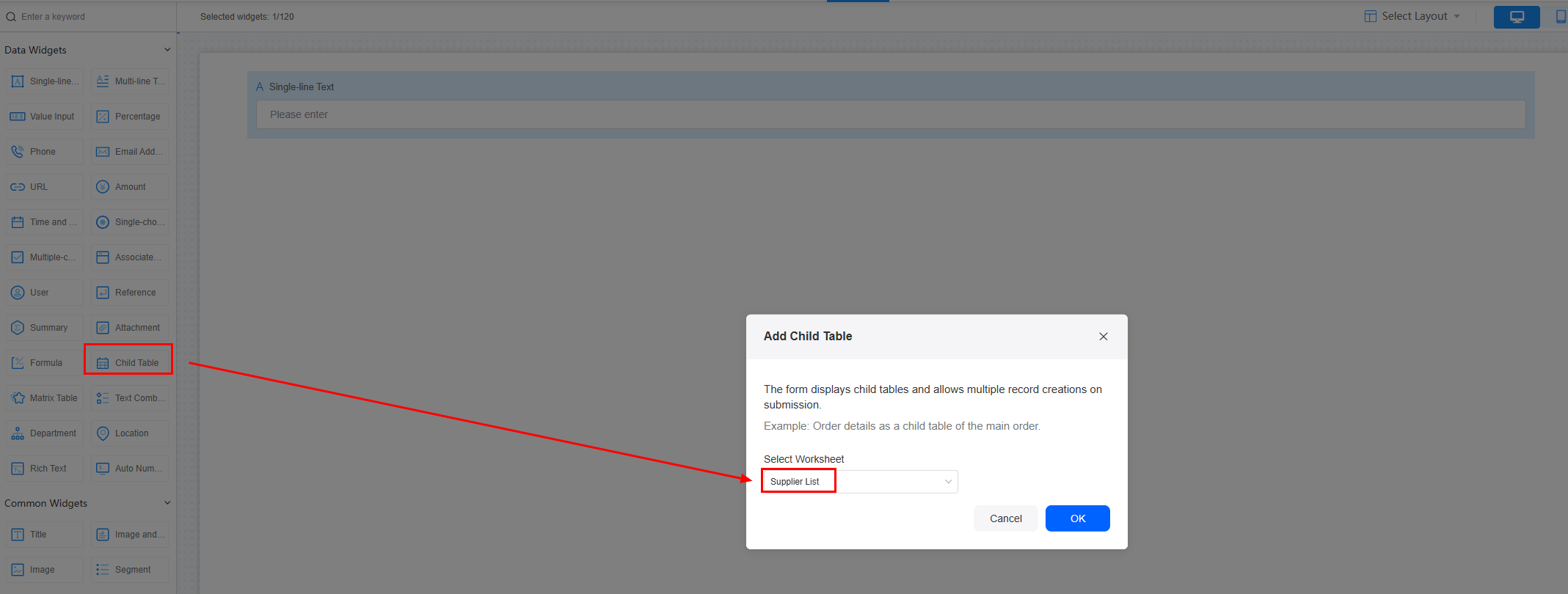
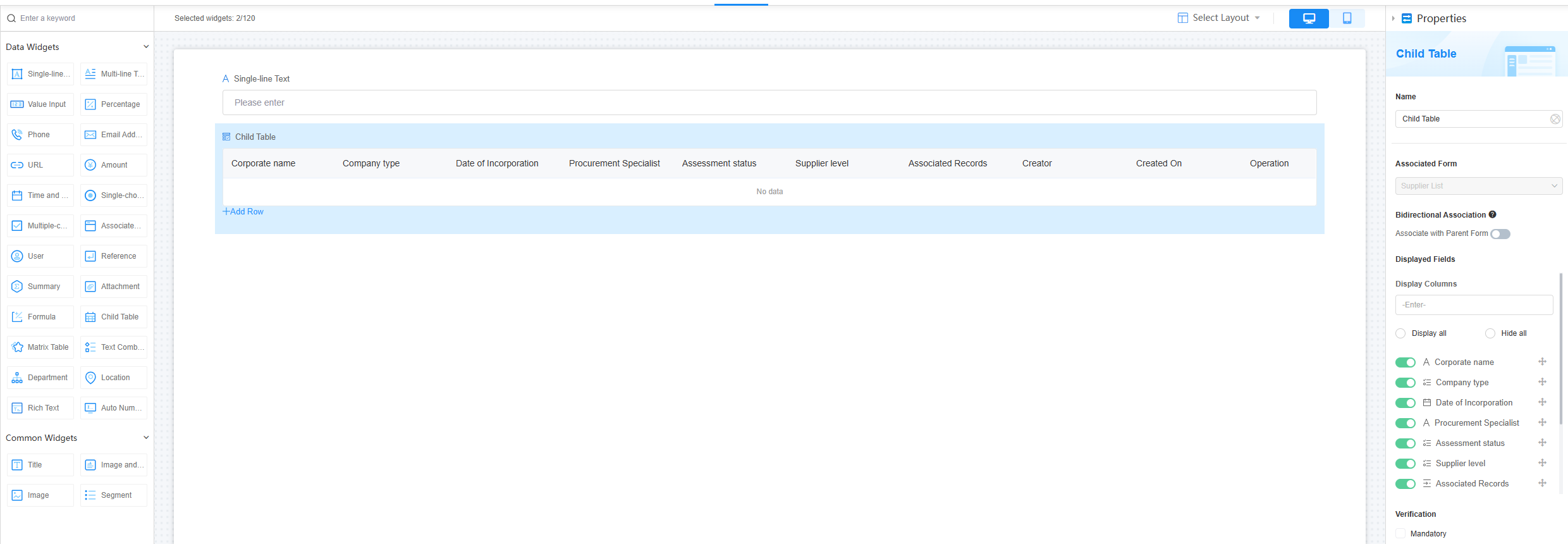
Name
Set the field name shown to users. Click  to set Chinese and English names. Click Reference Field to copy another field's value to this field name.
to set Chinese and English names. Click Reference Field to copy another field's value to this field name.

Associated Form
Associated child table, that is, a subordinate table that has a data association with the main (parent) table. For example, if an order has multiple order details, the order details table is the child table. When you add or delete data in the main table, the related data in the child table is automatically added or deleted accordingly.
Bidirectional Association
If this function is enabled, you can select parent table data in the child table to update data at the same time.

Displayed Fields
Set the fields to be displayed in the child table. If there are many fields, you can search for them in the search box. You can also show or hide all fields with one click.
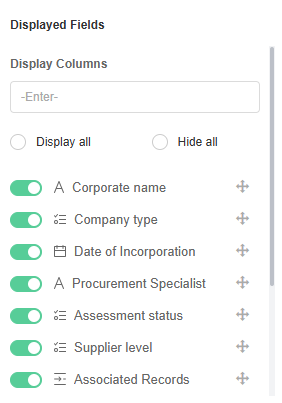
Verification
Mandatory: If checked, the field is required and shows a * next to it.
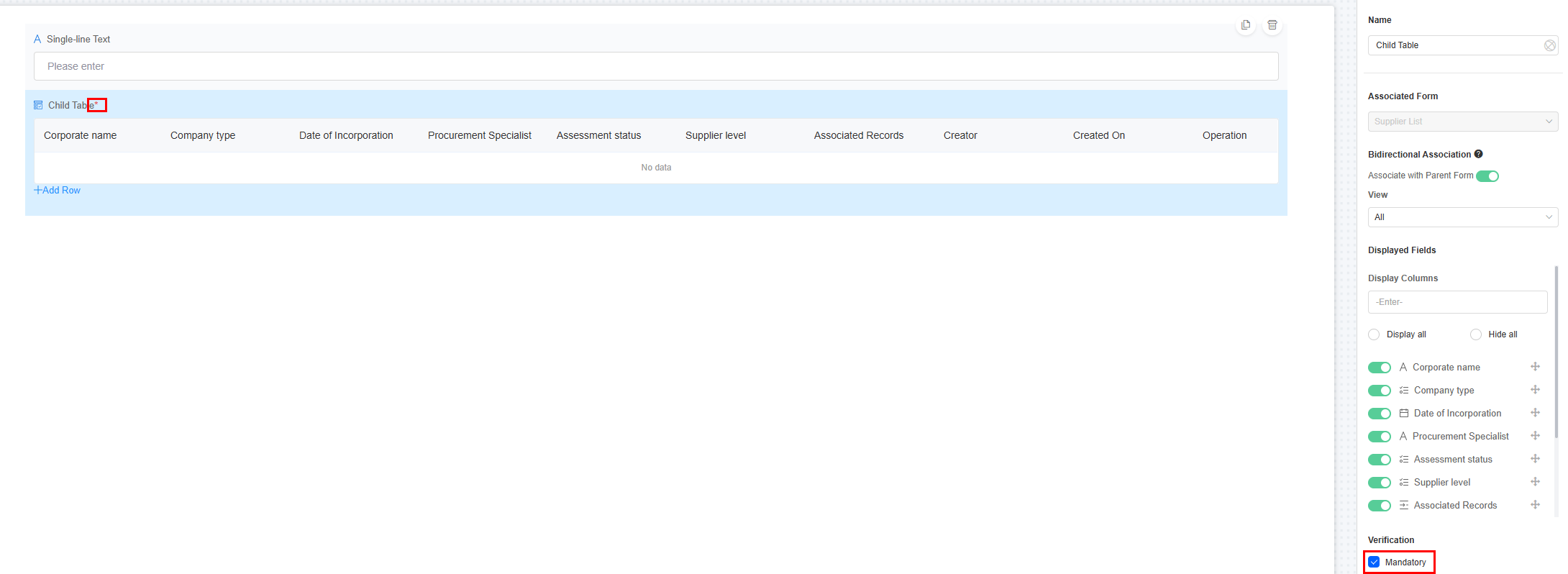
Conditions
- Read-only: If checked, the child table is read-only.
- Disable: If checked, the content of the child table can still be displayed but cannot be configured.
- Hide: If checked, the child table content is hidden on the page.
Pop-up Message
If a field is unclear, add a Pop-up Message to explain it. This helps users and makes things easier.
After setting, a question mark icon appears next to the field. When filling in the form, click the question mark icon to see the message.
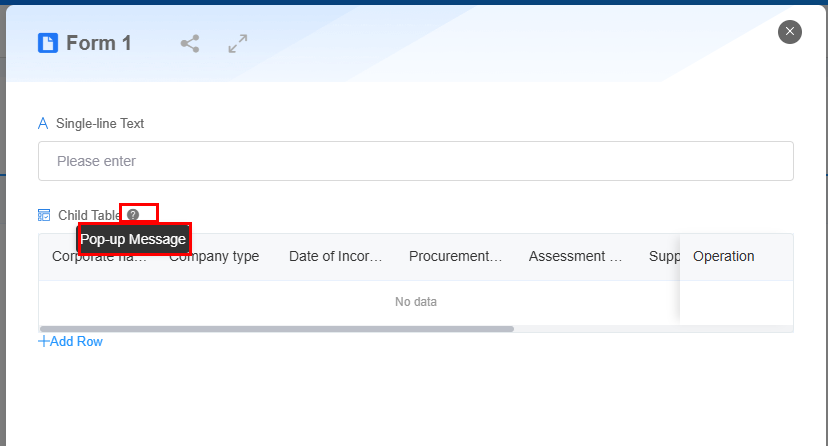
Description
Set the widget description. Include its functions, use cases, and tips. This helps users understand it better and makes the form clearer.
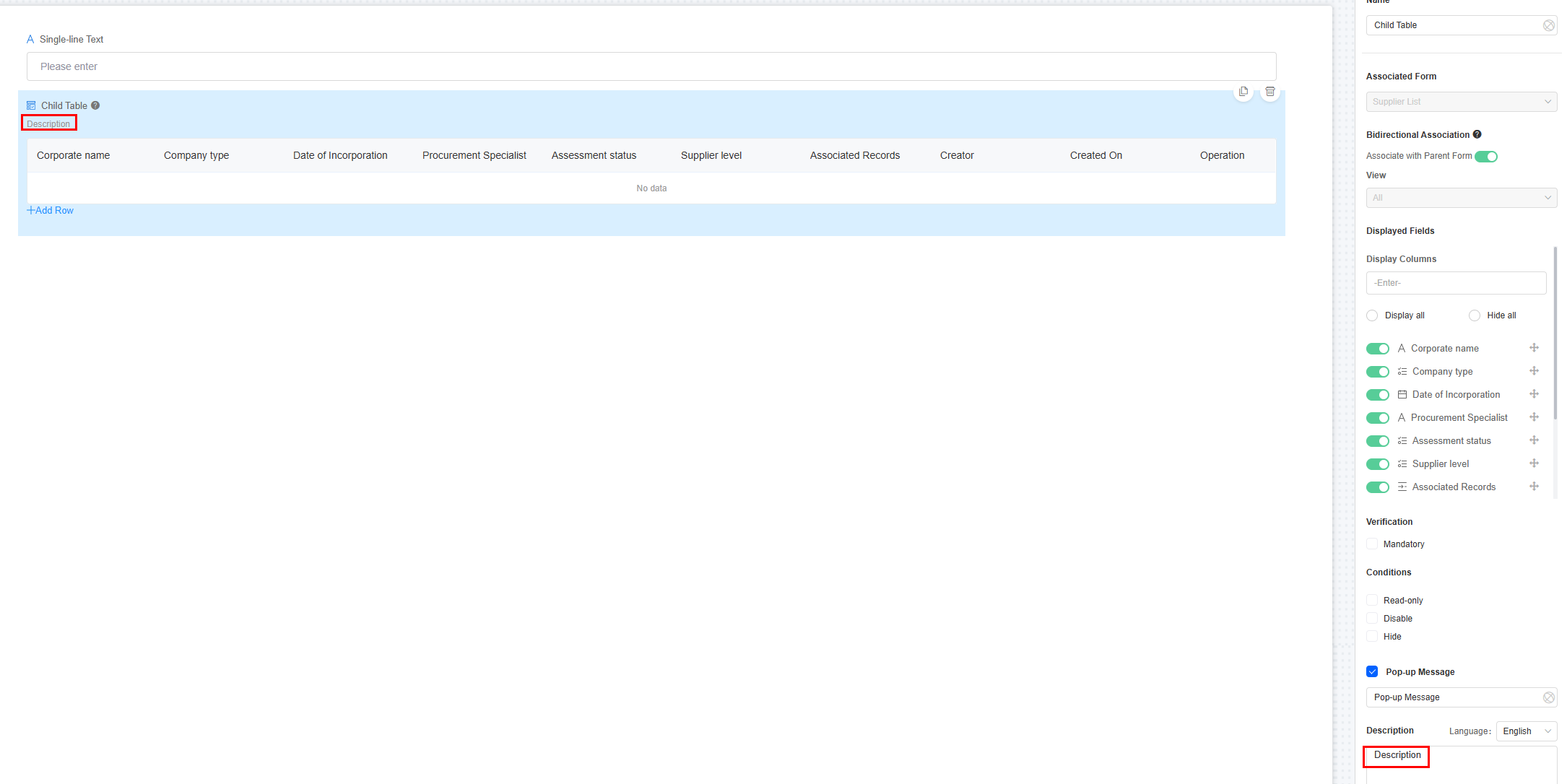
Feedback
Was this page helpful?
Provide feedbackThank you very much for your feedback. We will continue working to improve the documentation.See the reply and handling status in My Cloud VOC.
For any further questions, feel free to contact us through the chatbot.
Chatbot





