Deleting Resource Tags
Deleting a Tag for a Resource
The following procedure shows how to delete a tag for a resource.
- Log in to the management console.
- Select the Tag Management tab.
- Set the resource search criteria.
For details, see Searching for Cloud Resources.
- Click Edit in the upper part of the Search Result area so that you can edit tag values in the list.
- (Optional) Set the key display list.
- Click
 in the row that contains the resource to be deleted.
in the row that contains the resource to be deleted.
After a resource tag is deleted, resources cannot be managed based on the deleted tag.
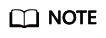
To delete multiple tags of a resource, repeat the preceding steps. You can also select the target resource in the list and click Manage Tag above the list to delete one or more tags. For details, see Deleting Tags for Multiple Resources.
Deleting Tags for Multiple Resources
The following procedure shows how to delete tags for multiple resources.

Exercise caution when deleting tags in batches.
After you delete tags based on the following procedure, the tags will be deleted from all resources that are attached with the same tag key, and the deletion cannot be undone.
- Log in to the management console.
- Select the Tag Management tab.
- Set the resource search criteria.
For details, see Searching for Cloud Resources.
- Click Search.
- Select one or more target resources.
- Click Manage Tag above the list.
- In the Edit Tag area, locate a target tag and click Delete in the Operation column.
All tags of the target resources are displayed in the Edit Tag area. You can delete tags as needed.
- Click OK.
You can no longer manage related resources based on deleted tags.
Feedback
Was this page helpful?
Provide feedbackThank you very much for your feedback. We will continue working to improve the documentation.See the reply and handling status in My Cloud VOC.
For any further questions, feel free to contact us through the chatbot.
Chatbot






