Creating an Alarm Rule
The alarm function is based on collected metrics. You can set alarm rules for key metrics of SFS. When the metric data triggers the conditions set in the alarm rule, Cloud Eye sends emails to you, or sends HTTP/HTTPS requests to the servers. In this way, you are immediately informed of cloud service exceptions and can quickly handle the faults to avoid service losses.
Cloud Eye uses Simple Message Notification (SMN) to notify users. This requires you to create a topic and add relevant subscribers for this topic on the SMN console first. Then, when you create alarm rules, you need to enable Alarm Notification and select the created topic. When an error occurs, Cloud Eye can broadcast alarm information to those subscribers in real time.
Creating an Alarm Rule
- Log in to the Cloud Eye console.
- In the navigation pane on the left, choose Alarm Management > Alarm Rules.
- Click Create Alarm Rule in the upper right corner.
- On the Create Alarm Rule page, configure the parameters.
- Configure the basic information for the alarm rule.
Figure 1 Basic information
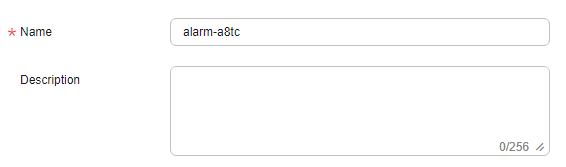
Table 1 Parameters for configuring basic information Parameter
Description
Example Value
Name
Name of the alarm rule. Cloud Eye will generate a random name, but you can modify it.
alarm-b6al
Description
Description of the alarm rule. This parameter is optional.
-
- Select monitored objects and configure alarm parameters.
Figure 2 Configuring alarm rule parameters

Table 2 Configuring alarm rule parameters Parameter
Description
Example Value
Alarm Type
Alarm type to which the alarm rule will apply. The type can be Metric or Event.
Metric
Cloud Product
Select the cloud product you want to monitor. This parameter is only available if you select Metric for Alarm Type.
Scalable File Service - General Purpose File System
Resource Level
Select the resource level of the alarm rule. This parameter is only available if you select Metric for Alarm Type. You can select Cloud product (recommended) or Specific dimension.
Cloud product
Monitoring Scope
Select the resource scope that the alarm rule will apply to. This parameter is only available if you select Metric for Alarm Type. You can select All resources, Resource groups, or Specific resources.
NOTE:- All resources: An alarm will be triggered if any resource of the current cloud product meets the alarm policy. To exclude resources that do not require monitoring, click Select Resources to Exclude to select resources.
- Resource groups: An alarm will be triggered if any resource in the resource group meets the alarm policy. To exclude resources that do not require monitoring, click Select Resources to Exclude to select resources.
- Specific resources: Click Select Specific Resources to select resources.
All resources
Group
This parameter is only available if you select Metric for Alarm Type and Resource groups for Monitoring Scope.
-
Instance
This parameter is only available if you select Metric for Alarm Type and Specific resources for Monitoring Scope.
-
Event Type
Select either System event or Custom event. This parameter is only available if you select Event for Alarm Type.
System event
Event Source
This parameter is only available if you select Event for Alarm Type.
- If you select System event for Event Type, select a cloud service from which the event originates.
- If you select Custom event for Event Type, specify the event source. Ensure that the event source is the same as that of the reported fields and is written in the service.item format.
-
Method
- Configure manually: If you select Event for Alarm Type and Custom event for Event Type, only Configure manually can be set for Method.
- Associate template: If you select this option, any modification made to the template will also be synchronized to the policies of the alarm rule that the template is associated.
NOTE:
- When Resource Level is set to Cloud product, only modifications made to the policies of the specified cloud product in the associated template will be automatically synchronized.
- When Resource Level is set to Specific dimension, only modifications made to the policies of the specified dimension in the associated template will be automatically synchronized.
Configure manually
Template
If you select Metric for Alarm Type and Associate template for Method, or select Event for Alarm Type, System event for Event Type, and Associate template for Method, you need to select a template.
You can select a default template or create a custom template.
-
Alarm Policy
If you select Event for Alarm Type and Custom event for Event Type, you need to set Alarm Policy.
If you select Custom event for Event Type, as long as an event occurs, an alarm will be triggered. For example, if the running status is abnormal, an alarm will be triggered.
NOTE:You can add up to 50 alarm policies to an alarm rule. If any of these alarm policies are met, an alarm will be triggered.
-
Alarm Severity
Severity of an alarm. Valid values are Critical, Major, Minor, and Warning.
Major
- Configure alarm notifications.
Figure 3 Configuring alarm notifications

Table 3 Parameters for configuring alarm notifications Parameter
Description
Alarm Notifications
Whether to send notifications to users via SMS, email, voice notification, HTTP, HTTPS, FunctionGraph (function), FunctionGraph (workflow), WeCom chatbot, DingTalk chatbot, Lark chatbot, or WeLink chatbot.
Notified By
You can select Notification policies, Notification groups or Topic subscriptions.
- Notification policies: Flexible alarm notifications are sent by severity. There are many notification channels.
- Notification groups: Notification templates are configured on the Cloud Eye console.
- Topic subscriptions: Notification templates are configured on the SMN console.
Notification Policies
This parameter is only available if you select Notification policies for Notified By. Select one or more notification policies. You can specify the notification group, window, template, and other parameters in a notification policy.
Notification Group
This parameter is only available if you select Notification groups for Notified By. Select the notification groups to which alarm notifications will be sent.
Recipient
Recipient of alarm notifications. You can select the account contact or a topic name. This parameter is only available if alarm notification is set to Topic subscriptions.
- Account contact is the mobile number and email address of the registered account.
- Topic is used to publish messages and subscribe to notifications. If the required topic is unavailable, create one and add subscriptions to it. For details, see Creating a Topic and Adding Subscriptions.
Notification Template
This parameter is only available if you select Notification groups or Topic subscriptions for Notified By. You can select an existing template or create a new one.
Notification Window
This parameter is only available if you select Notification groups or Topic subscriptions for alarm notifications.
Cloud Eye sends notifications only within the notification window you specified.
If Notification Window is set to 08:00-20:00, Cloud Eye sends notifications only from 08:00 to 20:00.
Trigger Condition
This parameter is only available if you select Notification groups or Topic subscriptions for alarm notifications.
You can select either Generated alarm or Cleared alarm, or both.
NOTE:When the alarm type is Event, you can only select Generated alarm for Trigger Condition.
- Configure Enterprise Project and Tags.
Figure 4 Advanced Settings

Table 4 Parameters for configuring advanced settings Parameter
Description
Enterprise Project
Enterprise project that the alarm rule belongs to. Only users who have the permissions for the enterprise project can manage this alarm rule. For how to create an enterprise project, see Creating an Enterprise Project.
Tags
Tags are key-value pairs. You can tag cloud resources to easily categorize and search for them. You are advised to create predefined tags in TMS. For how to create predefined tags, see Creating Predefined Tags.
If your organization has enabled tag policies and has a Cloud Eye-related tag policy attached, you must comply with the tag policy rules when creating alarm rules, otherwise alarm rules may fail to be created. Contact the organization administrator to learn more about tag policies.
- A key can contain up to 128 characters, and a value can contain up to 225 characters.
- You can add up to 20 tags.
- Click Create.
- Configure the basic information for the alarm rule.
Feedback
Was this page helpful?
Provide feedbackThank you very much for your feedback. We will continue working to improve the documentation.See the reply and handling status in My Cloud VOC.
For any further questions, feel free to contact us through the chatbot.
Chatbot





