Viewing Threat Intelligence (Indicator) Types
Scenarios
This section describes how to view indicator types. For details about preset indicator types, see Preset Indicator Types.
Limitations and Constraints
- By default, built-in indicator types are associated with existing layouts. You cannot customize associated layouts.
- Built-in indicator types are enabled by default and cannot be edited, enabled, disabled, or deleted.
Viewing Threat Intelligence Types
- Log in to the SecMaster console.
- Click
 in the upper left corner of the management console and select a region or project.
in the upper left corner of the management console and select a region or project. - Click
 in the upper left corner of the page and choose Security & Compliance > SecMaster.
in the upper left corner of the page and choose Security & Compliance > SecMaster. - In the navigation pane on the left, choose Workspaces > Management. In the workspace list, click the name of the target workspace.
Figure 1 Workspace management page

- In the navigation pane on the left, choose . On the displayed page, click the Type Management tab.
Figure 2 Type Management page
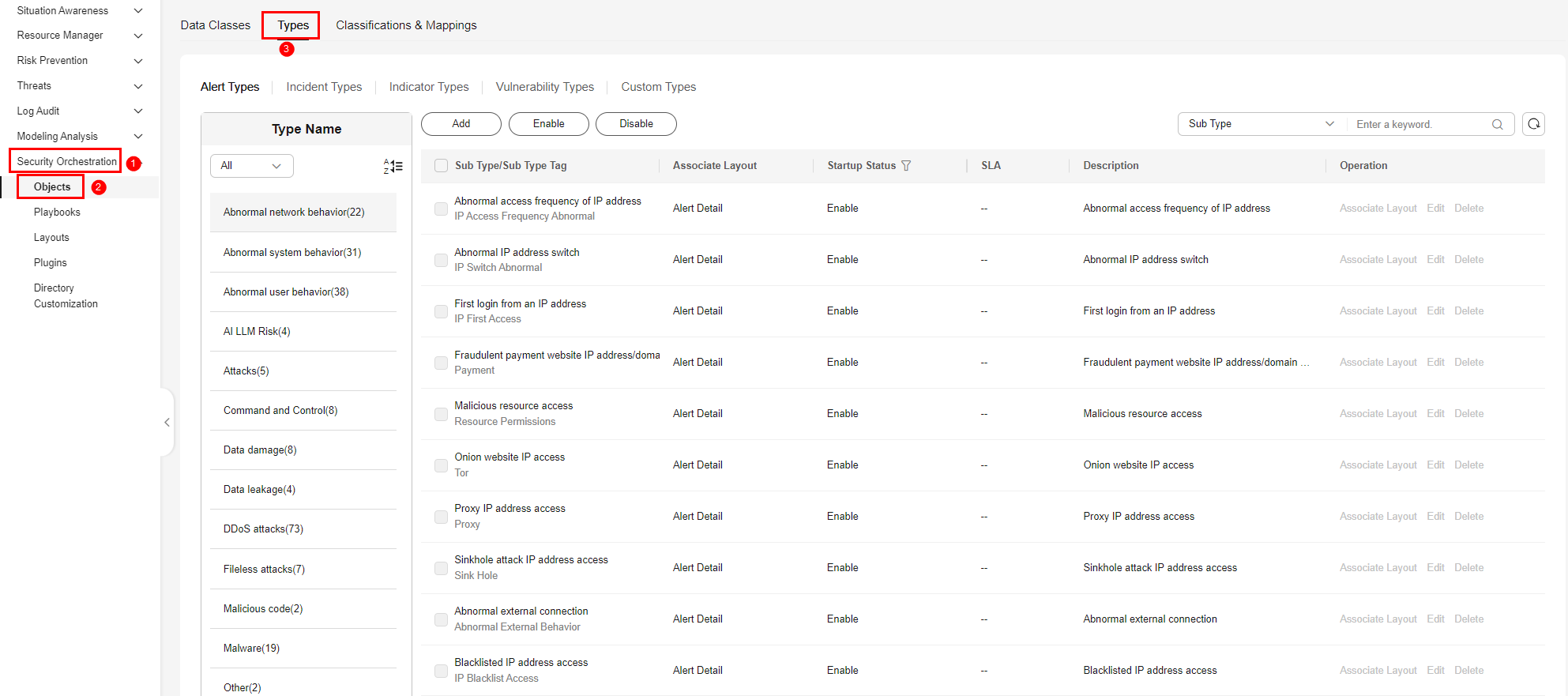
- On the Type Management page, click the Threat Intelligence tab.
- On the Threat Intelligence page, view details. For details about the parameters, see Table 1.
Table 1 Threat intelligence (indicator) type parameters Parameter
Description
Type Name/Type Tag
Name and type tag of threat indicator
Associated Layout
Layout associated with threat indicator
Startup Status
Indicates the enabling status of a threat indicator type:
- Enabled: The current type has been enabled.
- Disabled: The current type has been disabled.
Expired Time
Expiration time of threat indicator.
Built-in
Indicates whether the indicator was built in the system.
Description
Description of an indicator
Operation
You can edit and delete the indicator.
Feedback
Was this page helpful?
Provide feedbackThank you very much for your feedback. We will continue working to improve the documentation.See the reply and handling status in My Cloud VOC.
For any further questions, feel free to contact us through the chatbot.
Chatbot





